Poppy rev.b/tcat – Epson PhotoPC 600 User Manual
Page 88
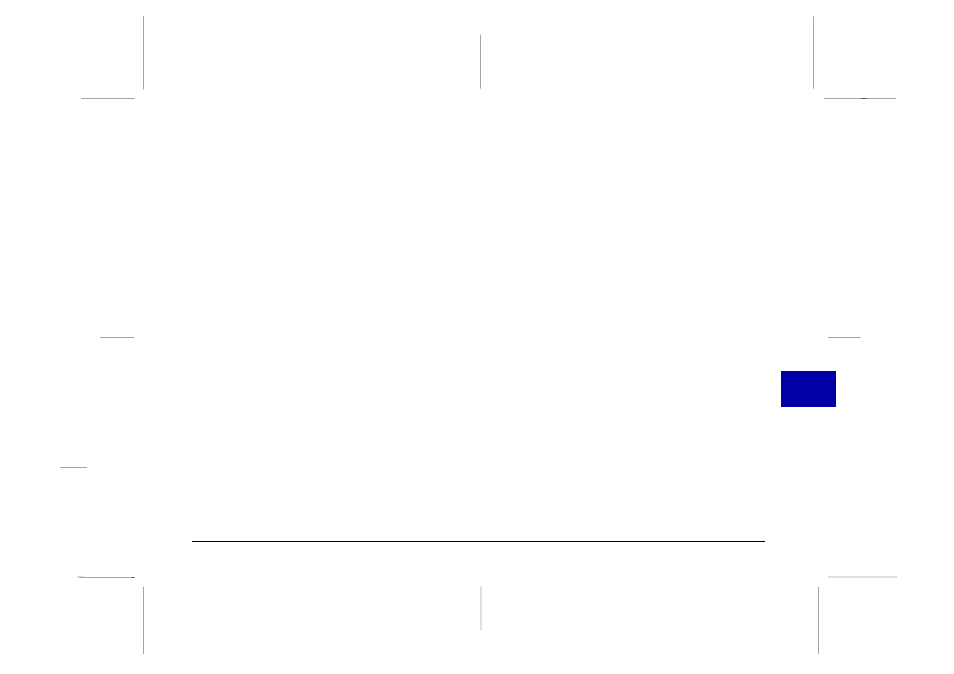
❏ Installing an optional CompactFlash Card allows you
to take more pictures without deleting any images
currently in the camera. See page 80 for details.
The flash does not work.
Make sure the flash is set to Automatic or Forced Flash.
See page 29 for more information on setting the flash.
Check the batteries and make sure they are installed
correctly. Replace the batteries if necessary, following
the instructions on page 15.
Nothing appears on the LCD screen in View mode.
Make sure the power is on. It comes on automatically
when the lens cover is opened fully.
Check the batteries and make sure they are installed
correctly. Replace the batteries if necessary, following
the instructions on page 15.
Nothing appears on the LCD screen in Playback
mode.
Check the batteries and make sure they are installed
correctly. Replace the batteries if necessary, following
the instructions on page 15.
The image on the LCD monitor screen is too dark, or
is not visible at all.
Adjust the the brightness of the LCD screen if
necessary, following the instructions on page 61.
The EPSON Photo!2 Setup menu appears instead of
the Camera menu when you connect the camera to
your computer and open EPSON Photo!2.
Make sure the cable is connected correctly, as described
on page 36.
Make sure the camera is turned on and the batteries have
enough power.
Check the serial port settings on the Setup menu of your
EPSON Photo!2 software. You may need to change
the Port and Speed serial connection settings to Auto.
Make sure the port to which your camera is connected
is properly configured and that the Base I/O port
address and the Interrupt Request Number (IRQ)
assigned to the port are not in conflict with other
devices.
If you are a Macintosh user and the camera is sharing a
serial port with another device, make sure AppleTalk
is turned off.
7
R
Poppy Rev.B/TCAT
A5 size Chapter 7
97/09/18 pass 2
Maintenance and Troubleshooting
88
