Poppy rev.b/tcat – Epson PhotoPC 600 User Manual
Page 73
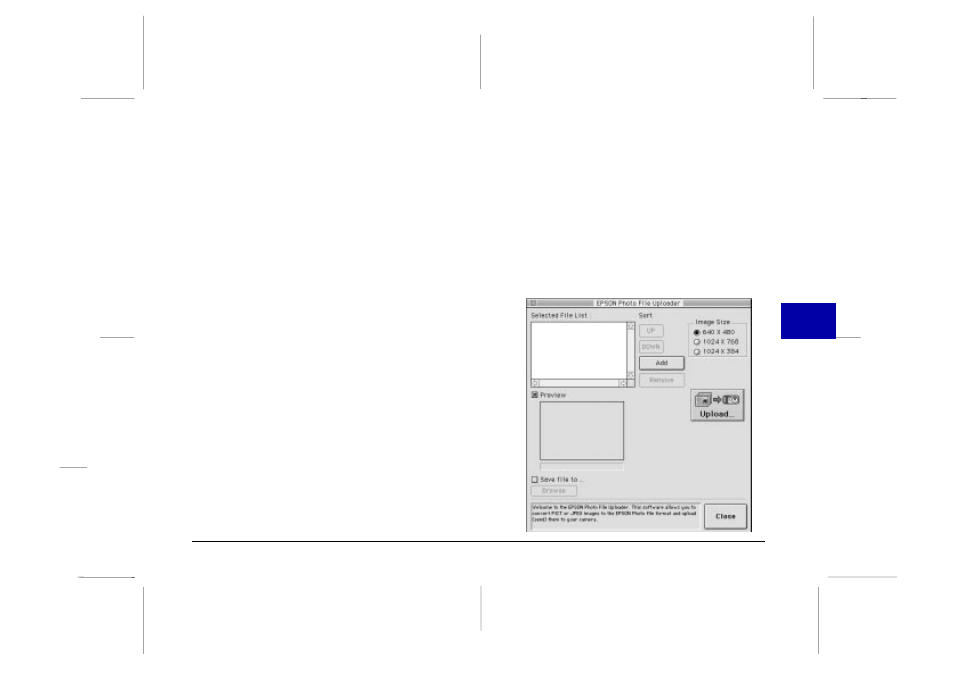
Note:
If you want to preview a selected image and confirm its
size, click the Preview checkbox.
6. Click
the
Start button. EPSON Photo!2 opens with the
Folder menu displayed. The images you want to
upload appear in the image selection window.
7. Click the Select All button to select all the images, or
select individual images by clicking the thumbnails
in the image selection window.
8. Click the Upload Photos button. The Upload Photos
dialog box appears. Click the Camera radio button
to upload the images to your camera, or click the
Compact Flash Memory Card radio button to
upload the images to a compact flash card installed
in your computer; then click OK. The images are
uploaded to the destination you selected.
If you clicked the Save file to checkbox in the EPSON
Photo File Uploader window, the converted images
are also saved to the folder you specified.
Uploading images from your Macintosh
Follow these steps to upload images to your camera from
your Macintosh:
1. Make sure the camera is connected to the computer,
and that both the computer and the camera are
turned on. Also make sure EPSON Photo!2 is not
open and the LCD monitor is turned off.
2. Double-click
the
EPSON Photo File Uploader icon.
The EPSON Photo File Uploader window appears.
5
R
Poppy Rev.B/TCAT
A5 size
Chapter 5
97/09/18
pass 4
Using the Uploader Utilities
73
