Poppy rev.b/tcat – Epson PhotoPC 600 User Manual
Page 50
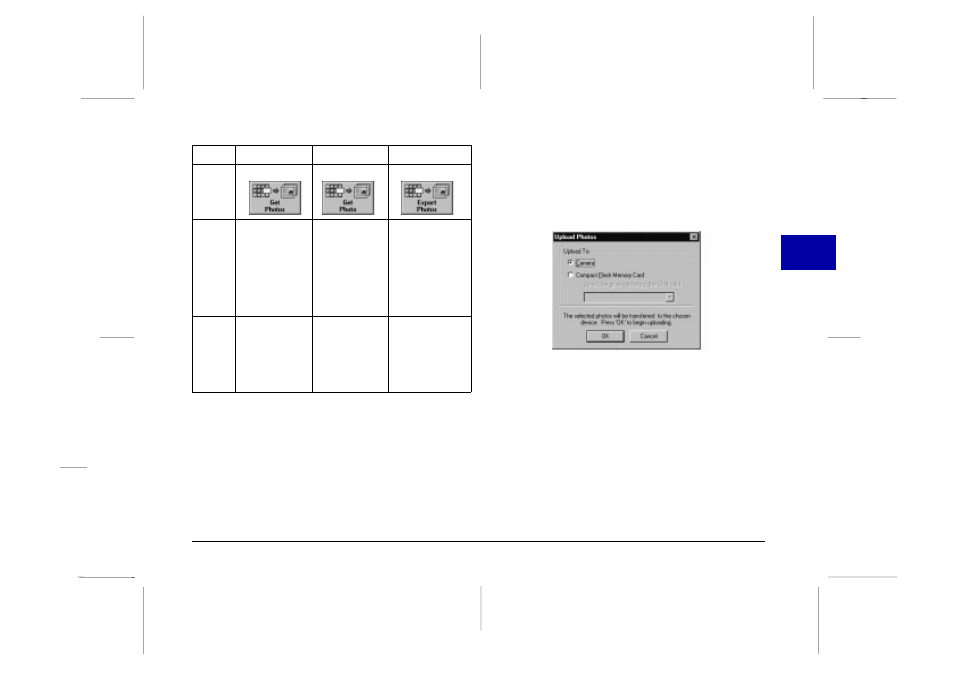
TWAIN
OLE
Stand Alone
Button
Name
Get Photos
Get Photo
Export Photos
Button
Function
Transfers
selected photos
to your
application.
Transfers a
selected photo
to your
application.
Displays a dialog
box that allows
you to name and
save photos in
JPEG, BMP, or
PCX format. On
the Macintosh
the PICT format is
also supported.
Notes
Some TWAIN
applications will
only accept
one image at a
time.
Only one image
can be
transferred at a
time.
If you assign a
single file name to
more than one
photo, a counter
is added to each
file sharing the
same name.
Finding the folder containing your photos
Click the Browse button to open a dialog box that allows
you to locate the folder containing the images you
downloaded from your PhotoPC 600. Select the folder
where you stored the photos and click OK.
Uploading photos
Click the Upload Photos button to upload selected
photos to the camera or to an optional CompactFlash
memory card installed in your computer. When you click
this button, the following dialog box appears.
Uploaded images are added to the camera or the
memory card in the order they appear in the Folder
menu’s image selection window.
Note:
Image files that were not originally downloaded from the
camera using the Save To Folder button or were not converted
to EPSON Photo file format using the EPSON Photo File
Uploader utility cannot be uploaded using this button. For
instructions on using this utility to convert files to EPSON
Photo file format, see "Uploading Images to the Camera" on
page 70.
3
R
Poppy Rev.B/TCAT
A5 size
Chapter 3
97/09/18
pass 6
Using PhotoPC 600 with Your Computer
50
