Poppy rev.b/tcat, Lcd screen and display panel messages – Epson PhotoPC 600 User Manual
Page 101
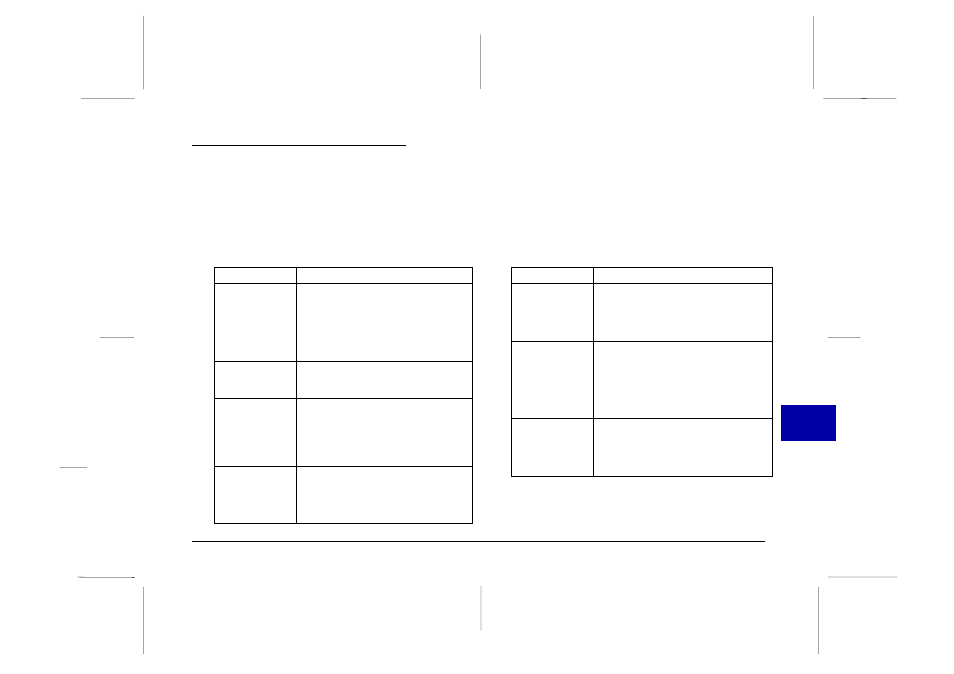
LCD Screen and Display Panel
Messages
When printing with the Direct Print Kit, a variety of
status messages may appear on the camera’s LCD screen
and display panel. For detailed explanations of these
messages, see the following tables.
LCD screen messages
Message
Explanation
Check Printer
Model.
Print: SELECT
Cancel: BACK
The camera is not connected to an
EPSON Stylus Photo printer.
Connect the camera to an EPSON
Stylus Photo printer, then press the
SELECT button to begin printing. (If
you want to cancel printing, press
the BACK button.)
Battery is low.
Use AC
adapter.
Battery power is almost out.
Connect the camera to the
optional AC adapter.
Check Printer
Connection
or Printer Error.
Printing stopped because of a
printer error. Clear the error, then
start printing again from the
beginning. (For information about
how to handle printer errors, refer to
your printer User’s Guide.)
Printing
Canceled
This message appears when you
hold down the BACK button for
more than 3 seconds while printing.
The printer stops printing and ejects
the paper.
Display panel messages
Message
Explanation
E51: Another
interface is
active
The printer is recieving a print job
through another interface. When
the print job ends, the printer begins
printing from the Direct Print Kit
automatically.
E55: No ink
Printing stopped because the printer
ran out of ink. Replace the ink
cartridges as needed and start
printing again from the beginning.
(For information about how to
replace ink cartridges, refer to your
printer User’s Guide.)
E56: No paper
Load paper into the printer, and
then press the printer’s (
-)
load/eject button to begin printing.
(Or press the camera’s BACK button
to cancel printing.)
8
R
Poppy Rev.B/TCAT
A5 size
Chapter 8
97/09/19
pass 2
Using the Direct Print Kit
101
