Poppy rev.b/tcat – Epson PhotoPC 600 User Manual
Page 76
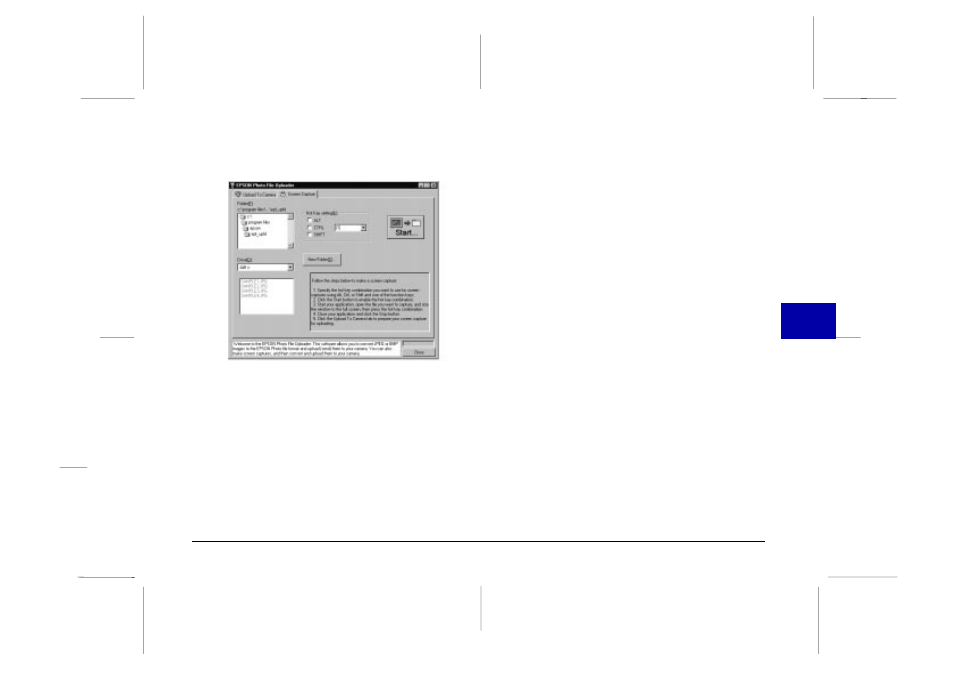
3. Click
the
Screen Capture menu tab. The Screen
Capture menu appears.
4. From the Folder list, double-click the folder where you
want to save the screen capture.
If you need to create a new folder for the images, click
the New Folder button.
Note:
To select a folder located on a network drive, you may need
to map the drive before opening EPSON Photo File
Uploader.
5. Specify the key combination you want to use for
screen captures using the Hot Key Settings box. Click
the ALT, CTRL, or SHIFT checkbox, then select a key
from the hot key list. The default hot key is the F5
key.
6. Click
Start to register the key combination. When the
key combination is registered, the Start button will
change to a Stop button. The key combination
remains registered only for the current session.
Pressing the Stop button erases the hot key
combination.
7. Start your application and open the file you want to
capture, then press the hot key combination you
selected.
You can make as many screen captures as you’d like;
simply open each file you want to capture and press
your screen capture key combination again.
Note:
File names are created automatically.
8. When you are finished making screen captures, close
your application and click the Stop button in the
Screen Capture menu. The key combination you
selected is erased.
5
R
Poppy Rev.B/TCAT
A5 size
Chapter 5
97/09/18
pass 4
Using the Uploader Utilities
76
