Poppy rev.b/tcat – Epson PhotoPC 600 User Manual
Page 65
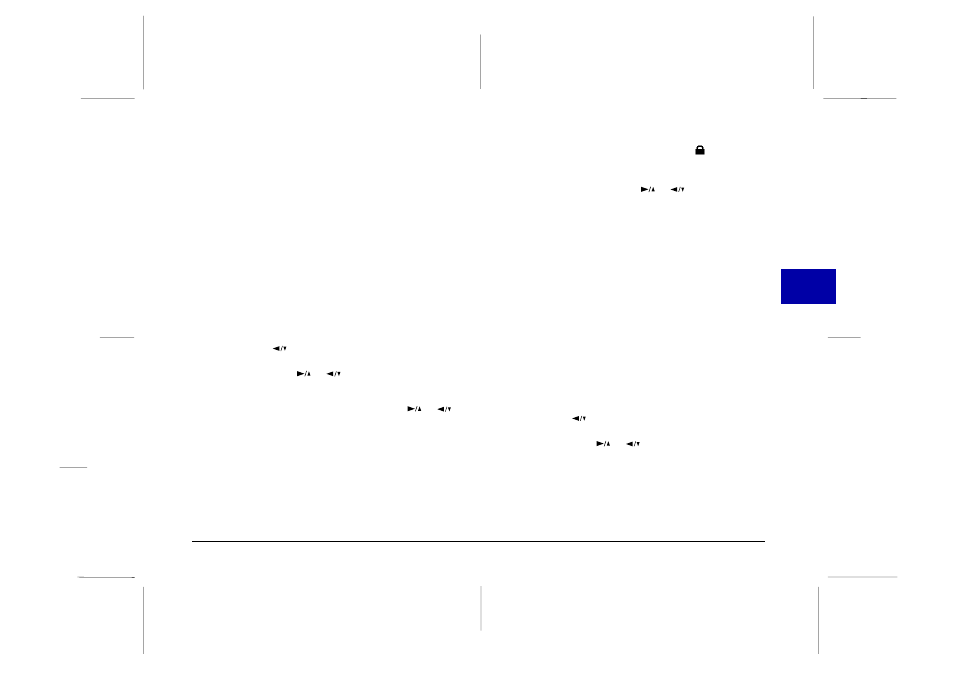
Locking photos
The lock feature allows you keep your photos from
being accidentally erased. You can lock and unlock
selected photos from the Select Photo menu, or lock all
the photos in the camera from the Lock All menu. To
unlock all photos, use the Unlock All menu. Follow the
steps below for each procedure:
Select Photo
1. With the Photo Control menu selected, press the
SELECT
button. The Photo Control features appear
on the screen, with the Erase option highlighted in
orange.
2. Press the
button to select the Lock option, then
press the SELECT button to enter the Lock mode.
Then press the
or
button to choose Select
Photo
.
3. Press
the
SELECT
button, then press the
or
button to move forward or back through the images
in the camera until the photo you want to lock or
unlock appears on the screen.
4. Press
the
SELECT
button. A lock icon
appears at the
bottom of the screen, or disappears if it was locked
originally. If you want to lock or unlock other photos
at the same time, use the
or
button to display
them, then press the SELECT button.
5. When you have selected all the photos you want to
lock or unlock, press the BACK button. A message
appears asking you to confirm your selections.
6. Press
the
SELECT
button to lock or unlock the images
and return to the Photo Control menu; press BACK
to return to the Photo Control menu without locking
or unlocking the photos.
Lock All
1. With the Photo Control menu selected, press the
SELECT
button. The Photo Control features appear
on the screen, with the Erase option highlighted in
orange.
2. Press the
button to select the Lock option, then
press the SELECT button to enter the Lock mode.
Then press the
or
button to choose Lock All.
4
R
Poppy Rev.B/TCAT
A5 size
Chapter 4
97/09/18
pass 3
Using the LCD Monitor Menus
65
