Poppy rev.b/tcat – Epson PhotoPC 600 User Manual
Page 54
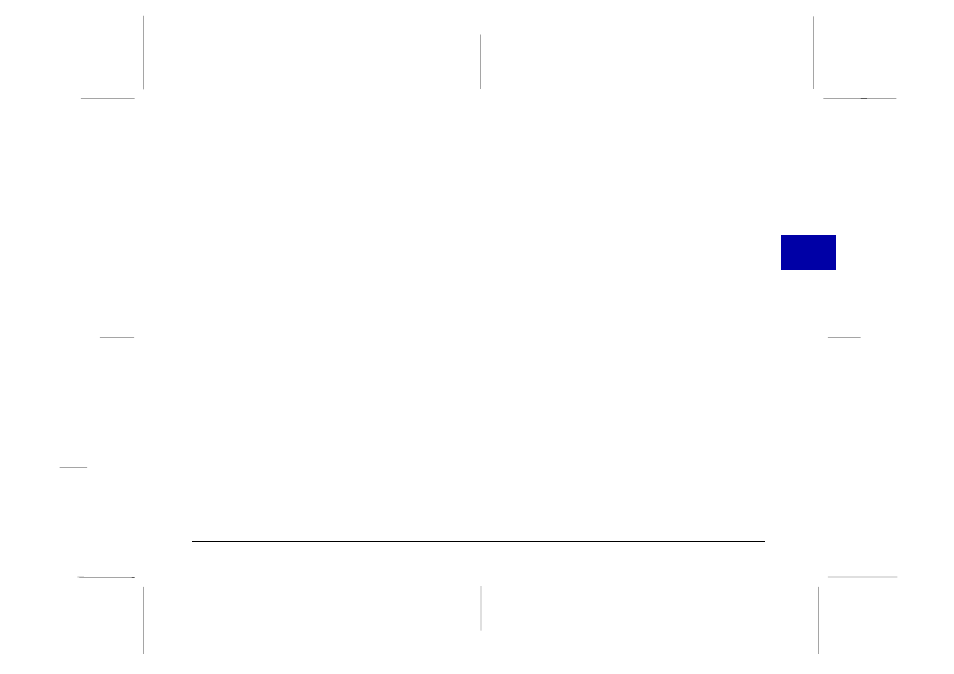
Displaying a live preview on your screen
Position the camera facing the subject. Using a tripod
will give you maximum flexibility in setting up your
shots. Click the Start button in the Live Preview box on
the Controls menu to display your image in the Live
Preview window. To stop the live preview, click the Stop
button in the Live Preview box, or select another menu
tab.
Note:
❏ Using the live preview feature uses a lot of battery power.
Use of the optional AC adapter is recommended. See page
83 for more information about using the AC adapter.
❏ You cannot turn off the camera when you are using live
preview. Click the Stop button in the Live Preview box on
the Controls menu to turn off the live preview feature, and
then turn off the camera.
Setting the auto-stop timer
You can move or tilt the camera until you see the image
you want to capture in the window. EPSON Photo!2
updates the live preview image every few seconds for
the amount of time specified in the Auto-Stop Timer list.
The settings available for the auto-stop timer are:
30 Seconds
1 Minute (default value)
3 Minutes
5 Minutes
Clicking the shutter
To take a picture from your computer, simply click the
Take a Picture
button on the Controls menu. The status
light beside the viewfinder on your camera flashes red
and the camera beeps. When the light stops flashing and
turns green, the image is saved and you can shoot
another picture.
Erasing photos
To erase the last picture you took, click the Erase Last
button.
To erase all the photos in your camera, click the Erase All
button.
3
R
Poppy Rev.B/TCAT
A5 size
Chapter 3
97/09/18
pass 6
Using PhotoPC 600 with Your Computer
54
