Poppy rev.b/tcat – Epson PhotoPC 600 User Manual
Page 67
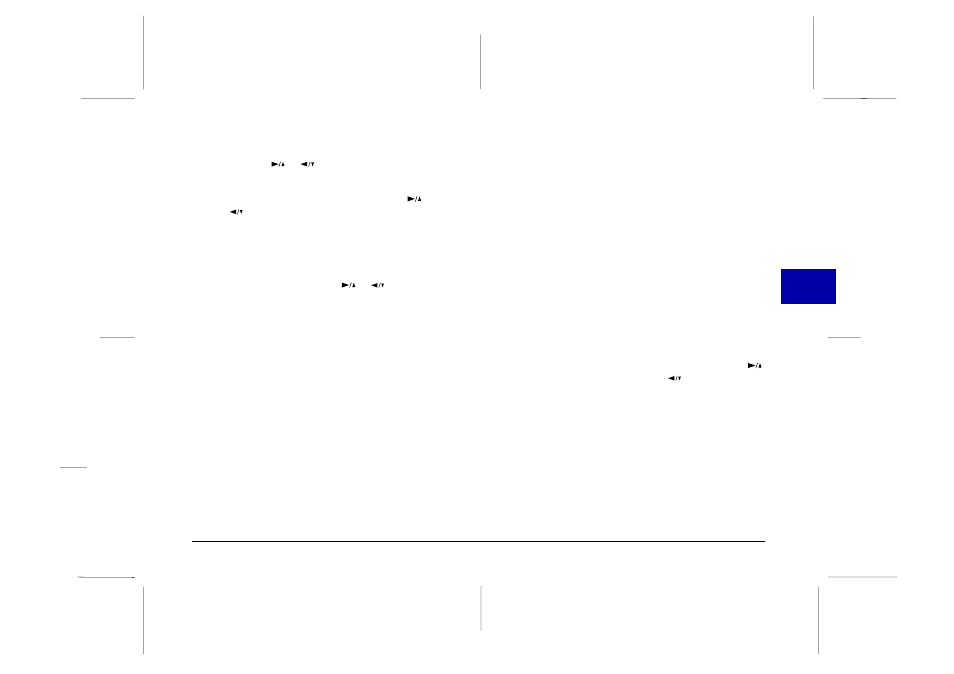
3. Press
the
SELECT
button to enter the Copy mode, then
press the
or
button to select Camera
→
Card
or Card
→
Camera
as the copy destination.
4. Press
the
SELECT
button, then press the
or
button to move forward or back through the
images in the camera until the photo you want to
copy appears on the screen.
5. Press
the
SELECT
button. An orange frame appears
around the photo. If you want to copy several photos
at the same time, use the
or
button to display
them and press the SELECT button each time.
Note:
❏ To cancel the selection of a photo, simply press the
SELECT
button again. The orange frame disappears.
❏ If you select more photos than the card or camera can
hold, an error message appears.
6. When you have selected all the photos you want to
copy, press the BACK button. A message appears
asking you to confirm your selections.
7. Press
the
SELECT
button to copy the images and return
to the Photo Control menu; press BACK to return to
the Photo Control menu without copying the photos.
Formatting memory cards
Use this feature to format optional CompactFlash
memory cards. Follow these steps:
c
Caution:
When you format a memory card, all the data on the
card is lost, including any locked images.
Note:
EPSON CompactFlash Cards are already formatted when you
buy them. You only need to format a card only if you want to
erase all the data on the card or if a message on the LCD screen
instructs you to do so.
1. Make sure the memory card is installed in the camera.
2. With the Photo Control menu selected, press the
SELECT
button. Then press the
button until
Format Card
is highlighted.
3. Press the SELECT button. A message appears stating
that all data on the card will be erased and asking
you to confirm the procedure. Press the SELECT
button again to format the card and return to the
Photo Control menu; press the BACK button to
return to the Photo Control menu without formatting
the card.
4
R
Poppy Rev.B/TCAT
A5 size
Chapter 4
97/09/18
pass 3
Using the LCD Monitor Menus
67
