4 w o rk ing with the file manag e r – HEIDENHAIN TNC 640 (34059x-01) ISO programming User Manual
Page 110
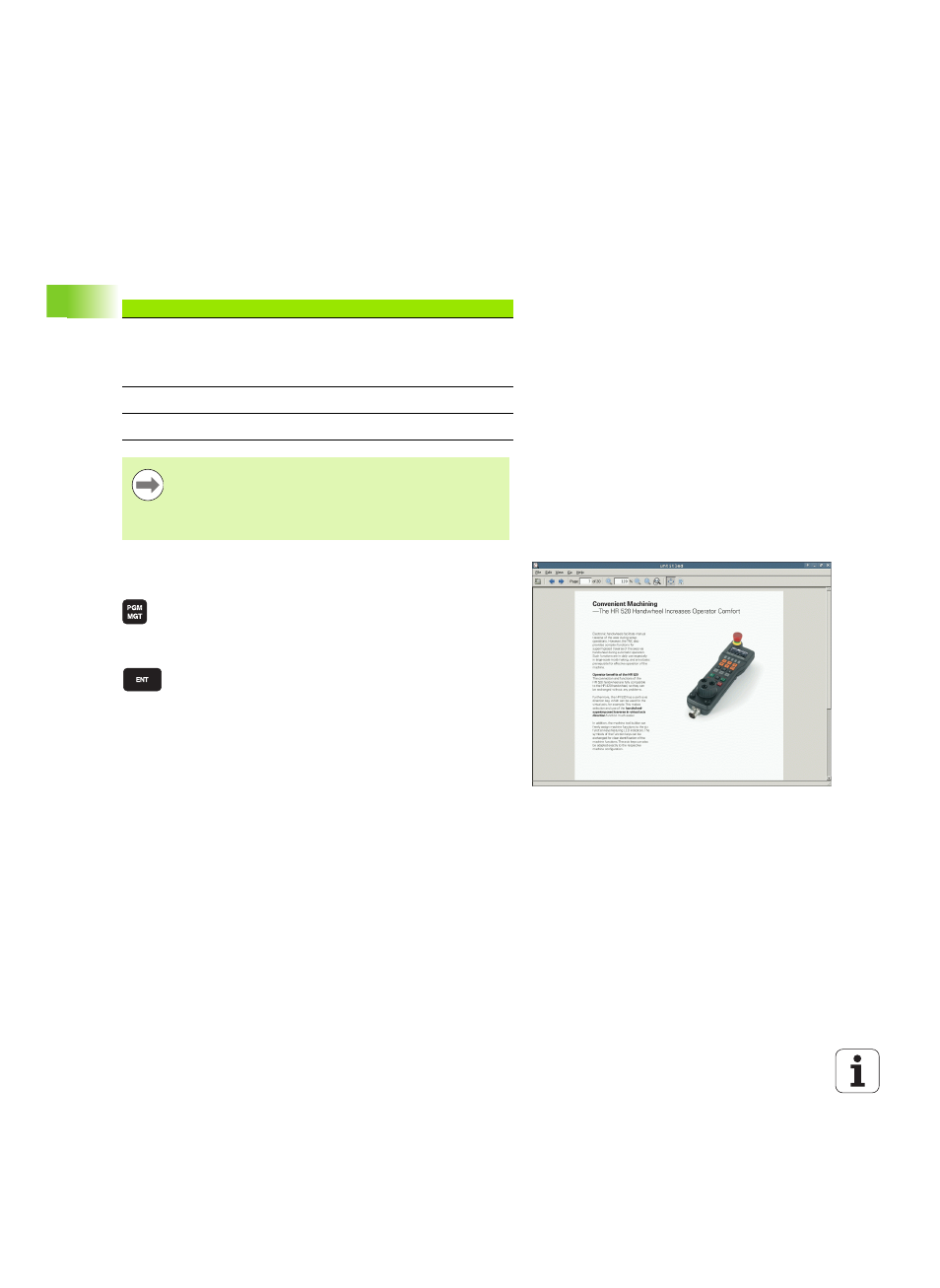
110
Programming: Fundamentals, File Management
3.4 W
o
rk
ing with the File Manag
e
r
Additional tools for management of external file
types
With the additional tools you can display or edit various externally
created file types on the TNC.
Displaying PDF files
To open PDF files directly on the TNC, proceed as follows:
U
Call the file manager
U
Select the directory in which the PDF file is saved
U
Move the highlight to the PDF file
U
Press ENT: The TNC opens the PDF file in its own
application using the PDF viewer additional tool
With the key combination ALT+TAB you can always return to the TNC
user interface while leaving the PDF file open. Alternatively, you can
also click the corresponding symbol in the task bar to switch back to
the TNC interface.
If you position the mouse pointer over a button, a brief tooltip
explaining the function of this button will be displayed. More
information on how to use the PDF viewer is provided under Help.
To exit the PDF viewer, proceed as follows:
U
Use the mouse to select the File menu item
U
Select the menu item Close: The TNC returns to the file manager
File types
Description
PDF files (pdf)
Excel spreadsheets (xls, csv)
Internet files (htm, html)
ZIP archive (zip)
Page 110
Page 111
Page 111
Page 112
Text files (ASCII files, e.g. txt, ini)
Page 113
Image files (bmp, jpg, gif, png)
Page 114
If you transfer files from a PC to the control by means of
TNCremoNT, you must have entered the file name
extensions pdf, xls, zip, bmp, gif, jpg and png in the list of
the file types for binary transmission (menu item >Extras
>Configuration >Mode
in TNCremoNT).
