Command-line automation, Procoder application options, Advanced features – Grass Valley ProCoder 3 User Manual
Page 99
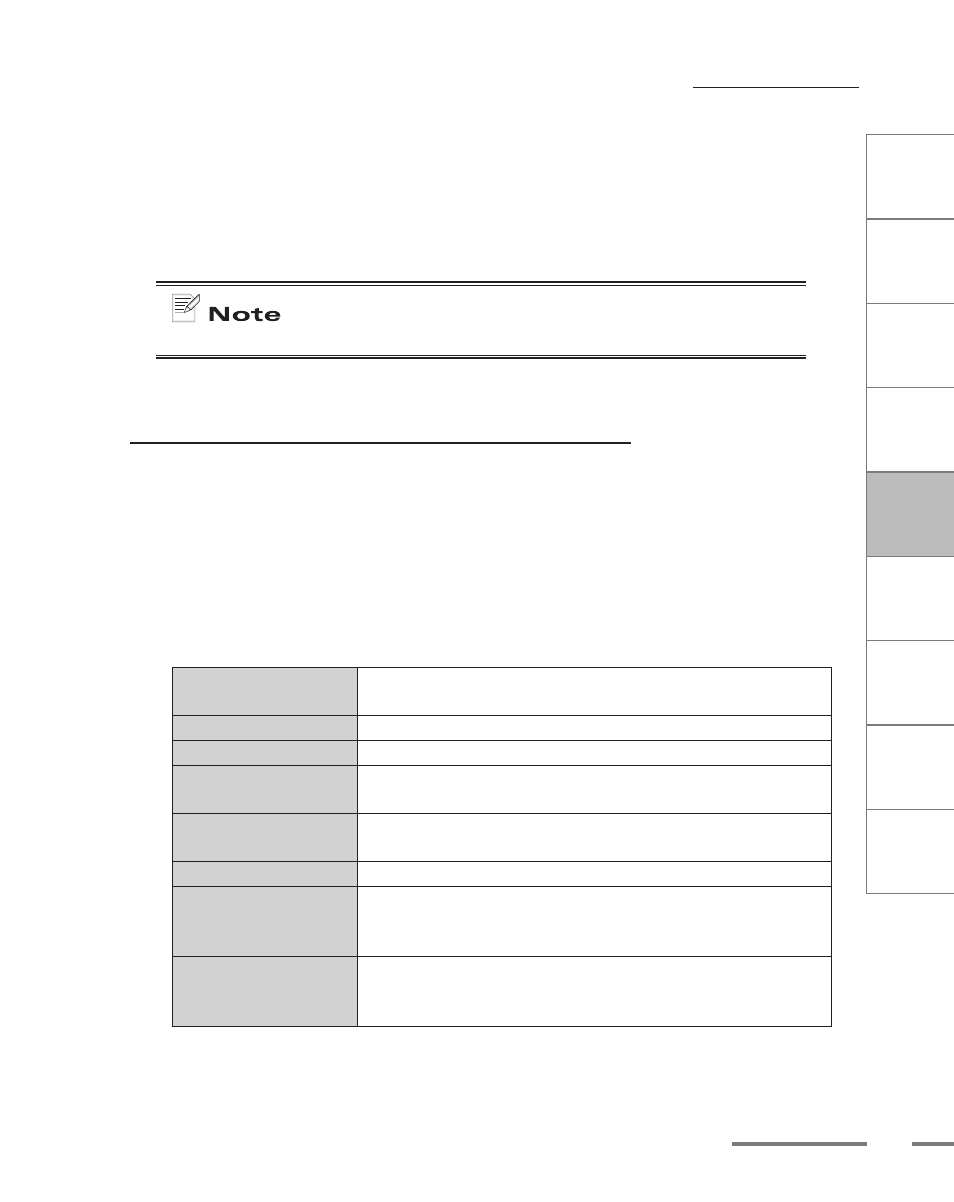
CHAPTER
1
CHAPTER
CHAPTER
3
CHAPTER
4
CHAPTER
5
CHAPTER
6
CHAPTER
7
C
o n
t e
n t
s
I n
t r
o
d
u c
t i
o n
I n
s t
a l l
a t i
o n
ProCoder 3
W
i z
a r
d
Using ProCoder
Helpful Hints
ProCoder
Reference
Glossary
Index
Advanced Features
11
To use the droplet, simply drag and drop one or more files onto the droplet icon.
The ProCoder application will open with the dropped sources and droplet’s target
settings. If the droplet’s action is to start conversion automatically or queue to the
Queue Manager, it will do so.
You can also double-click on a droplet, which opens the ProCoder application with the Source
List empty and the droplet’s saved targets listed in the Target List.
You can only drag files onto droplets. Dragging folders onto droplets will not work.
Command-line Automation
The Windows command-line interface can be used to process files with ProCoder droplets
and ProCoder projects, allowing another level of automation and batch processing. You can
either encode a single file or multiple files through Droplets, and entire projects through
the ProCoder application. Simply create a Droplet or save a project file using the ProCoder
application.
ProCoder Application Options
ProCoder3.exe [/Start] [/Closeapp] [/Shutdown] [/Queue]
[/Log:
/Start
Starts conversion immediately as long as one valid source and
target is loaded.
/Closeapp
Closes ProCoder after conversion finishes.
/Shutdown
Shuts down the PC after conversion finishes.
/Queue
Queue to job manager instead of converting within the ProCoder
application.
/Log:
Creates a log file that details the conversion and reports any errors
that may have occurred.
/Targetdir:
Writes target files to the specified folder.
[project file]
The complete name and path of your ProCoder project file. If the
filename contains a space, you should enclose the entire path in
double-quotes (i.e. “C:\Windows\Desktop\My project.PCP”).
[source files]
Any additional source files If the filename contains a space, you
should enclose the entire path in double-quotes (i.e. “C:\Windows\
Desktop\My project.PCP”).
