Video has halos or blocks near objects, Cause: video bitrate too low, Video appears to jitter – Grass Valley ProCoder 3 User Manual
Page 113: Cause: single-field detail in interlaced output, Cause: improper source interlacing field order, Improving your video
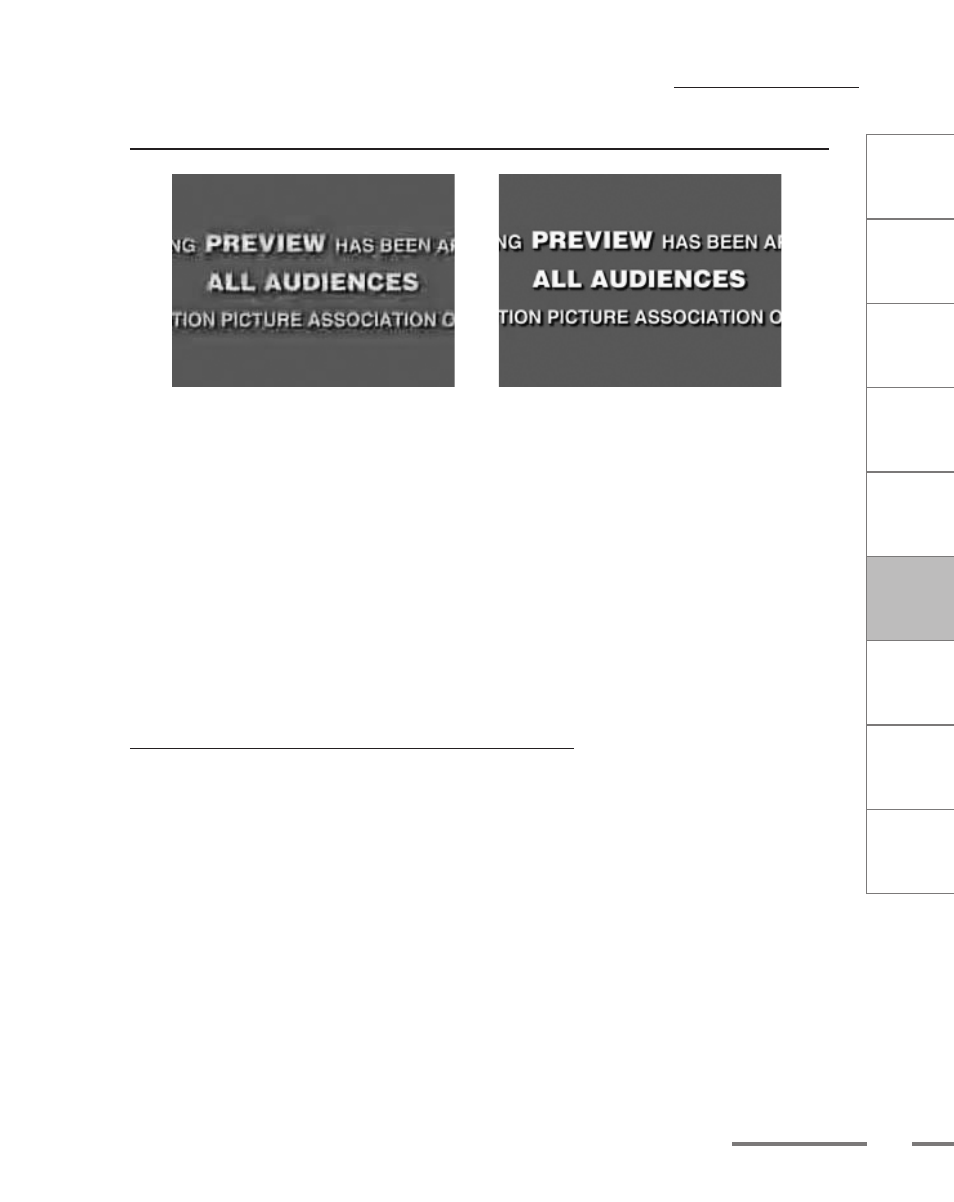
CHAPTER
1
CHAPTER
CHAPTER
3
CHAPTER
4
CHAPTER
5
CHAPTER
6
CHAPTER
7
C
o n
t e
n t
s
I n
t r
o
d
u c
t i
o n
I n
s t
a l l
a t i
o n
ProCoder 3
W
i z
a r
d
Using ProCoder
Helpful Hints
ProCoder
Reference
Glossary
Index
113
Improving your Video
Video has halos or blocks near objects
> Result
> Original image
The video appears to have halos around the edges of objects and/or block-like noise
around near objects. There does not seem to be a loss of resolution, just loss of sharpness
and some changes to colors.
Cause: Video bitrate too low
This type of effect is usually caused by setting the video bitrate too low. Increase the
video bitrate to get a better result. If increasing the video bitrate produces too large
a file, keep the video bitrate the same, but decrease the video frame size. When the
choice is available, choosing Optimize for Quality instead of Optimize for Speed
should also help.
Video appears to jitter
Movement in the video seems to jitter up and down. Moving objects may seem to take two
steps forward then one step back.
Cause: Single-field detail in interlaced output
If the video appears to have vertical jitter or flashing horizontal edges, the source
image may have single-field detail. This usually occurs with still images used for
video. ProCoder normally makes the appropriate adjustments to avoid this situation,
but if you still have trouble, try applying an antiflicker or deinterlace filter to your
source before bringing it to ProCoder.
Cause: Improper source interlacing field order
For interlaced sources, the interlacing mode may not be set correctly. Verify that the
proper interlacing field order is set in the Advanced Source Configuration.
