Target options, Video-advanced – Grass Valley ProCoder 3 User Manual
Page 173
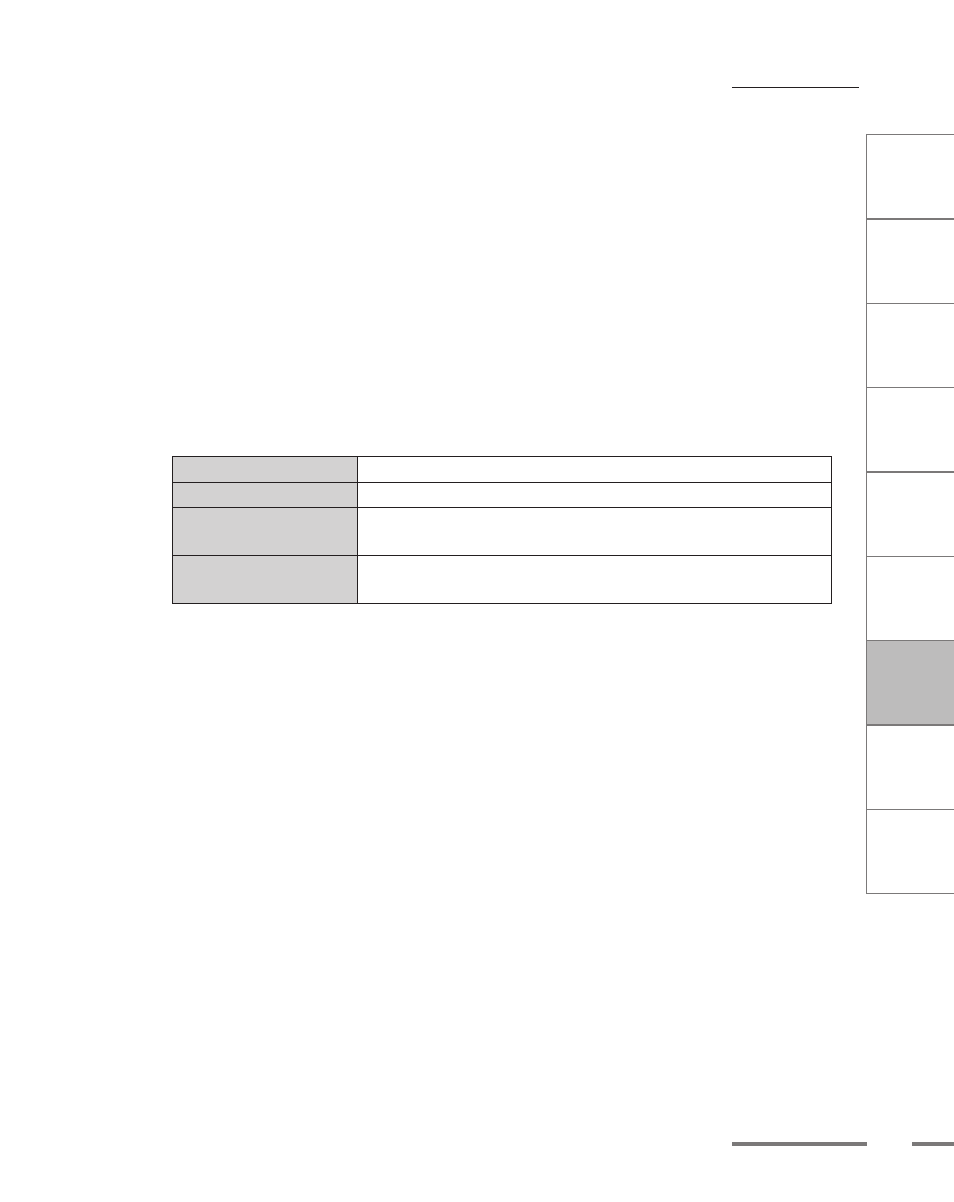
CHAPTER
1
CHAPTER
CHAPTER
3
CHAPTER
4
CHAPTER
5
CHAPTER
6
CHAPTER
7
C
o n
t e
n t
s
I n
t r
o
d
u c
t i
o n
I n
s t
a l l
a t i
o n
ProCoder 3
W
i z
a r
d
Using ProCoder
Helpful Hints
ProCoder
Reference
Glossary
Index
173
Target Options
Inverse Telecine Pattern
Select the inverse telecine pattern of your source video.
Video-Advanced
Buffer Window (ms)
Sets the streaming buffer window size in thousandths of a second. A larger buffer size
results in smoother streaming but a requires longer delay before starting playback.
Maximum Buffer Window (ms)
Sets the maximum size of the streaming buffer in thousandths of a second. This
option is only available if Constrained VBR is selected as the Bitrate Mode.
Video Complexity
Select the video codec complexity from the drop-down list. Higher complexity
requires more processing power to encode and play back.
Auto
Allow automatic selection based on the complexity of the source.
Offline
Selects a complexity appropriate for offline editing and playback.
Min
Sets the minimum complexity. This allows a greater number of
systems to play the result.
Max
Sets the maximum complexity. This limits the types of systems that
can play the result.
Video Decoder Complexity
Use this control to set a custom level for the video decoder complexity setting. The
decoder complexity determines what devices can decode this stream. Please check
with your device manufacturer for proper settings.
Seconds / Keyframe
Specifies the keyframe interval in terms of the number of seconds per keyframe.
For example, if set to 10, a 30-second source will have 3 keyframes. Having more
keyframes generally results in better video quality but creates larger files when bitrate
is not constrained. When bitrate is constrained, more keyframes provides better
random access and higher fault-tolerance, but too many keyframes can reduce video
quality.
