Relative crop filter, Description, Options – Grass Valley ProCoder 3 User Manual
Page 187: Video filters, Cropping
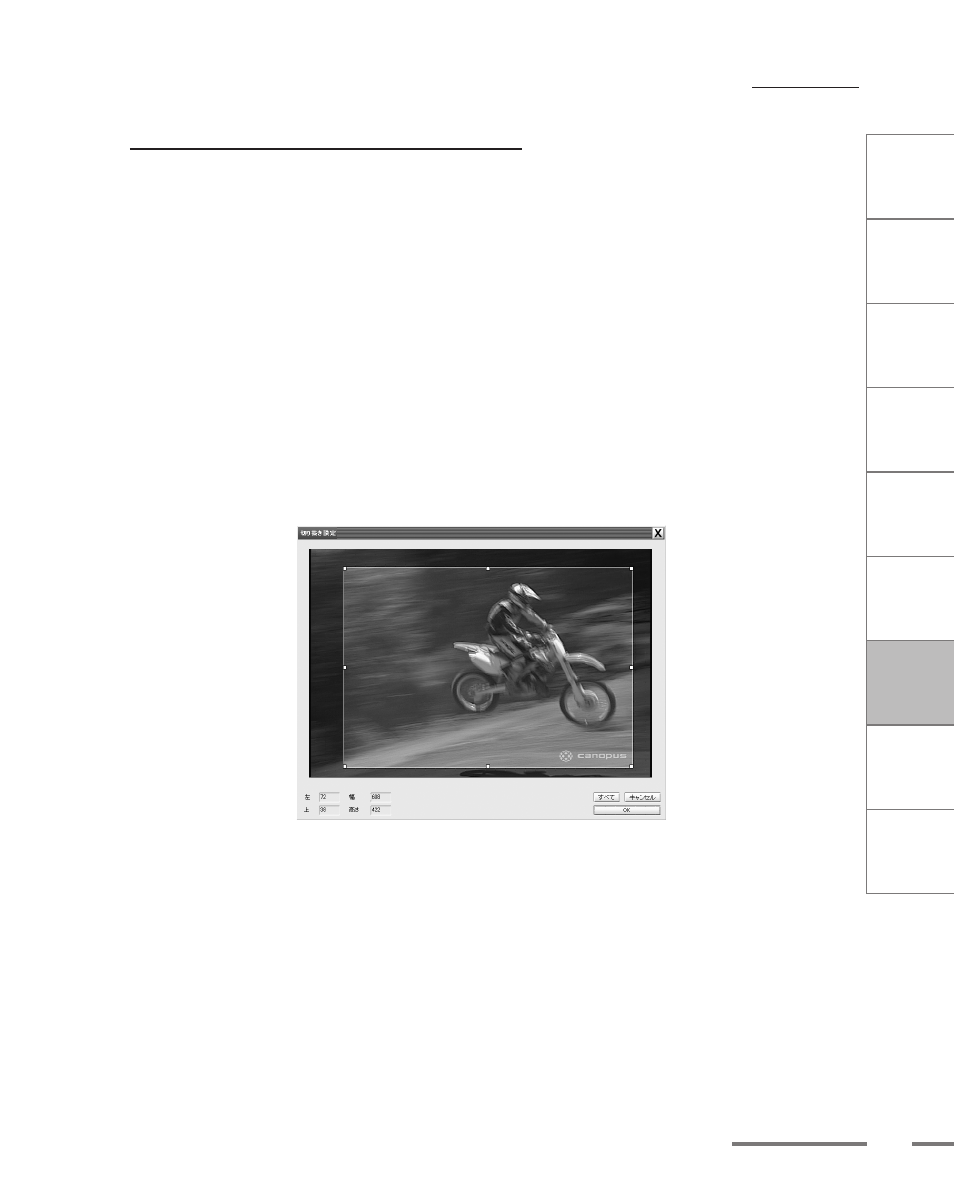
CHAPTER
1
CHAPTER
CHAPTER
3
CHAPTER
4
CHAPTER
5
CHAPTER
6
CHAPTER
7
C
o n
t e
n t
s
I n
t r
o
d
u c
t i
o n
I n
s t
a l l
a t i
o n
ProCoder 3
W
i z
a r
d
Using ProCoder
Helpful Hints
ProCoder
Reference
Glossary
Index
17
Video Filters
Relative Crop Filter
Description
The Crop Filter is used to remove unwanted sections of video from the edgse of the
frame when encoding for computer display. Captured analog footage often has noise
or distortion at the edges of the video frame. This noise or distortion is usually unseen
as it occurs in the overscan area of the image, a portion which is displayed “beyond”
the viewable television area.
Options
Cropping
Current Setting
The current cropping setting is displayed here.
Cropping Rectangle
Click the ... button to display the Crop window.
Drag the handles to define the new video frame. Grayed-out areas will be removed
from the video. Click the Full button to reset the video frame to the full frame.
Scale after Crop
Enable the Scale after Crop option to scale the cropped video frame to fill the video
frame. This will remove the cropped region and stretch the remaining video to fill the
gap, maintaining proper aspect ratio. There may be areas of black remaining if the
aspect ratio of the remaining video does not match the original video frame.
