1 maximizing procoder performance, Close other tasks, Optimize drive speed – Grass Valley ProCoder 3 User Manual
Page 108: Disable automatic scanning applications, Use separate source and target drives, Disable preview, Maximizing procoder performance
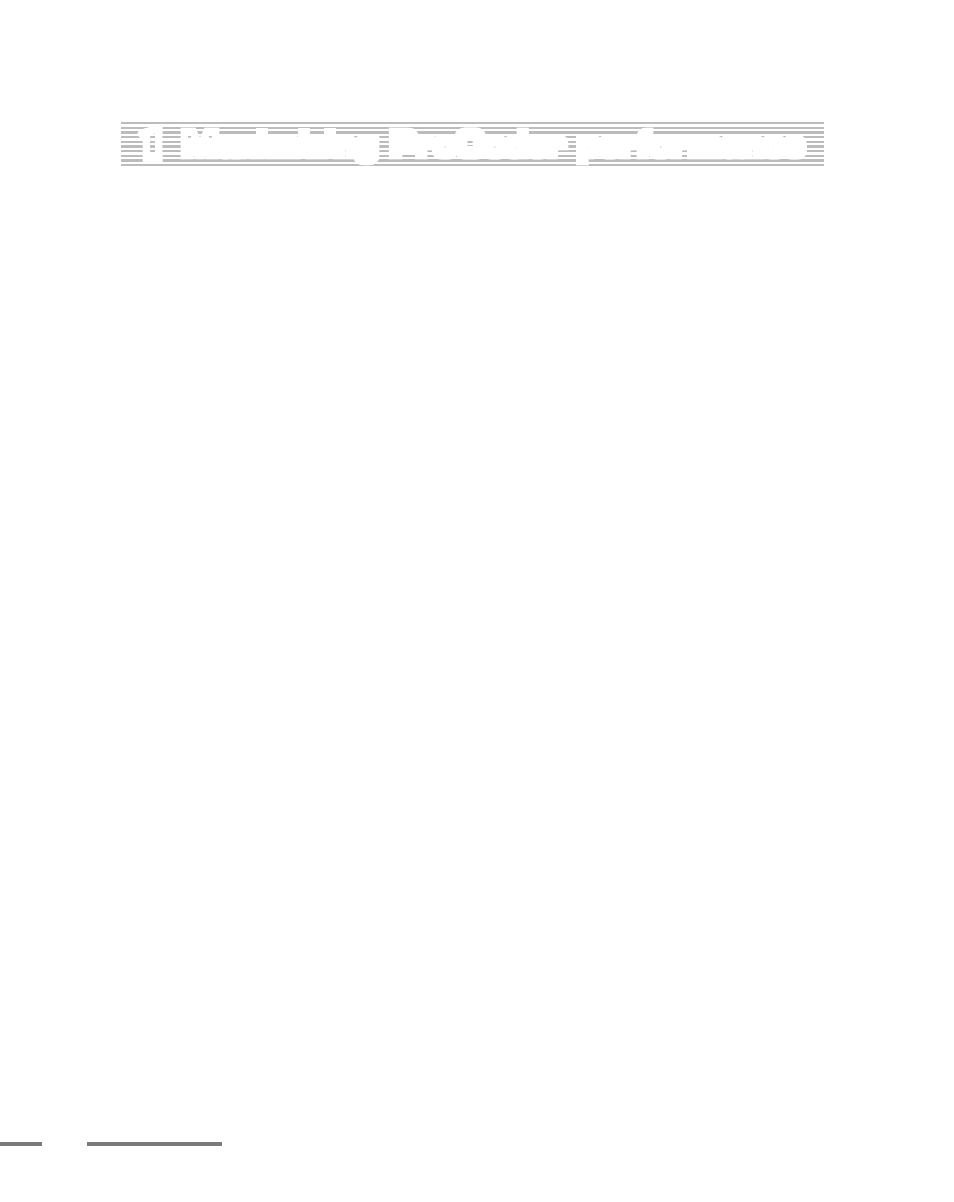
10
ProCoder 3
1
Maximizing ProCoder performance
While adding more RAM, upgrading to faster CPUs and adding additional CPUs are usually
the best ways to increase ProCoder’s performance, there are a few optimizations that you
can do to increase ProCoder’s speed without hardware upgrades.
Close other tasks
Close any other applications that are running. Any background applications will take
CPU cycles from ProCoder and slow conversion.
Optimize drive speed
Defragmenting the source and target hard drive can significantly increase read and
write speeds. Putting sources and targets on separate physical disks or writing to a
fast network drive will also improve ProCoder’s performance to a certain degree.
Disable automatic scanning applications
Anti-virus software and recycle bin “protection” software can significantly increase
disk and CPU loads. Consider temporarily disabling these types of software while
ProCoder is running.
Use separate source and target drives
Minimize the number of sources read from the same drive and minimize the number
of targets written to the same drive. This will reduce the amount of seeking the drive
needs to do, reducing the amount of delay introduced by disk access.
Disable preview
Disabling the preview can result in faster conversions. While this is usually a very
small speed increase, it can be a measurable amount, especially in longer jobs.
