Target options, Audio – Grass Valley ProCoder 3 User Manual
Page 163
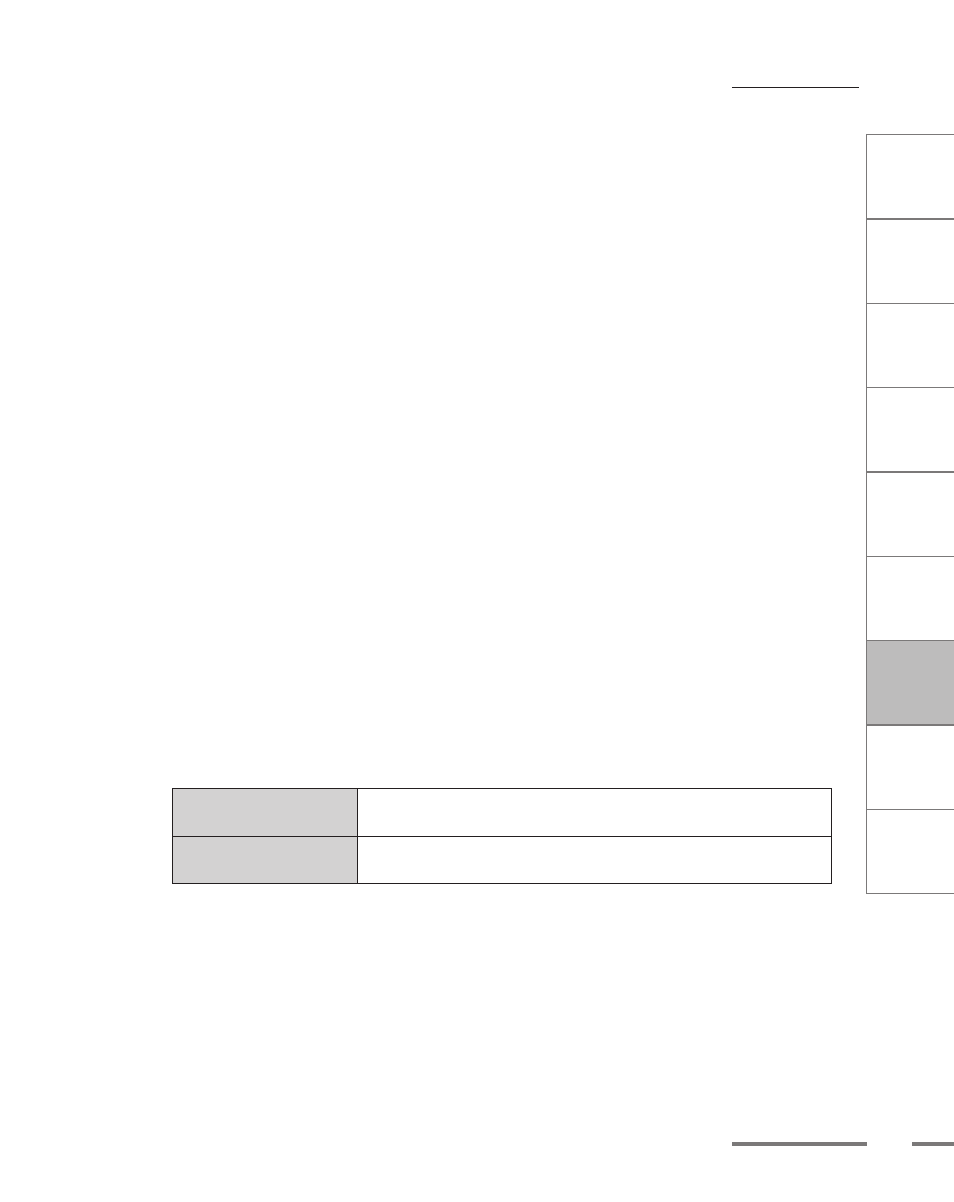
CHAPTER
1
CHAPTER
CHAPTER
3
CHAPTER
4
CHAPTER
5
CHAPTER
6
CHAPTER
7
C
o n
t e
n t
s
I n
t r
o
d
u c
t i
o n
I n
s t
a l l
a t i
o n
ProCoder 3
W
i z
a r
d
Using ProCoder
Helpful Hints
ProCoder
Reference
Glossary
Index
163
Target Options
Frames / Keyframe
Sets the number of frames per keyframe. For example, a setting of 10 would generate
3 keyframes in a 30-frame source.
In temporal compression, most frames of video are represented as the change from
a previous frame. Keyframes are full independent video frames in the output. Having
more keyframes generally results in better video quality but creates larger files when
bitrate is not constrained. When bitrate is constrained, more keyframes provides
better random access and higher fault-tolerance, but too many keyframes can reduce
video quality.
User define “Limit Data Rate”
Enable this option to set a limit to the data rate of the output. This is useful for
applications that have fixed bandwidth, like video being read from CD.
Max. Data Rate(kbps)
Set the maximum data rate for the stream, in thousands of bits per second.
Use Precise NTSC Scale
ProCoder uses a precise NTSC frame rate (29.97002997... fps) which is based on the
industry-standard rate/scale information of 30000/1001.However, some video editing
applications such as versions of Adobe Premiere prior to 6.5 do not properly import
files with precise Rate/Scale information. Instead, these applications expect files with
an incorrect rate/scale of 2997/100.
Only disable this option if your editing requires an incorrect rate/scale or you are
using Adobe Premiere versions prior to 6.5.
Use Line21
Select the action to take when Closed Caption (Line21) data is present in the source.
Not all sources support Closed Caption data.
Use if Exist
If Closed Caption data exists in the source, include it in the DV
output.
Don Use
Closed Caption data is not output, even if the source contains
Closed Caption data...
Audio
Encoder
Select the audio encoder to use from the drop-down list.
Codec Options
Click the ... button to access the codec options for the selected codec. Not all codecs
have options and some do not have modifiable parameters.
