Description, Source tab, Audio – Grass Valley ProCoder 3 User Manual
Page 49
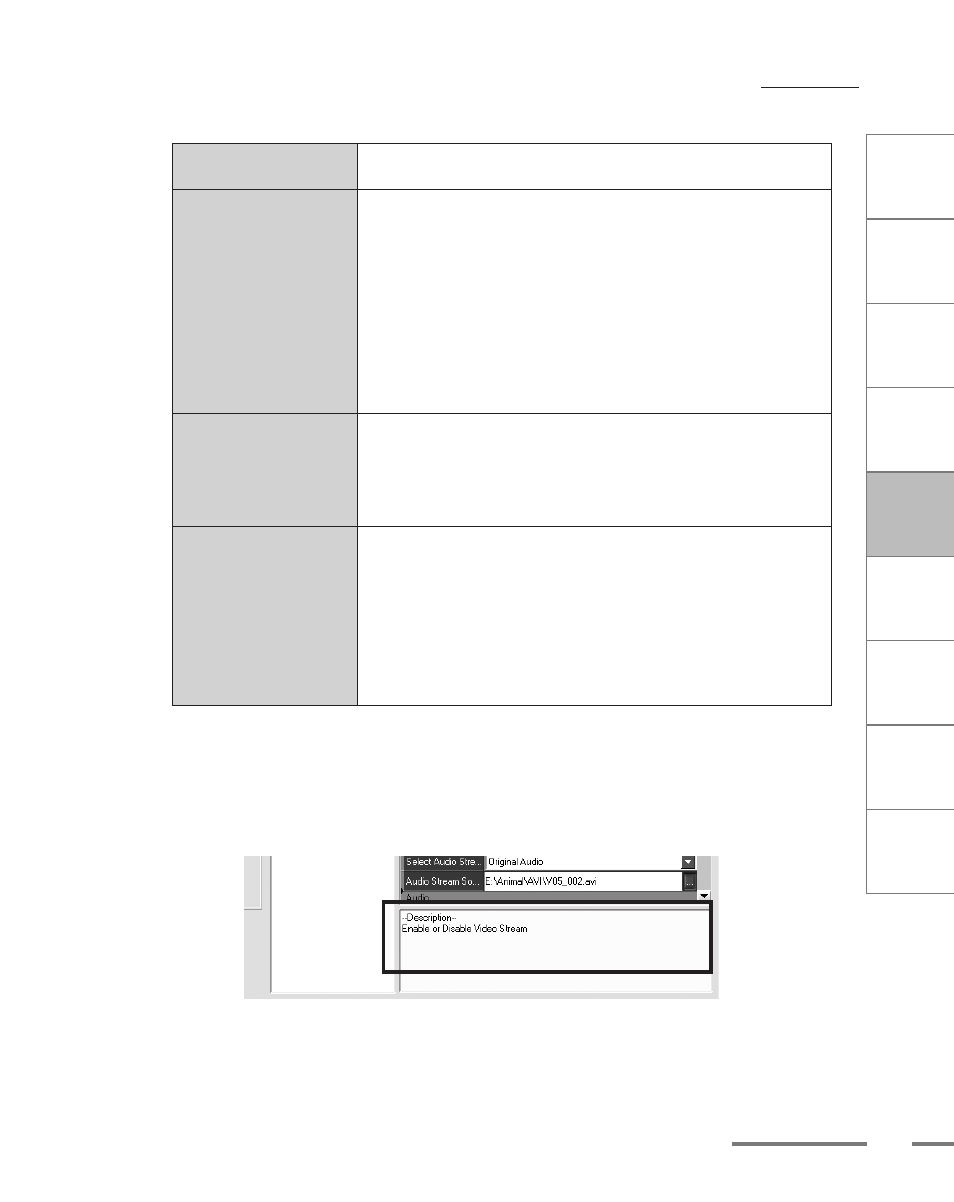
CHAPTER
1
CHAPTER
CHAPTER
3
CHAPTER
4
CHAPTER
5
CHAPTER
6
CHAPTER
7
C
o n
t e
n t
s
I n
t r
o
d
u c
t i
o n
I n
s t
a l l
a t i
o n
ProCoder 3
W
i z
a r
d
Using ProCoder
Helpful Hints
ProCoder
Reference
Glossary
Index
4
Source Tab
Audio
Channels
Displays whether the source file’s audio is single channel (mono),
stereo (left/right channel) or multi-channel (surround).
Sample Rate
Displays the number of audio samples per second in the source
file’s audio. The fidelity or dynamic range of the encoded audio
depends on the sample rate. The higher the sample rate, the wider
the range of frequencies that can be reproduced. The maximum re-
producible frequency for a given sample rate is one-half the sample
rate. For example, a standard audio CD uses audio that is at 44.100
kHz, or 44,100 samples per second. This equates to the ability to
reproduce sounds up to frequencies of 22,050 Hz. The combination
of sample rate and bits per sample determine the overall quality of
the audio.
Bits / Sample
Displays the size of each source file’s audio sample in bits per
sample. The more bits per sample, the more accurate the digital
recording will accurately represent the sound changes in a source.
The combination of sample rate and bits per sample determine the
source file’s overall audio quality.
Audio Codec
Displays the codec used to play the source file’s audio. In order to
play the audio in a file, the system needs to have the appropriate
codec module installed. If the appropriate codec is not installed, the
system will not be able to play the audio in the file. For the most
part, ProCoder should be able to read the majority of major audio
codecs. If you don’t have the appropriate codec, you can usually
find it on the Internet and then download and install it, making it
available to the system and to ProCoder, as well.
Description
The Description section is a yellow box in the bottom right-hand corner of the Source
or Target tab windows. It gives you a brief definition of the particular setting, button
or parameter you are currently working on. Click on one of the parameters to see its
description in this box.
