8 transcoding settings, Processing options tab, Frame rate conversion – Grass Valley ProCoder 3 User Manual
Page 89: Transcoding settings
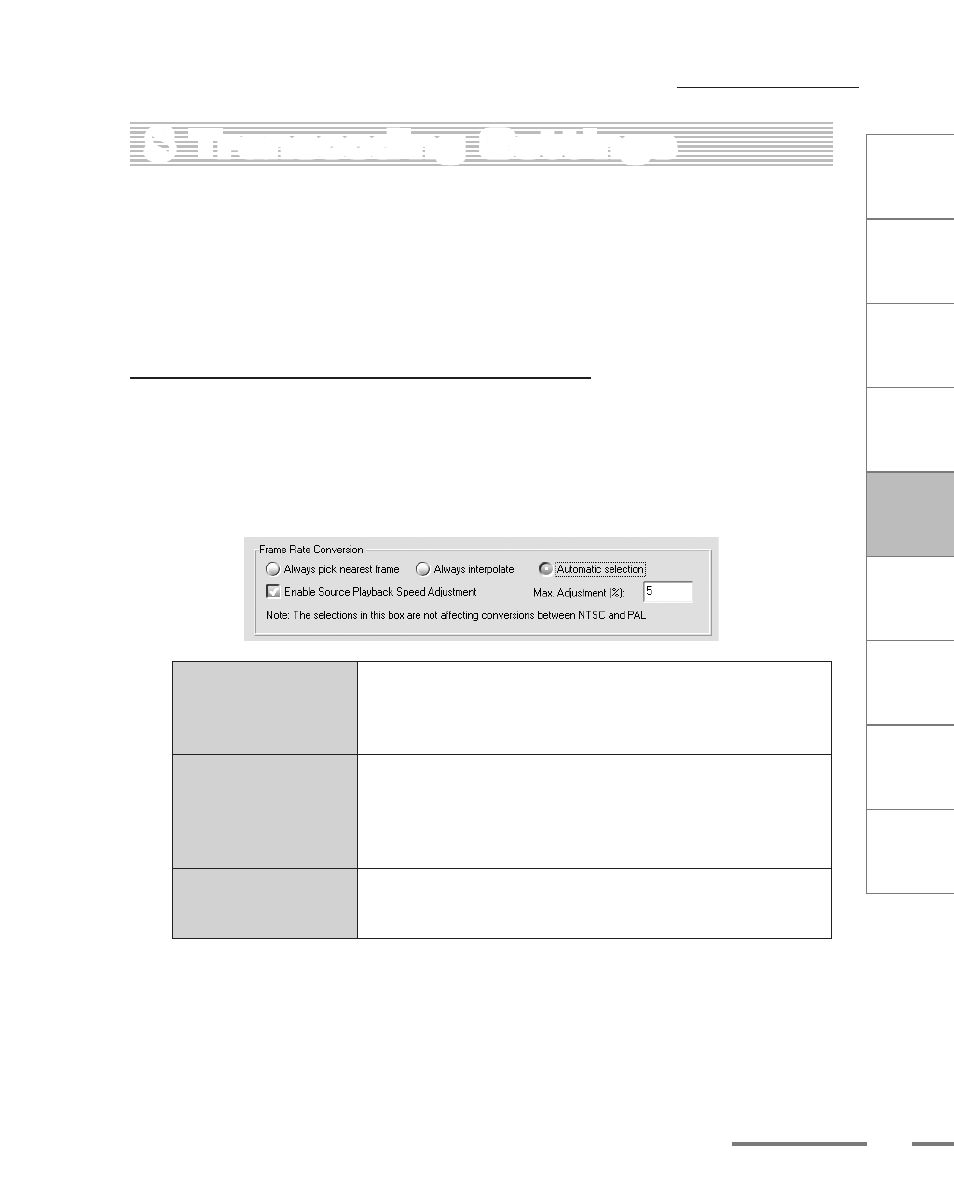
CHAPTER
1
CHAPTER
CHAPTER
3
CHAPTER
4
CHAPTER
5
CHAPTER
6
CHAPTER
7
C
o n
t e
n t
s
I n
t r
o
d
u c
t i
o n
I n
s t
a l l
a t i
o n
ProCoder 3
W
i z
a r
d
Using ProCoder
Helpful Hints
ProCoder
Reference
Glossary
Index
Transcoding Settings
8
Transcoding Settings
The Transcoding Settings window lets you set parameters for destination disks to save
encoded files, as well as default processing options for the entire application. Setting these
parameters is useful if you are going to be dealing with lots of source files from a single or
similar sources. To open the Transcoding Settings dialog, choose Options > Transcoding
Settings.
Processing Options tab
The Processing Options tab controls both Frame Rate Conversion Chapter Points,
TimeCode, and Scaling and Letterboxing preferences.
Frame Rate Conversion
If your source and your target have different frame rates, there are many different
ways to converting the source frame rate to the target frame rate.
Always pick nearest
frame
This option creates a target frame by picking the nearest temporal
frame from the source stream. This preserves full spatial source
image quality. However, depending on the ratio between the source
and target frame rates, movement in the video may appear jerky.
Always interpolate
This option creates a target frame interpolating between the
two nearest temporal source frames. This guarantees smooth
movement. However, since every target frame is an interpolation
between source frame, the spatial quality is degraded and “ghost”
images may appear.
Automatic selection
When the source or target frame rate is below approximately 23fps,
ProCoder will pick the nearest frame instead of interpolating in
order to avoid ghosting.
If ProCoder needs to interpolate frames for doing frame rate conversions, ghost
images might appear. Use the Automatic selection option to avoid ghosting. If
ghosting still occurs, then use the Always pick nearest frame option.
