Quicktime target, Common options, Quicktime-specific options – Grass Valley ProCoder 3 User Manual
Page 161: Target options, Internet-streaming, Video
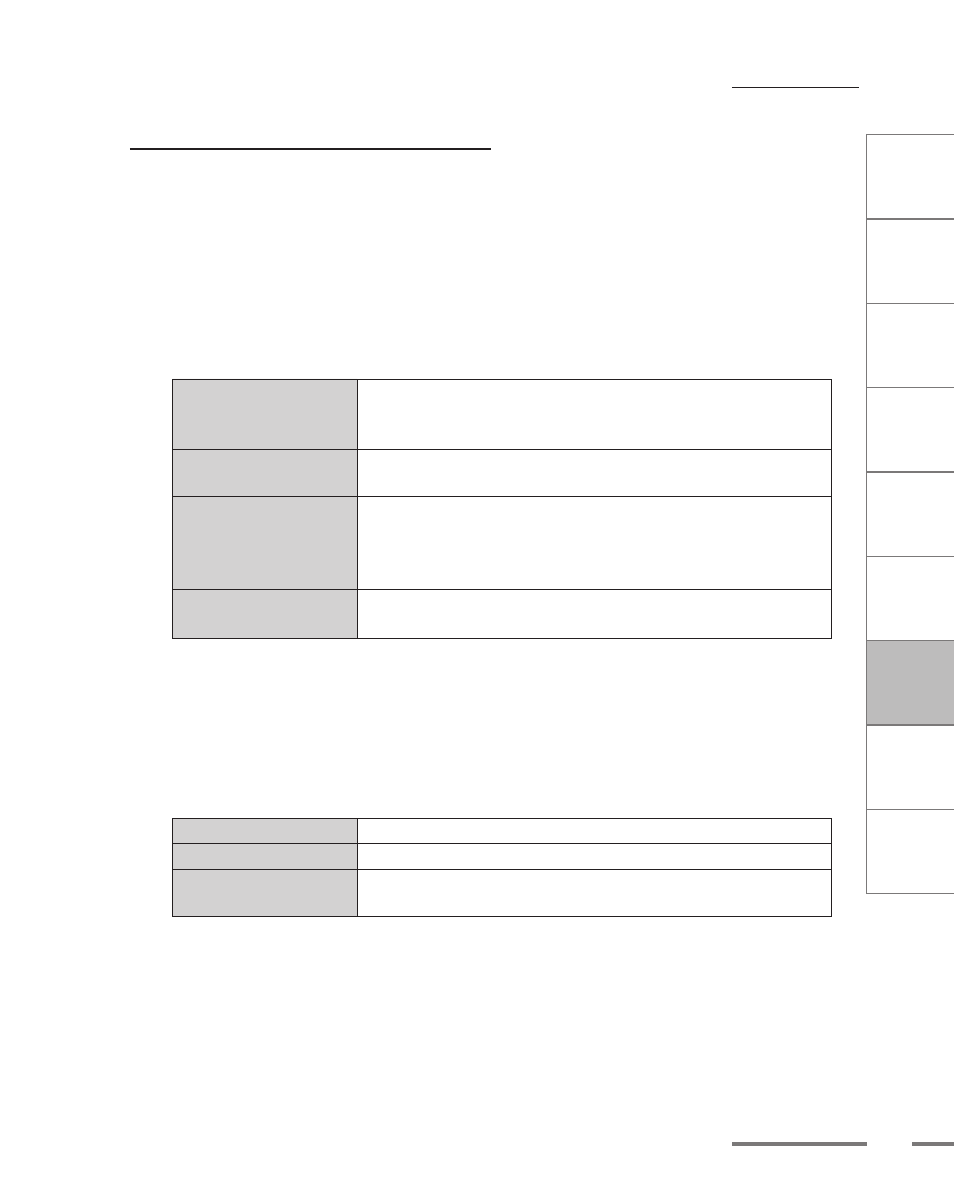
CHAPTER
1
CHAPTER
CHAPTER
3
CHAPTER
4
CHAPTER
5
CHAPTER
6
CHAPTER
7
C
o n
t e
n t
s
I n
t r
o
d
u c
t i
o n
I n
s t
a l l
a t i
o n
ProCoder 3
W
i z
a r
d
Using ProCoder
Helpful Hints
ProCoder
Reference
Glossary
Index
161
Target Options
QuickTime Target
Common Options
See Common Target Options.
QuickTime-specific options
Internet-Streaming
Streaming Mode
Select a Streaming Mode from the drop-down list. The Streaming Mode determines
how the QuickTime file will be handled when it is requested for streaming playback.
No Internet streaming
The output is not intended for streaming. If requested for streaming
playback, the file will need to be downloaded before playback can
begin.
Fast Start
Sets the output so playback can begin before the download is
complete. This a good choice for files being delivered via HTTP.
Fast Start-Compressed
Header
Sets the output so playback can begin before the download is
complete. This is a good choice for files being delivered via HTTP
that do not contain hint tracks. Files of this type cannot be used by
a streaming server.
Hinted Streaming
Sets the output for hinted streaming playback. This is the best
choice for playback from a streaming server.
Settings
Click the ... button to access the Hint Exporter Settings. This option is only available if
Hinted Streaming is selected as the Streaming Mode.
Video
Frame Rate Type
Select the type of frame rate to use for encoding.
FrameRate Fixed
Sets a fixed frame rate for encoding.
FrameRate Flexible
Allows variation of the frame rate to optimize encoding.
Max FrameRate
Specifies a limit to the maximum frame rate which leaves more bits
available for each frame.
Encoder
Select the encoder for QuickTime to use from the drop-down list. Any additional
QuickTime codecs that are installed on the system will appear in addition to the
default codecs that are installed with QuickTime.
