Grass Valley ProCoder 3 User Manual
Page 144
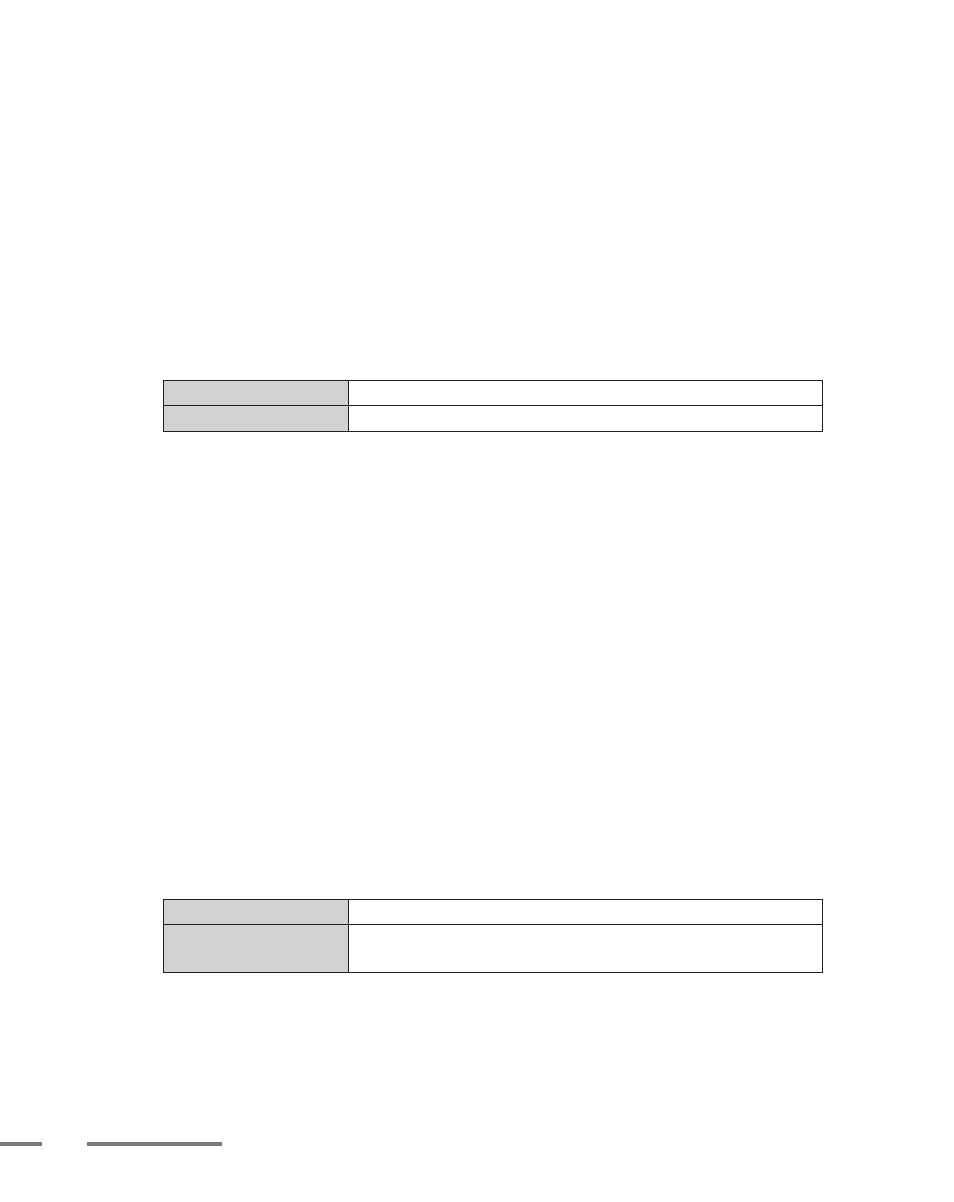
144
ProCoder 3
Canopus Reference DV
Enable this option to create a Canopus Reference AVI. Canopus Reference AVI files
are DV Type 2 AVIs and can surpass the AVI filesize limits by creating separate
reference data files. The AVI files points to these data files and accesses the AVI as
if it was one large AVI file. Reference AVI files cannot be moved or renamed without
using special tools such as the Canopus Ref. AVI Manager. This option is only
available when the encoder is set to Canopus DV.
DV Format
Set the DV encoding format here. DV and DVCAM use the same encoding format but
DVCPro25 uses a different method.
DV/DVCAM
Select this option if you require DV or DVCAM format output.
DVCPro25
Select this option if you require DVCPro25 format output.
Profile
Use Profile
Enable this option to use a settings profile. Profiles automatically set certain
parameters.
Select Profile
If Use Profile is selected, choose a profile from the drop-down box.
Video
Encoder
Selects the video encoder to use. Some video encoders may expose additional
options.
Video Standard
The DV format handles NTSC and PAL video differently. Select the appropriate video
standard for your output.
Use Line21
Select the action to take when Closed Caption (Line21) data is present in the source.
Not all sources support Closed Caption data.
Use if Exist
If Closed Caption data exists in the source, include it in the DV output.
Don Use
Closed Caption data is not output, even if the source contains
Closed Caption data...
Notes
The DV specification states that DV data is always Lower/Bottom Field first. However,
ProCoder allows you to change the output setting in order to work with decoders that
do not follow the specification.
