Cause: video resolution too low, Cause: video bitrate too low – Grass Valley ProCoder 3 User Manual
Page 112
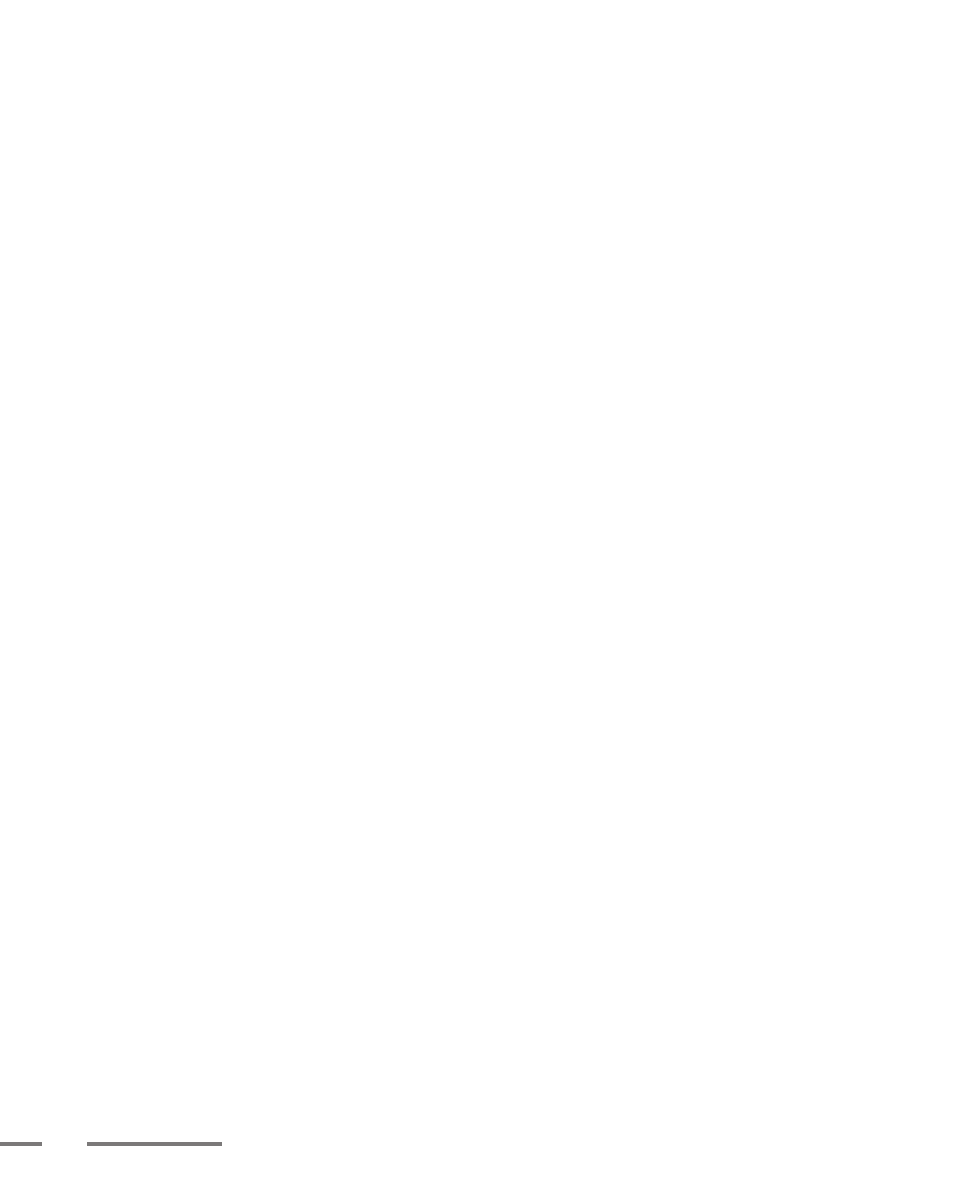
11
ProCoder 3
To fix this problem in Windows Media Player:
1
Open Windows Media Player, and look for the Options selection in the menu (usually
under Tools).
2
Look for a setting called Digital Video that has a slider with Small at one end
and Large at the other. In Windows Media Player 9, this is found by clicking the
Advanced button in the Performance tab.
3
Set the slider to Large.
4
Close all open programs including Windows Media Player, then open the file for
playback again. The file should now play in full resolution.
Cause: Video resolution too low
When stretched to the original size, a low-resolution image will appear blocky. If you
want or need to view the image at the same size as the original, you should increase
the video frame size. In order to preserve quality and avoid similar effects due to too
low a bitrate, the bitrate should be increased when increasing the video resolution.
Cause: Video bitrate too low
Depending on the encoding format, a video bitrate that is too low can also produce
blocky video as shown above. Increase the video bitrate to see if this is the case. If
increasing the bitrate does not help, the video frame size needs to be increased.
