Converting the file – Grass Valley ProCoder 3 User Manual
Page 44
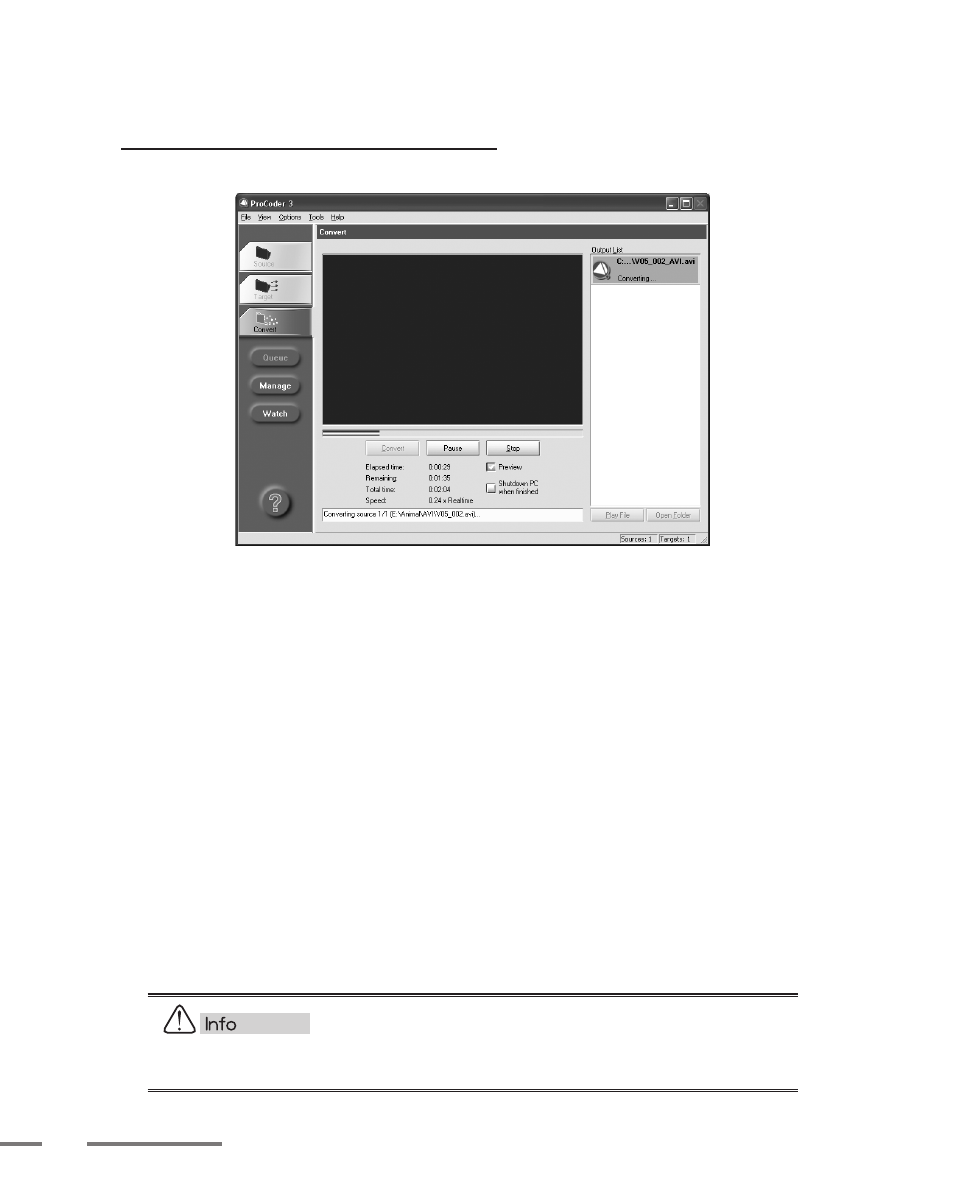
44
ProCoder 3
Converting the file
To begin file conversion, click the Convert tab.
Your encoded video is saved to the path in the Target tab’s Path field unless you have set a
global or local preset output in the settings. For more information or if you want to change
the default target folder, see Transcoding Settings.
You can stop encoding at any time by pressing the Stop button. If you decide to stop
encoding, the file output is still written up until the point encoding was stopped (except for
2-pass encoding).
If you simply want to pause encoding, click the Pause button. Click it again to resume
conversion from a paused state.
To enable or disable the Preview window, click the Preview box.
If the Shutdown PC when finished option is enabled, the computer will automatically shut
down after it converts the file.
To preview the output of a different target, click it in the Target List.
If you want to play the file after it’s encoded, click the file you want to view in the Output
List on the right side of the window and then click the Play File button. The appropriate
player for the file you select launches and plays the file. If you want to open the destination
folder, click the Open Folder button.
You may want to disable the Preview windows to improve encoding performance. This
is especially useful if you are using ProCoder on an older or slower system.
