Watch folders – Grass Valley ProCoder 3 User Manual
Page 87
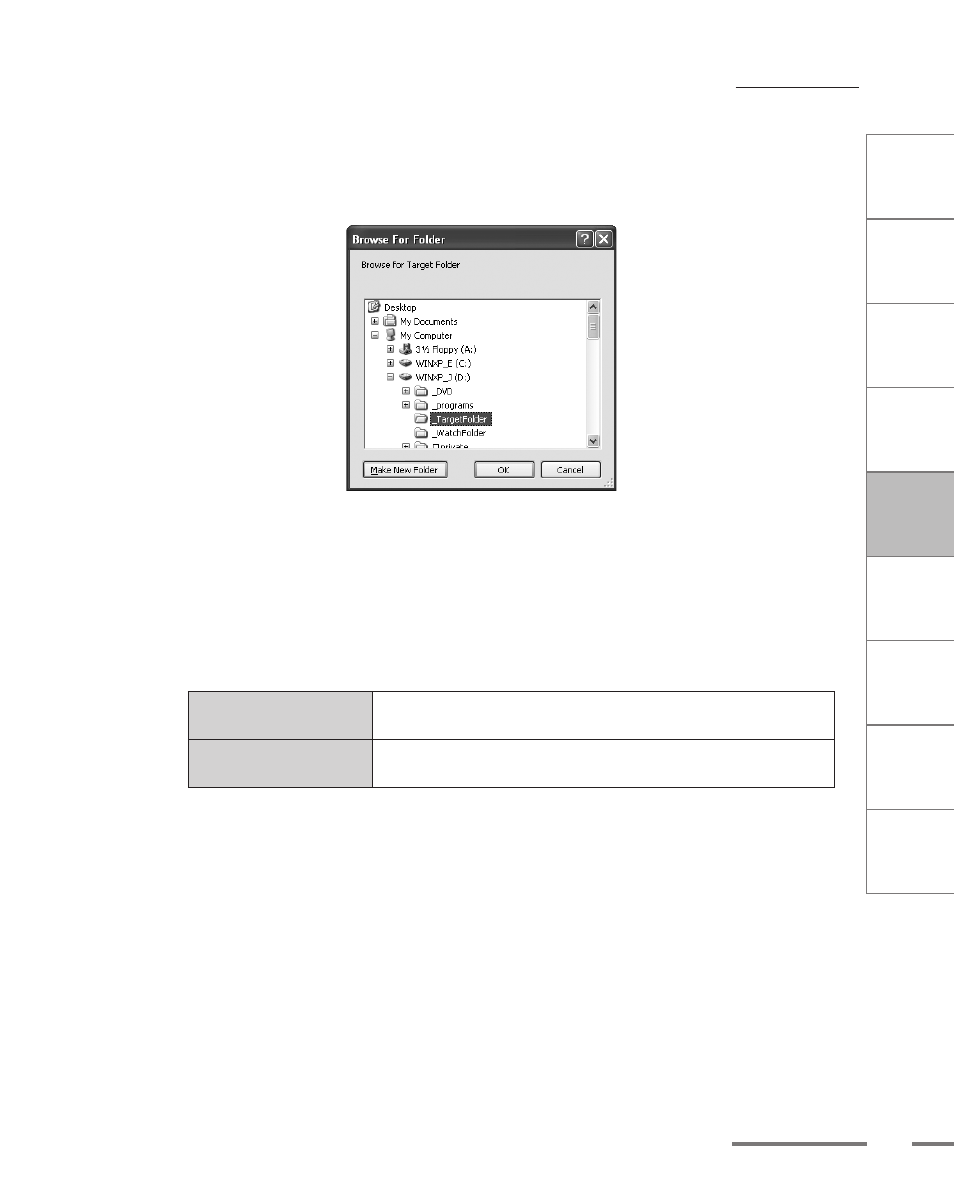
CHAPTER
1
CHAPTER
CHAPTER
3
CHAPTER
4
CHAPTER
5
CHAPTER
6
CHAPTER
7
C
o n
t e
n t
s
I n
t r
o
d
u c
t i
o n
I n
s t
a l l
a t i
o n
ProCoder 3
W
i z
a r
d
Using ProCoder
Helpful Hints
ProCoder
Reference
Glossary
Index
7
Watch Folders
7
Click the ... button next to Target Folder to select the output folder. All files that
arrive in the Watch Folder will be converted and the output is written to the Target
Folder.
The Browse for Target Folder dialog appears.
8
To output files in subfolders of the Watch Folder into matching subfolders in the
Target Folder, enable the Append Sub Source Folder to Target option. If it is not
enabled, files in subfolders of the Watch Folder will be output to root of the Target
Folder.
9
Click the drop-down next to Target File to choose what to do when conversion
creates a file with the same name as an existing file in the Target Folder.
Rename if exists
renames the output file, appending a number starting from 00 to
the name to make it unique.
Overwrite if exists
overwrites any existing output file in the Target Folder with the
result of the conversion.
10
Click Update selected Watch to update the Watch Folder.
11
Click the Create Watch button to add the watch folder to the Active Watch Folders
list.
