10 advanced features, Droplets, To create a droplet – Grass Valley ProCoder 3 User Manual
Page 97: Advanced features
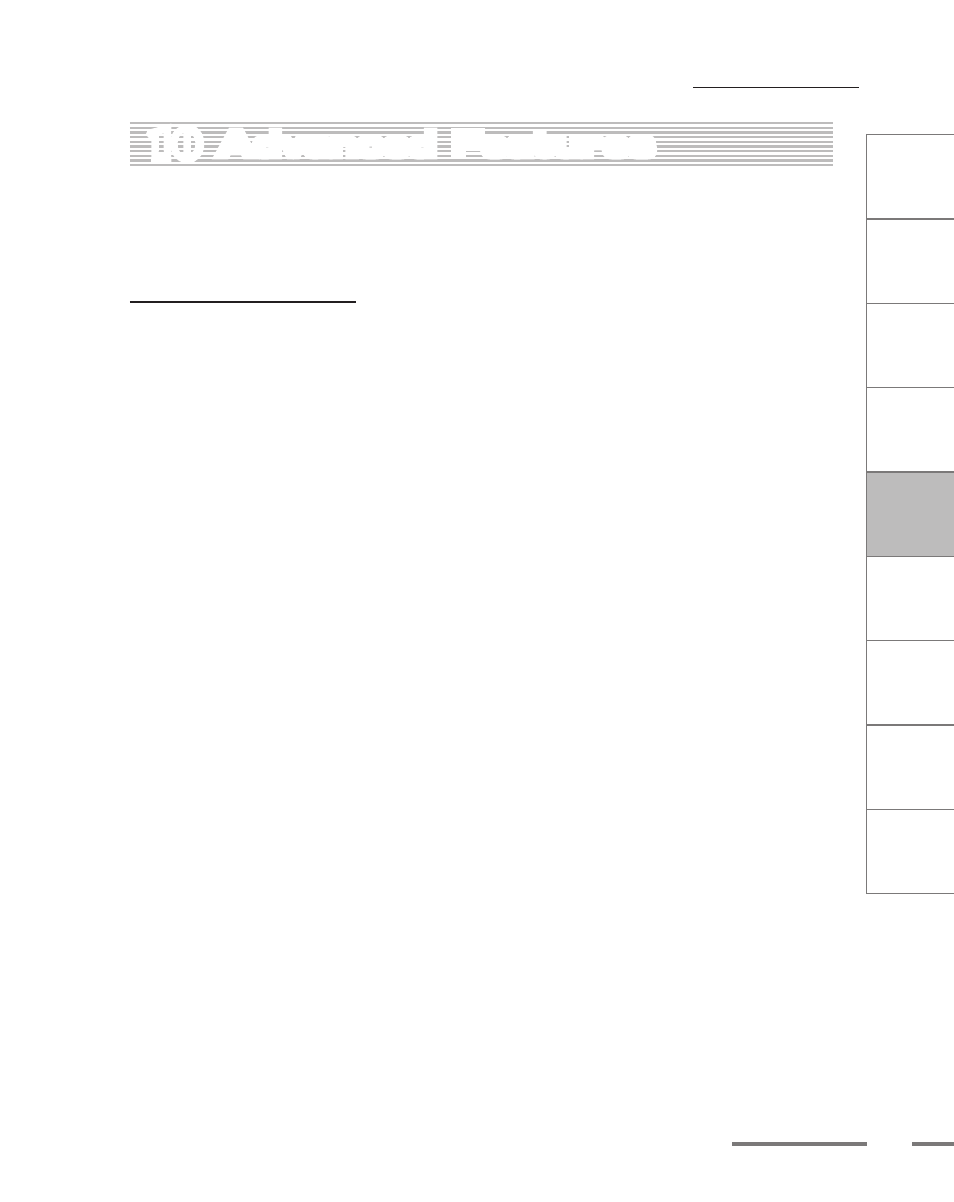
CHAPTER
1
CHAPTER
CHAPTER
3
CHAPTER
4
CHAPTER
5
CHAPTER
6
CHAPTER
7
C
o n
t e
n t
s
I n
t r
o
d
u c
t i
o n
I n
s t
a l l
a t i
o n
ProCoder 3
W
i z
a r
d
Using ProCoder
Helpful Hints
ProCoder
Reference
Glossary
Index
7
Advanced Features
10
Advanced Features
ProCoder’s advanced features give you some options for automating the application or
integrating it into your workflow.
Droplets
You can automate your encoding by creating droplets. Droplets let you save a specific
set of parameters into a mini-application that launches the ProCoder application with the
predefined settings. Simply drag one or multiple files onto the droplet to automatically
encode all the files to the selected settings. You can also double-click on a droplet, which
opens the ProCoder application with the Source List empty and the droplet’s saved targets
listed in the Target List.
To create a droplet,
1
Click the Target tab.
2
Click the Add button to add a target to the Target List. You can have multiple
targets encoding multiple files within your droplet.
3
Adjust the parameters for each target to your specifications. If necessary, click the
Advanced button of the desired target to modify its advanced settings.
4
When you are finished adding and adjusting the targets, click the Save Preset
button. This preserves all of your modifications and saves it to a custom preset. The
saved preset can be selected later in the Load Target Preset dialog box.
