Configure real media encoder: smartbin encoder, Test: smartbin encoder, Smartbin encoder stage – Grass Valley NewsBrowse Desktop Browsing System Installation v.3.1 User Manual
Page 73
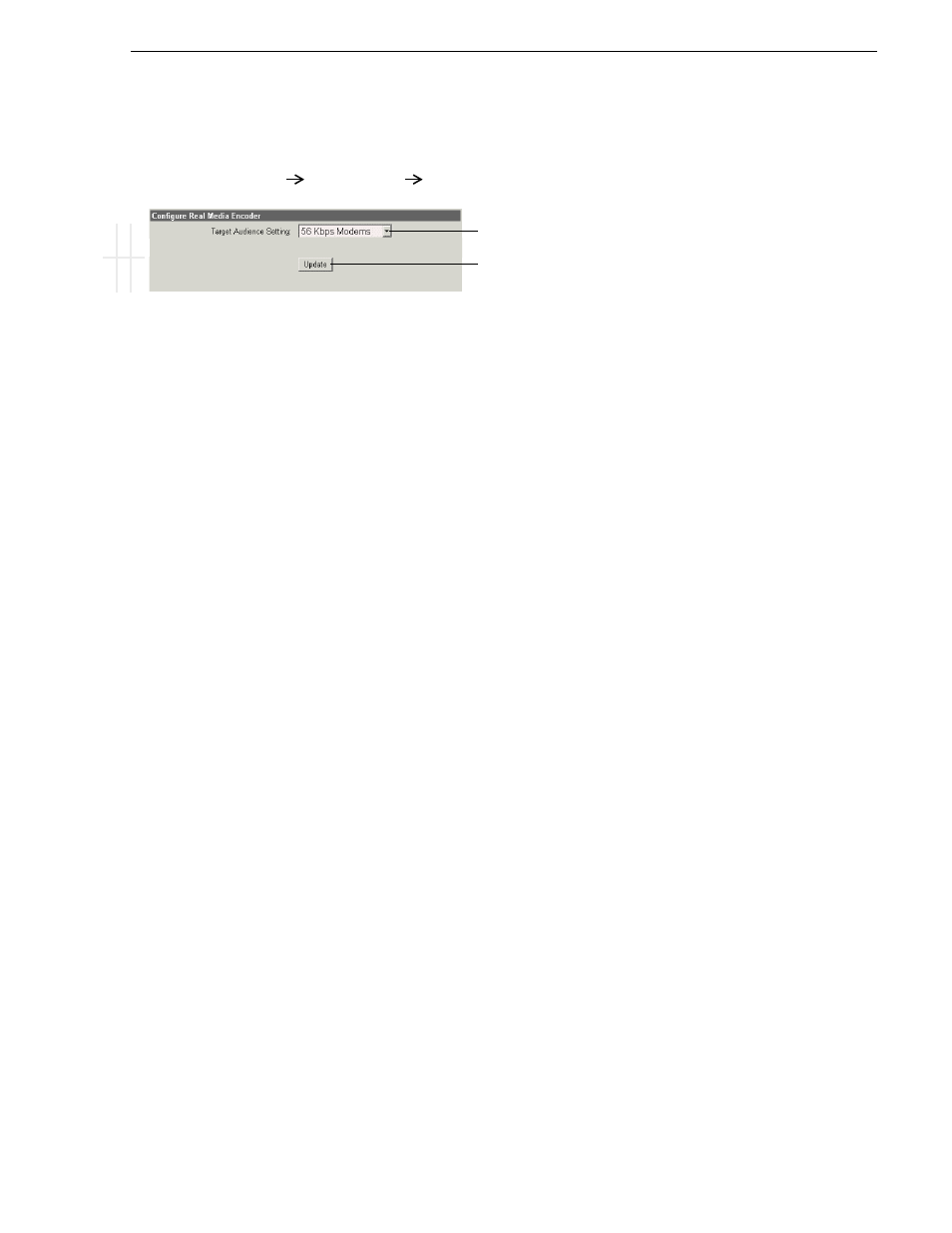
April 27, 2006
NewsBrowse Installation and Configuration Guide
73
SmartBin encoder stage
Configure Real Media Encoder: SmartBin encoder
This page sets the resolution for the Real Media proxy created by the SmartBin
encoder.
Test: SmartBin encoder
On the NewsBrowse launch page, the “Smart Bin Encoder Status” page displays the
status of all Smart Bin Encoders in the system. This page displays the list of all jobs
attempted by the Smart Bin Encoders. For each job, the following are provided:
- encoder name,
- the source and destination file names,
- the time the job was run,
- job status (with error information if the job was unsuccessful), and
- job completion percentage (if job is currently running)
Check the Smart Bin Encoder Status page as you run the following test.
The following test exercises system functionality exclusive creating MPEG,
storyboard, and thumbnail proxy from a high-res source clip. A successful test verifies
that the basic configurations are correct.
ASK configuration, as in
, is required for this test.
Test description: Trigger proxy creation by placing high-res material in the location
monitored by the SmartBin Encoder.
Run the test as follows:
1. Make sure that the NewsBrowse system is not in use.
2. Start the Thomson Resolver service and the Thomson Metadata service on the
NewsBrowse server.
3. Start the Thomson SmartBin Proxy Transfer service on the SmartBin encoder.
4. Click
Start | Programs | Thomson | Event Viewer
to open Event Viewer.
5. Use Ingest Station to record to a SmartBin.
6. Watch Event Viewer and verify that the MPEG, storyboard, and thumbnail proxy
are created and copied to the NewsBrowse proxy NAS. Also verify that the
high-res media goes to the K2 high-res media storage.
B
a
sic
A
d
v
ance
d
D
o not
mo
di
fy
http://root-nb-sbe-n:280
SmartBin Encoder
Real Media Encoder
!
Select
56K
. Higher settings consume SmartBin encoder system resources and
cause performance degradation.
!
Saves changes. Changes are lost if you leave the configuration page without
updating.
Always click
Update…
buttons after making changes
To put changes into effect, start or restart the SmartBin Proxy Transfer service
on the SmartBin encoder.
