Accessing services – Grass Valley NewsBrowse Desktop Browsing System Installation v.3.1 User Manual
Page 55
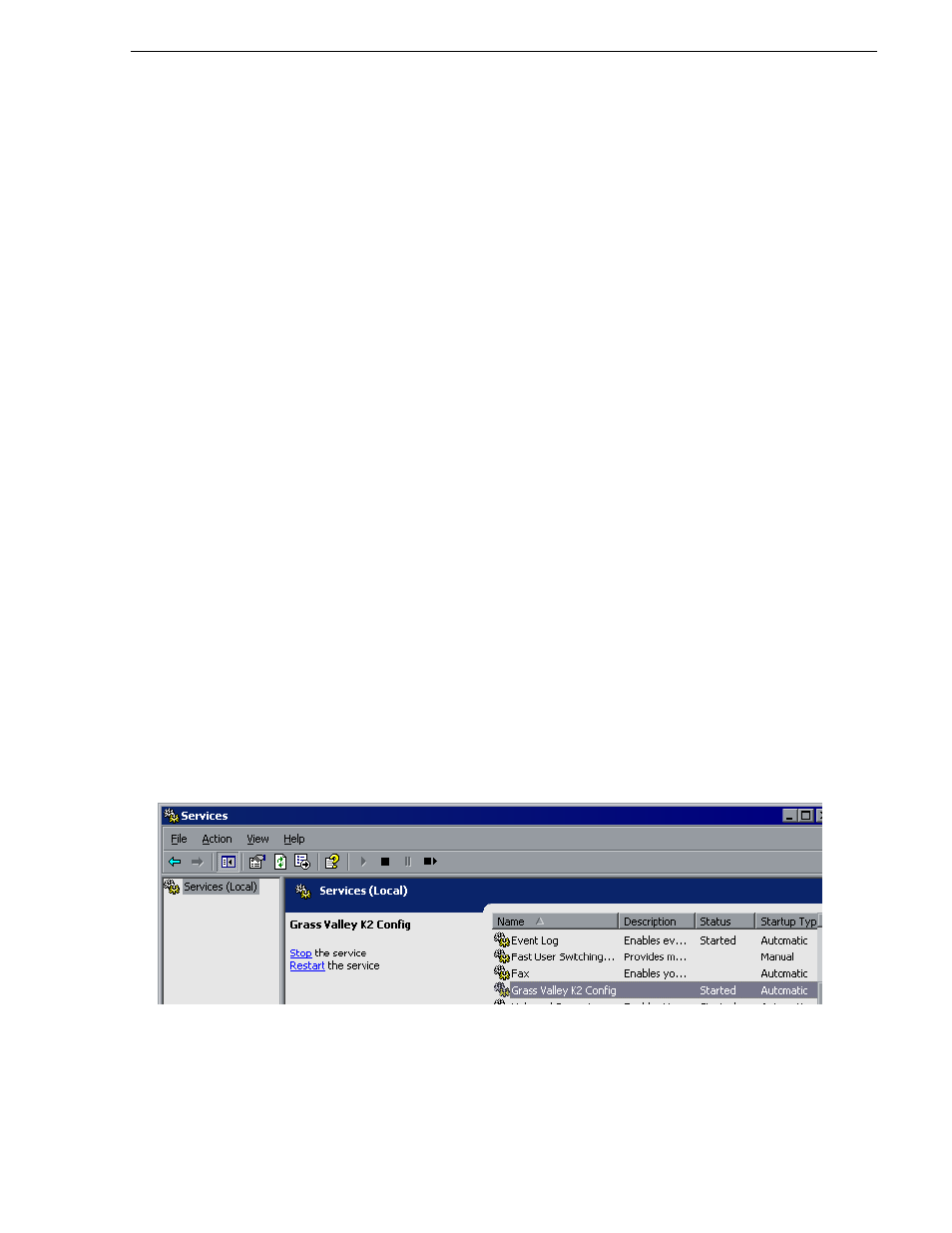
April 27, 2006
NewsBrowse Installation and Configuration Guide
55
Prepare for core configuration stages
On the K2 systems, the M-Series iVDR, and the single-channel encoder, DCOM is
used, meaning the DCOM security is invoked. On these devices administrator
privilege is required in order to use the DCOM interfaces. This privilege comes from
the nbadmin account, which is another way the nbadmin comes into play on these
devices.
From a Windows networking perspective, when a user account is defined on a local
computer rather than a Domain Controller, the account is a “local” account, whose
complete name is
NewsBrowse server named Server1, and a NAS named NAS1, there are three separate
local accounts: Encoder1\nbadmin, Server1\nbadmin, and NAS1\nbadmin.
The Windows network automatically maps a local account from one computer onto
the local account of another computer—as long as both the account name and the
password are identical. To enable this mapping to occur, the Windows Domain
Controller “synchronizes” the local accounts on computers at the time they join the
Domain. Therefore, if the nbadmin account is added to the NAS machine after the
Windows NAS has joined the Windows Domain, this synchronization does not occur.
This should not be a problem on factory-prepared NewsBrowse machines, as they
come with the nbadmin account pre-configured. However, if the proper sequence is
not followed and the problem does occur, the workaround is to remove the NAS from
the Windows Domain and then re-add it immediately thereafter.
Accessing services
Software components are distributed among the machines that make up the system.
These software components run as Windows services. A machine has the services that
correspond to the software components it hosts.
When you change the configuration for a particular software component through the
configuration pages, you must restart that software component’s service to put the
changes into effect. Click
Start | Settings | Control Panel | Administrative Tools |
Services
to access the services. All service names start with “Thomson…”, so they
group together in the services list.
