Configure diva mdi, Chapter 3 configuring the newsbrowse system – Grass Valley NewsBrowse Desktop Browsing System Installation v.3.1 User Manual
Page 106
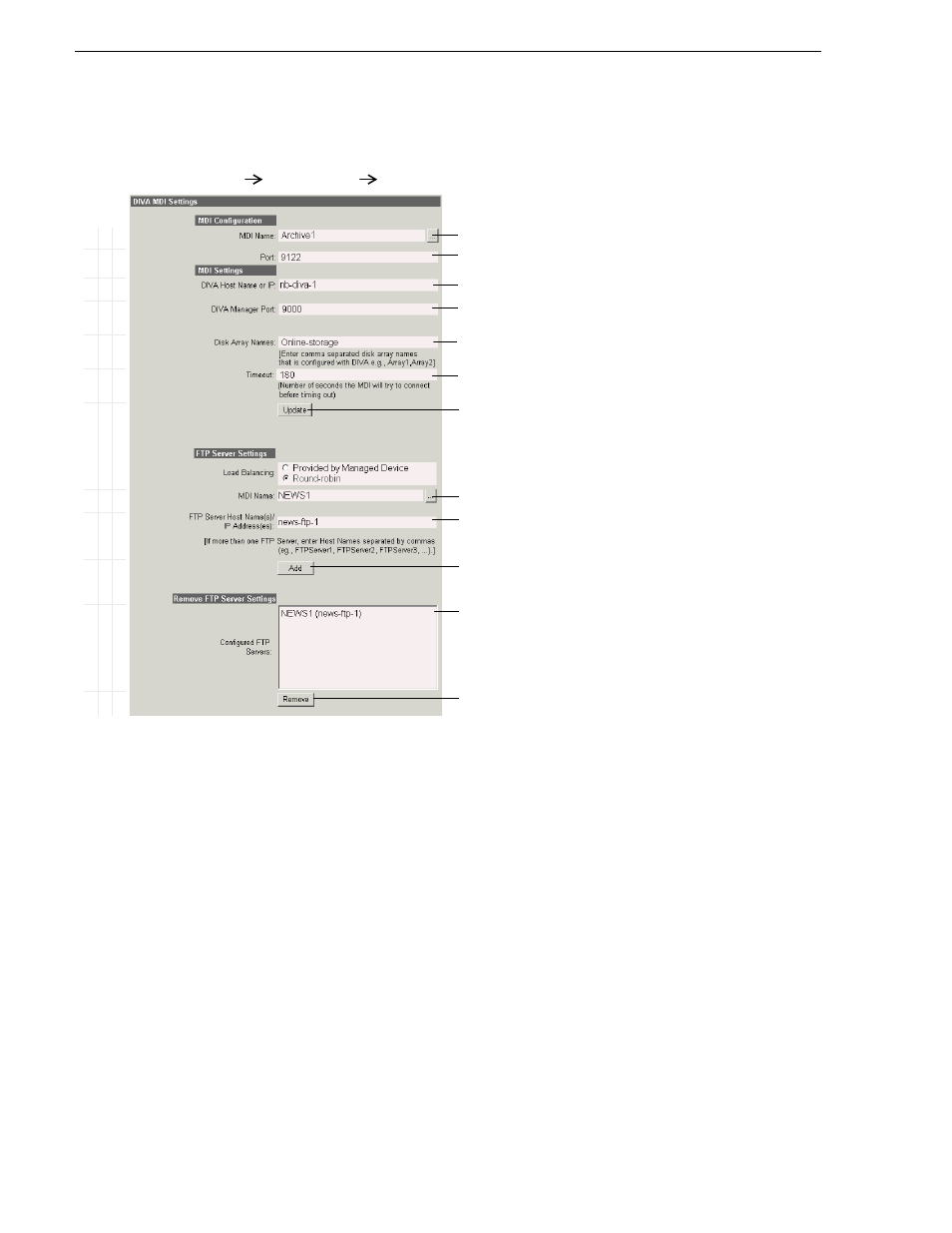
106
NewsBrowse Installation and Configuration Guide
April 27, 2006
Chapter 3 Configuring the NewsBrowse System
Configure DIVA MDI
Open this page locally on the machine that hosts the DIVA MDI software component.
This page tells the DIVA MDI where to look for FTP transfer of high-res media
assets. In this example settings are shown for archiving to/from a NewsShare NAS.
For K2 storage or NewsShare NAS systems, archive transfers are handled by a single
FTP server.
B
a
sic
Ad
v
a
n
c
e
d
Do
no
t mo
dify
http://localhost:280
Managed Devices
DIVA MDI
Open this page locally from the DIVA MDI host.
!
Name of the DIVA MDI.
!
Enter
9122
. See
“Ports and services mapping” on page 40
.
!
Name of IP address of the DIVArchive machine.
!
The port at which DIVA Manager listens for any active connection. By default
this port is set to 9000.
!
Specify the name of the disk arrays that are currently configured with the
DIVA system.
a
a.
An array designates a collection of disks designated by their name
as they are declared in the DIVArchive configuration.
!
The timeout value that controls any communication with the DIVA manager.
Default value is set to 180 seconds.
! !
Saves changes. Changes are lost if you leave the configuration page without
updating.
The following settings define FTP for archive sources/destinations.
Load balancing settings are disabled as only Round Robin is supported.
!
Select the News MDI name.
!
Enter the hostname of the machine hosting the News FTP service.
!
Adds a FTP server as a source/destination for archive operations.
Currently added FTP servers.
!
Deletes the currently selected device.
Always click
Update…
buttons after making changes
