Prepare nettime servers, Prepare nettime clients, Prepare nettime servers prepare nettime clients – Grass Valley NewsBrowse Desktop Browsing System Installation v.3.1 User Manual
Page 158
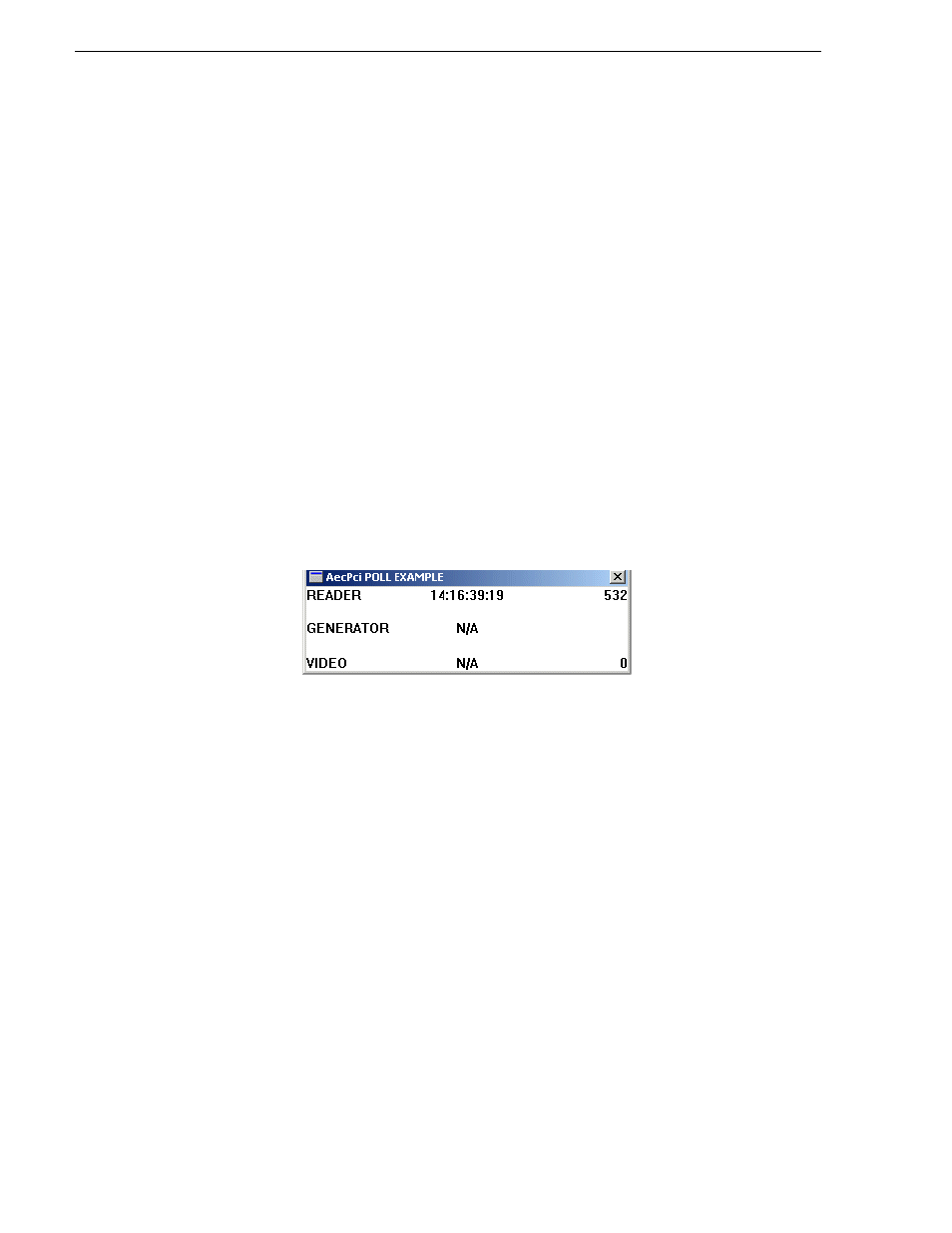
158
NewsBrowse Installation and Configuration Guide
April 27, 2006
Appendix B Legacy systems
Set up NetTime with the following procedures:
•
“Prepare NetTime servers” on page 158
•
“Prepare NetTime clients” on page 158
Prepare NetTime servers
You use one single-channel encoder as the primary Adrienne Absolute Time Server,
and another single-channel encoder as the secondary (redundant) Adrienne Absolute
Time Server. A LTC connection to house timecode is required for single-channel
encoders functioning as Adrienne Absolute Time Servers.
NOTE: Make sure that the Thomson Ingest Control service is off before starting
this procedure. If the service is on and you run AecPciPoll.exe, the single-channel
encoder locks up.
To prepare a single-channel encoder as a Adrienne Absolute Time Server, do the
following:
1. On the single-channel encoder, run the following:
C:\AecPciPoll.exe
This verifies that the Adrienne card is properly installed and the house timecode is
valid.
2. Run C:\Load Service.bat and in Task Manager, verify that NtPciClk.exe is running.
3. Restart the encoder and verify that NtPCiClk.exe restarted automatically.
4. Open C:\ATCS10.exe and click
Yes
to install.
5. Restart the encoder and verify that the Absolute Time Server icon appears in the
system tray.
6. The encoder is now functioning as the primary Adrienne Absolute Time Server.
Repeat this procedure on a second single-channel encoder, to make it the secondary
Adrienne Absolute Time Server.
Prepare NetTime clients
You can also optionally prepare encoders and other NewsBrowse machines as
NetTime clients, in case you want to use them to run the NewsBrowse application for
test purposes or to keep the PC clock in sync with the rest of the system for the log
files.
