Removing a device, Host name resolution order – Grass Valley Network Attached Storage System Serial ATA Network User Guide v.1.0.04 User Manual
Page 84
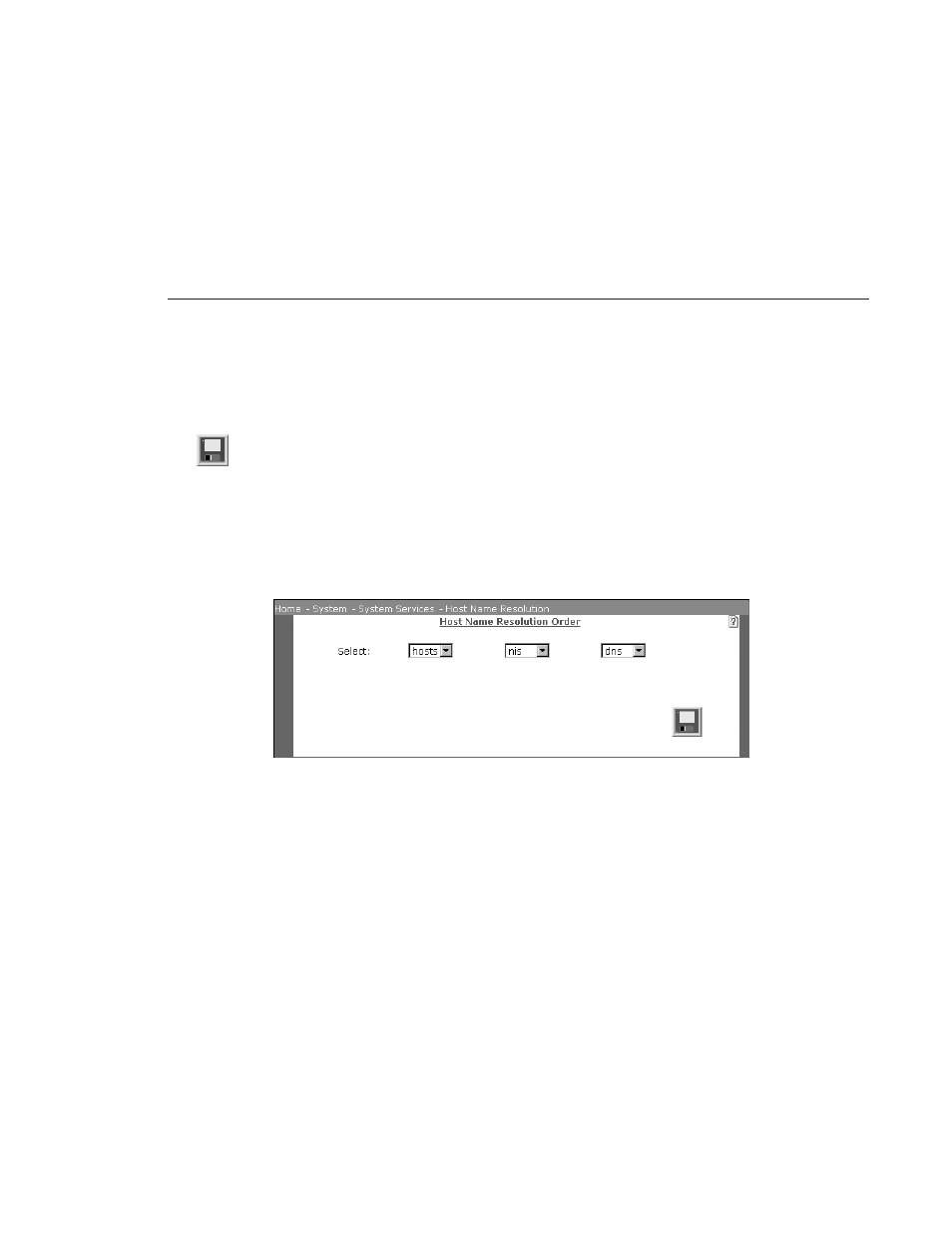
Removing a Device
Digital News Production
83
Removing a Device
1. To remove a device from the database, select the name and click
Remove
.
2. Click
Save
.
Host Name Resolution Order
Bypass this window if you do not have an existing HNR setup. To specify the
methods and the order in which NewsShare NAS resolves name conflicts,
choose
System | System Services | Host Name Resolution
. The Host Name
Resolution (HNR) window appears:
There are three methods for resolving names:
•
DNS
: Refer to “Network Configuration - DNS” on page 81.
•
Hosts
(a local host file): Refer to “Local Host Database” on page 82.
•
NIS
For each resolution method you select, you must set up parameters. A
parameter entry window exists for each method.
On the Host Name Resolution Order window, specify the order in which the
system looks at these three (or less than three, if you do not use all possible
methods) to resolve names. For Example: Hosts, NIS, DNS (which is the
default order) indicates that names are resolved by first looking to Hosts,
second looking to NIS, and lastly looking to DNS. When the window opens, the
drop-down list boxes show the order currently set for the system.
1. Select the first name resolution method. Use the left-hand drop-down arrow
to choose one of these resolution methods: Hosts, DNS, or NIS.
2. Select the second name resolution method. Use the middle drop-down arrow
to choose one of these resolution methods: Hosts, DNS, NIS, or the empty
