Ip configuration procedure – Grass Valley JEP Series v.1.3.0 User Manual
Page 46
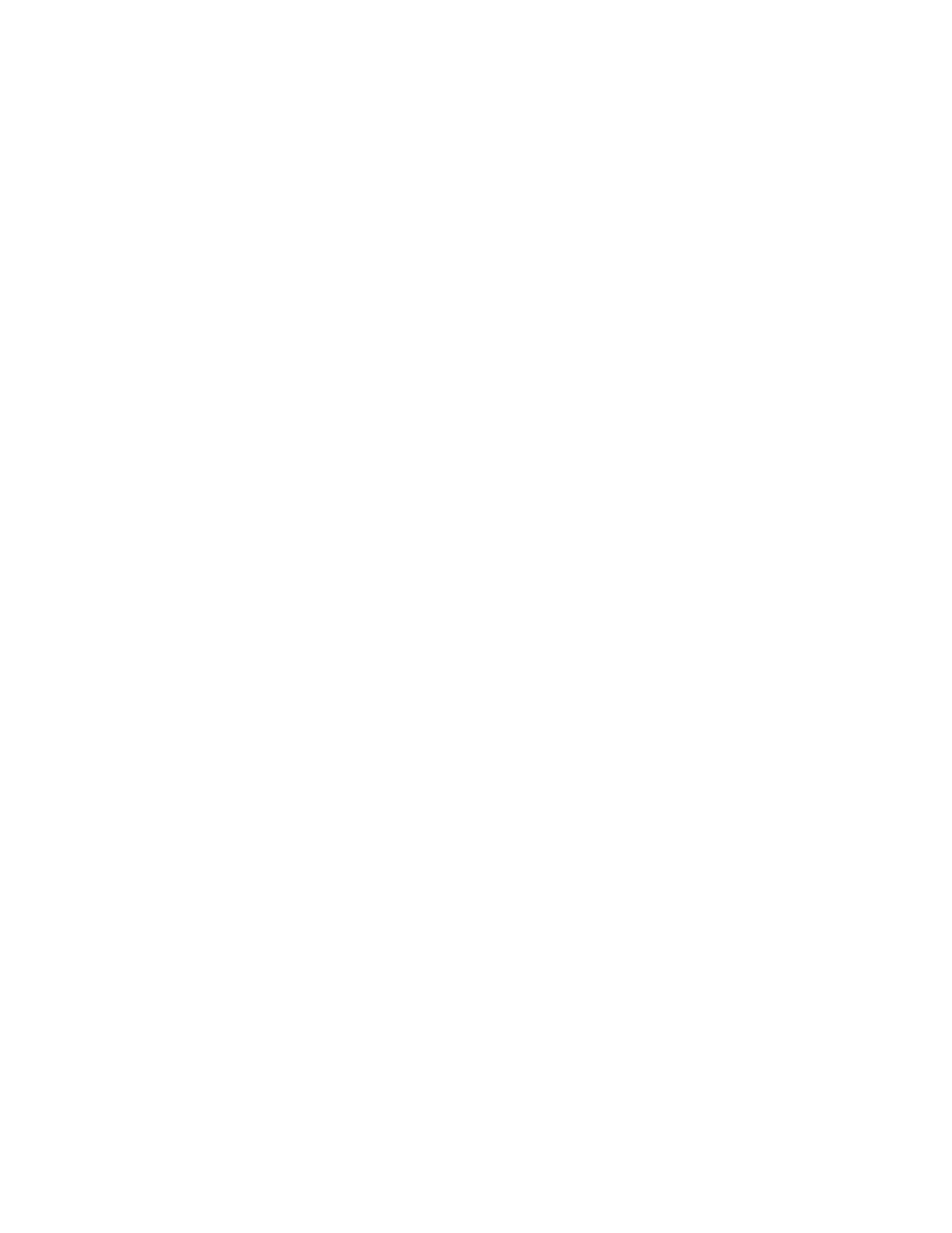
46
JEP Series — Installation Manual
Section 1 — JEP-100 Control Panel
IP Configuration Procedure
During the following steps, you will need to know the IP address of the
CM-4000 or CM-4400 that will be associated with the JEP-100. Use the
Jupiter File Server JNS Control Center application to determine the IP
address of the CM-4000 or CM-4400 (the Control Center application is
described in the Jupiter CM-4000 or CM-4400 manual).
You will also need to know the normal IP settings of the file server so they
can be restored at the end of this procedure.
1.
At the (first) JEP-100, determine the present IP address of the panel by
pressing MENU, then UP/DOWN until the address is displayed in the
Preset and Level windows.
2.
If there are other devices on the Jupiter LAN with this same address,
they must be disconnected at this time.
JEP-100 panels are normally shipped with a default IP address of
192.168.253.100.
3.
At the file server PC:
a.
Use the PC's Network Settings dialog to temporarily set the TCP/IP
address within the same local network as the JEP-100.
For example, if the JEP-100 address is presently 192.168.253.100,
then the PC address should be changed to be compatible with the
192.168.253.x network (such as "192.168.253.1"). The PC's subnet
mask should be set to 255.255.255.0 (class C network). In a simple
network environment, all other TCP/IP network settings are irrele-
vant at this point.
b.
Reboot the PC to apply the changes.
If preferred, you can use the MS-DOS "ipconfig" command to
verify the settings.
You must have admin privileges to change Internet settings on a
Windows 2000 PC.
c.
Start the http browser (e.g. MS Internet Explorer).
The browser Proxy setting must be turned off. To check the Proxy
setting for Internet Explorer, go to Tools > Internet Options > Con-
nections > LAN Settings.
d.
Enter the JEP-100 IP address in the URL window. This will display
the JEP-100 web page:
4.
The Panel Information fields are system-generated.
5.
For the Network Configuration section:
a.
Select DHCP - OFF (unless IP addresses are being set automatically
by a Dynamic Host Configuration Protocol server).
