Grass Valley FT Server User Manual
Page 70
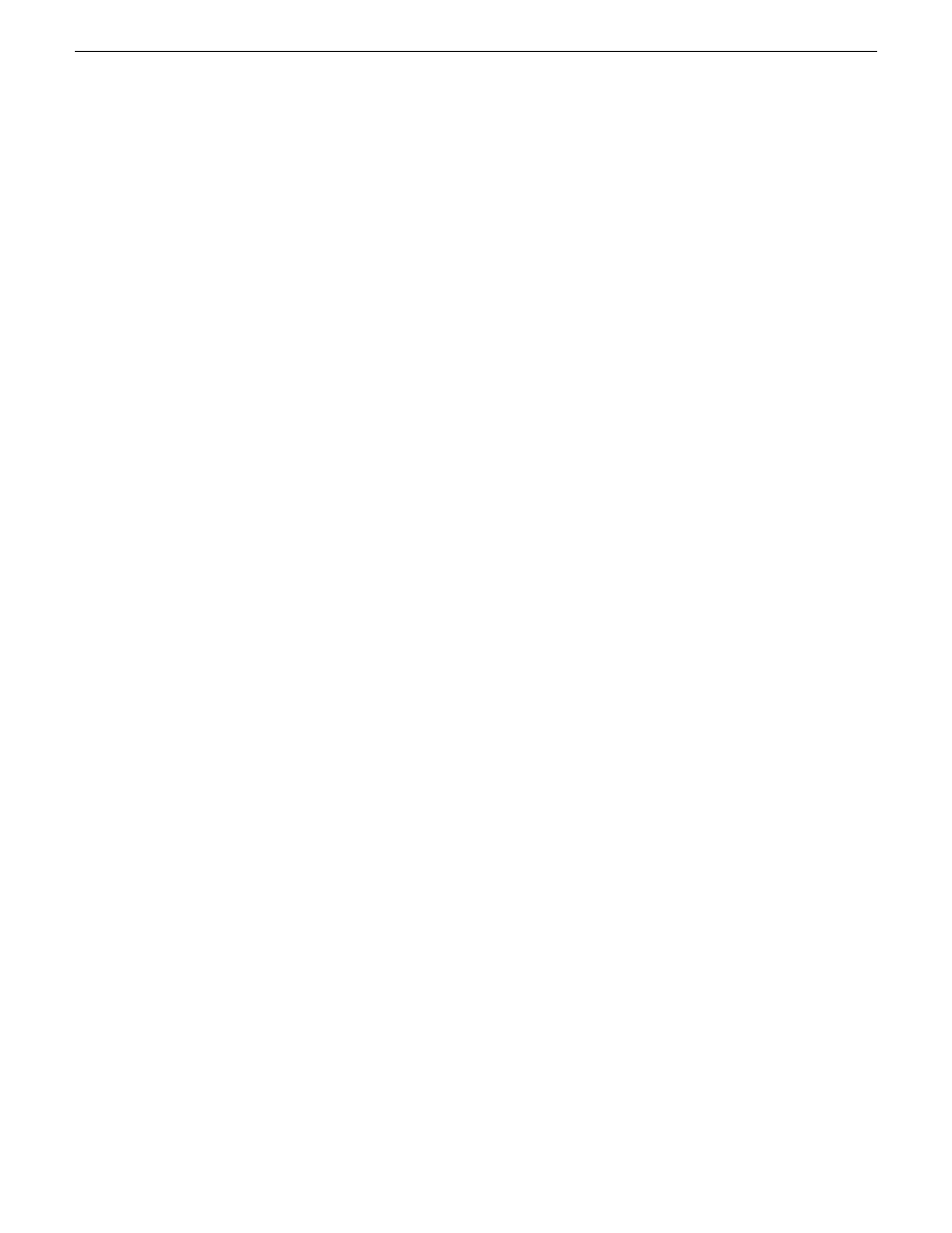
13. On the Select location back up dialog box, do the following:.
a) Expand the tree-view
Local folders
node and select
E:
.
b) Enter a name for your backup.
c) Click
OK
.
The Select location back up dialog box closes.
14. On the Back up now page, under How to back up, do the following:
a) Set Backup type to
Full
.
b) This is recommended for your first backup. For subsequent backups, you can optionally set
this to Incremental or Differential.
c) Set Validation to
Validate a backup as soon as it is created
.
15. On the Back up now page, click
OK
.
The backup begins and the Backup Details page opens.
16. On the Backup Details page, select the
Progress
tab to view the progress.
17. Verify when the data is successfully backed up.
18. Close all Acronis pages and the Acronis main window.
The machine restarts automatically.
19. Remove the recovery media while the machine is shutting down.
20. Wait until startup processes are complete on the top CPU/IO module. Leave the module running.
21. On the bottom CPU/IO module, connect AC power cabling. The module starts up.
22. Restart and in BIOS setup enable OS Boot Monitoring.
Refer to related topics in this document.
Acronis 8162: Restoring from a system-specific recovery disk image on E: Type I
Use this task to restore a server using an image made from that particular server. If restoring from
a generic factory default image, use the appropriate task.
1. Disconnect the AC power cabling from the bottom CPU/IO module.
2. Perform the steps in this procedure on the top CPU/IO module.
3. Make sure that media access is stopped and that the system on which you are working is not
being used.
4. Startup and in BIOS setup disable OS Boot Monitoring.
Refer to related topics in this document.
5. If you have not already done so, connect keyboard, monitor, and mouse.
6. Do the following:
a) Insert the Recovery CD.
b) Restart the machine.
If there is a problem restarting, hold the standby button down for five seconds to force a hard
shutdown. Then press the standby button again to startup.
The system boots from the Recovery CD.
The Acronis program loads.
70
FT Server Instruction Manual
20131220
Servicing the FT Server
