Grass Valley Branding Panel User Manual
Page 50
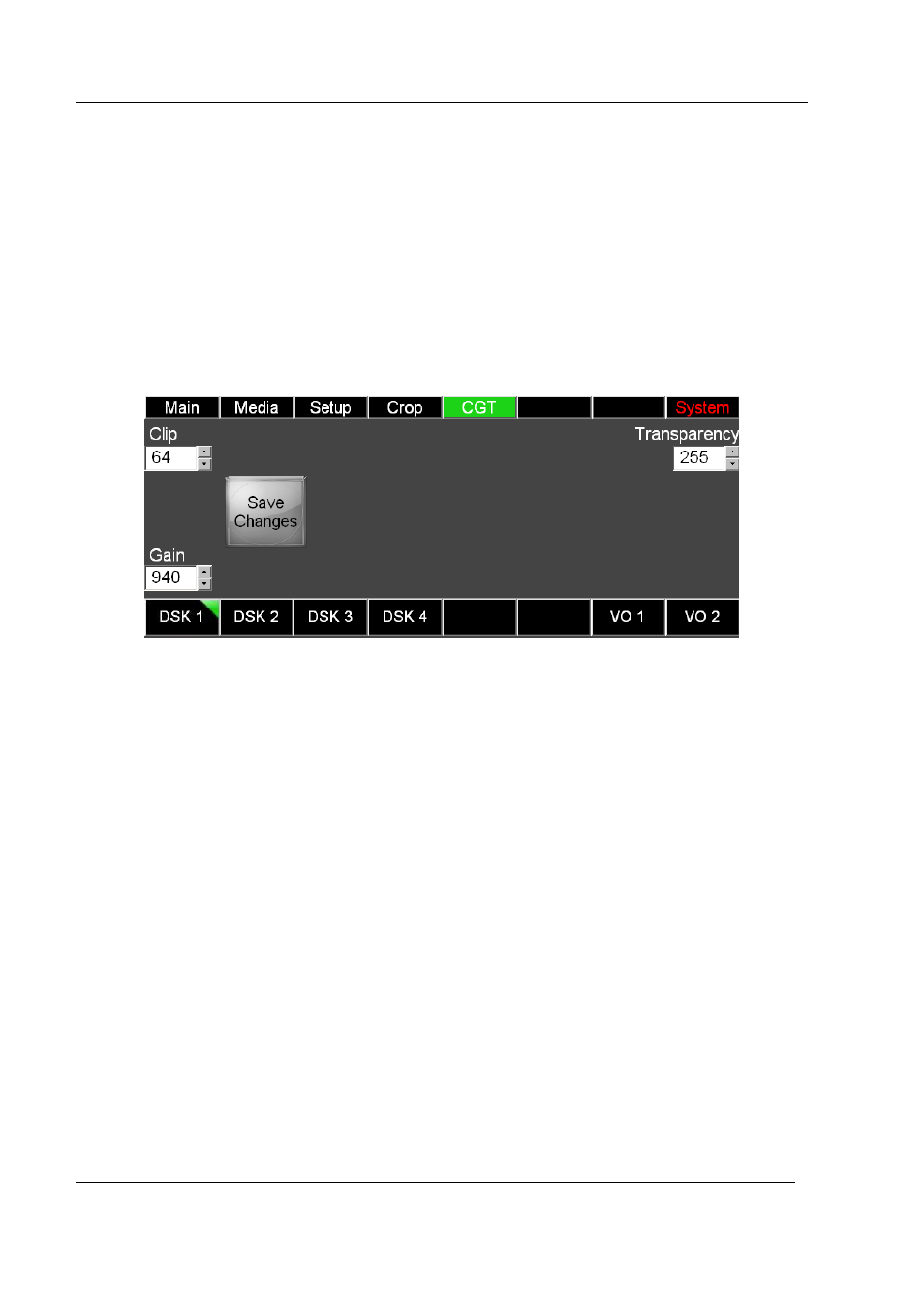
RCP-BR: Guide to Installation and Operation
Page 42
Miranda Technologies Inc.
button will also save any changes made to the media position or clip, gain and
transparency.
3.7.3
Adjusting the media clip, gain and transparency
To adjust the clip, gain and transparency of the media press the button above the
CGT label in either the Setup or Crop panels. Selecting the CGT option will
display the clip, gain and transparency panel as shown in figure 3-21.
Figure 3-21
Adjusting the media clip, gain and transparency
To adjust the clip, gain or transparency turn the appropriate rotary positioned next
to the value to be changed.
Once the clip, gain or transparency has been modified these changes will be
retained as long as the media is loaded into the keyer. If the media is reloaded
into the keyer then these modifications will be lost. To save these changes with
the media press the ‘Save Changes’ button. This will save these changes with the
media. Please note in addition to saving the clip, gain and transparency values
this will also save the positioning and cropping information currently setup for the
media.
