Grass Valley Branding Panel User Manual
Page 22
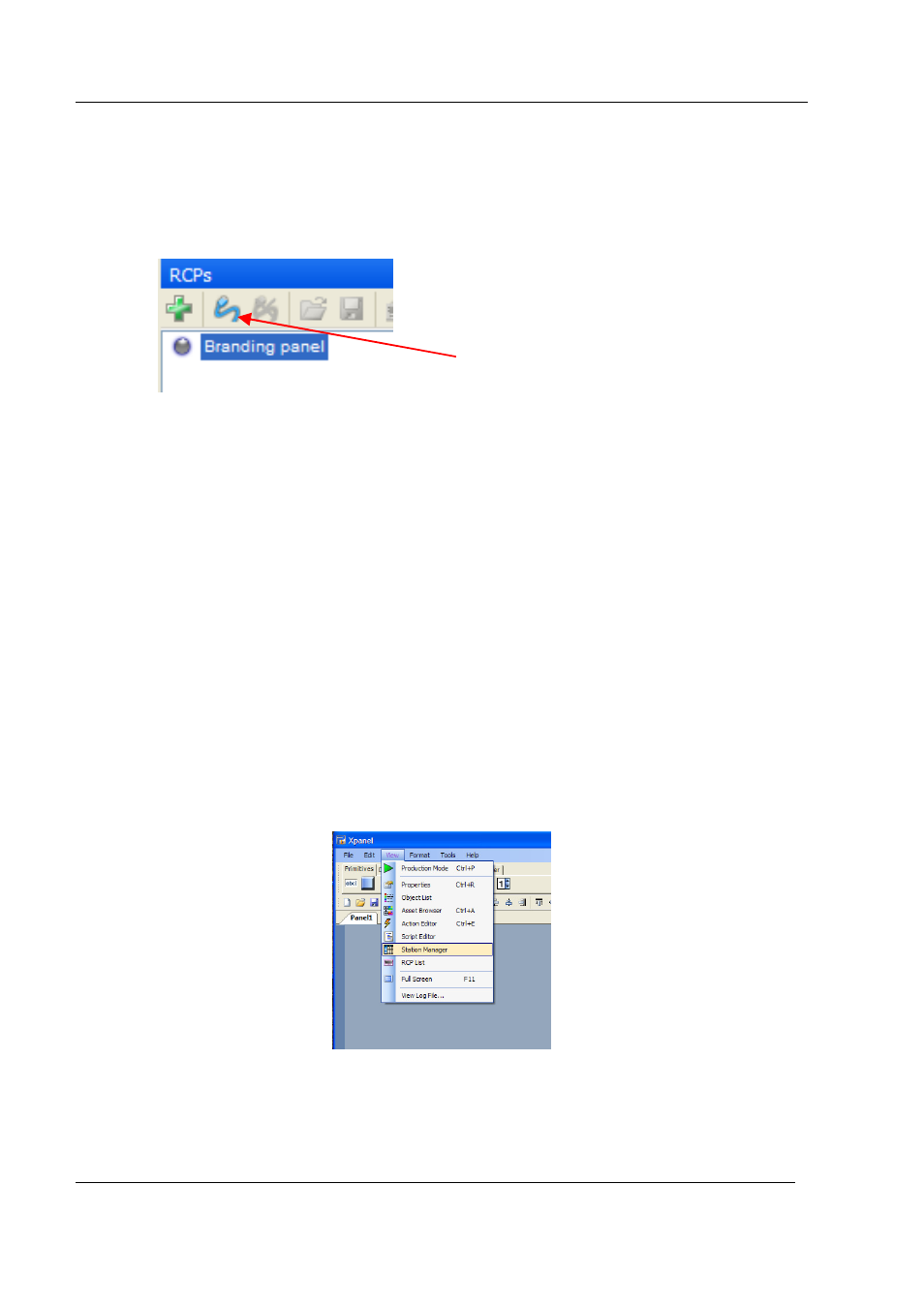
RCP-BR: Guide to Installation and Operation
Page 14
Miranda Technologies Inc.
To configure the station configuration on the RCP-BR panel select the RCP-BR
panel in the list to be configured and then select the ‘Connect to an RCP’ icon as
shown in figure 2-14.
Figure 2-14
Connect to an RCP icon
Having selected the ‘Connect to an RCP’ icon, connection will take several
seconds. At the end of which the indicator to the left of the RCP-BR panel will
turn green to indicate that a connection to the device has been successfully
completed. The IP address or hostname of the RCP-BR panel will be displayed
with a red background at the bottom right hand corner of the Xpanel application.
2.3.3
Setting up the station configuration
To setup the station configuration the view for this must be opened. Before
starting to setup the station configuration it is essential that you connect to the
RCP-BR panel to be setup as described in the previous section. To start the setup
of the station configuration select the View option and in the View list select
Station Manager. Please see figure 2-15.
Figure 2-15
Selecting the Station Manager view
Connect to an RCP icon
