Adding a software role to a device, Removing a software role from a device, Configuring deployment groups – Grass Valley Aurora Ingest v.7.0.0 User Manual
Page 45
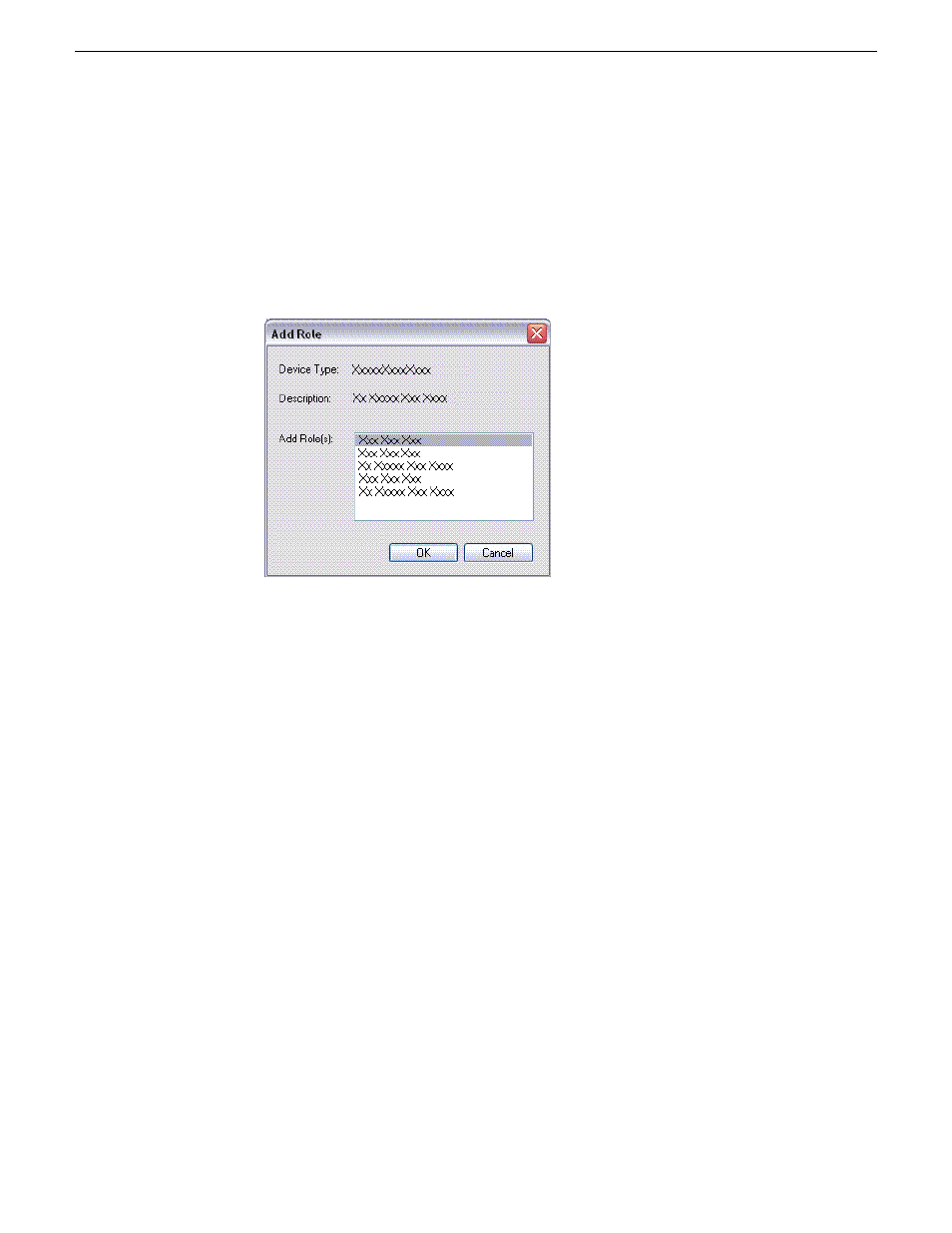
Adding a software role to a device
1. In the
Software Deployment | Devices
tree view, right-click the device and select
Add Role
.
The Add Role dialog box opens.
The Add Role dialog box displays only those roles that SiteConfig allows for
the selected device type.
2. Select the role or roles that you want to add to the device. Use Ctrl + Click or Shift
+ Click to add multiple roles.
3. Click
OK
to save settings and close.
The new role or roles appear under the device in the tree view.
Removing a software role from a device
1. In the
Software Deployment | Devices
tree view, expand a device’s node to expose
the roles currently assigned to the device.
2. Right-click the role you want to remove and select
Remove
.
The role is removed from the device in the tree view.
Configuring deployment groups
Prerequisites for this procedure are as follows:
•
The device is assigned in the SiteConfig system description and network
connectivity is present.
14 April 2010
Aurora Ingest System Guide
45
Managing Software
