Preparation for telnet console – Westermo MRI-128-F4G-PSE24 User Manual
Page 19
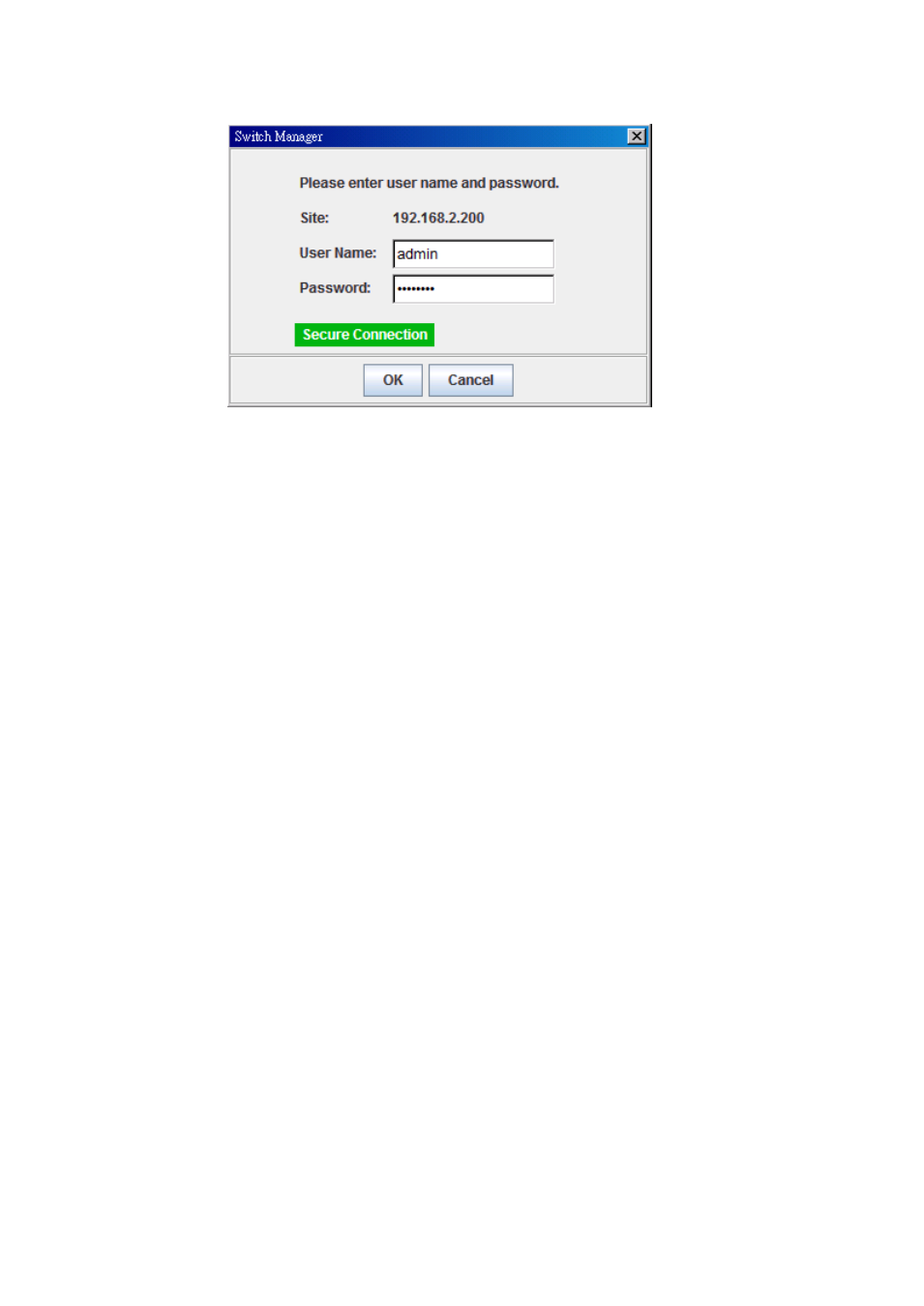
15
5. Key in the user name and the password. The default user name is admin
and password is westermo.
6. Press Enter or click on OK. The welcome page of the web-based
management interface will then appear.
7. Once you enter the web-based management interface, all the commands
you see are the same as what you see by HTTP login.
3.3
Preparation for Telnet Console
3.3.1 Telnet
The switch supports Telnet console. You can connect to the switch by Telnet
and the command lines are the same as what you see by RS232 console port.
Below are the steps to open Telnet connection to the switch.
1. Go to Start -> Run -> cmd. And then press Enter
2. Type the telnet 192.168.2.200 (or the IP address of the switch). And then
press Enter
3.3.2 SSH (Secure Shell)
The switch also support SSH console. You can remotely connect to the switch
by command line interface. The SSH connection can secure all the configuration
commands you send to the switch.
When you wish to establish a SSH connection with the switch, you should
download the SSH client tool first.
SSH Client
There are many free, sharewares, trials or charged SSH clients you can find on
the internet. Fox example, PuTTY is a free and popular Telnet/SSH client.
We’ll use this tool to demonstrate how to login SSH
