9 – appendix – Teac X-48MKII User Manual
Page 53
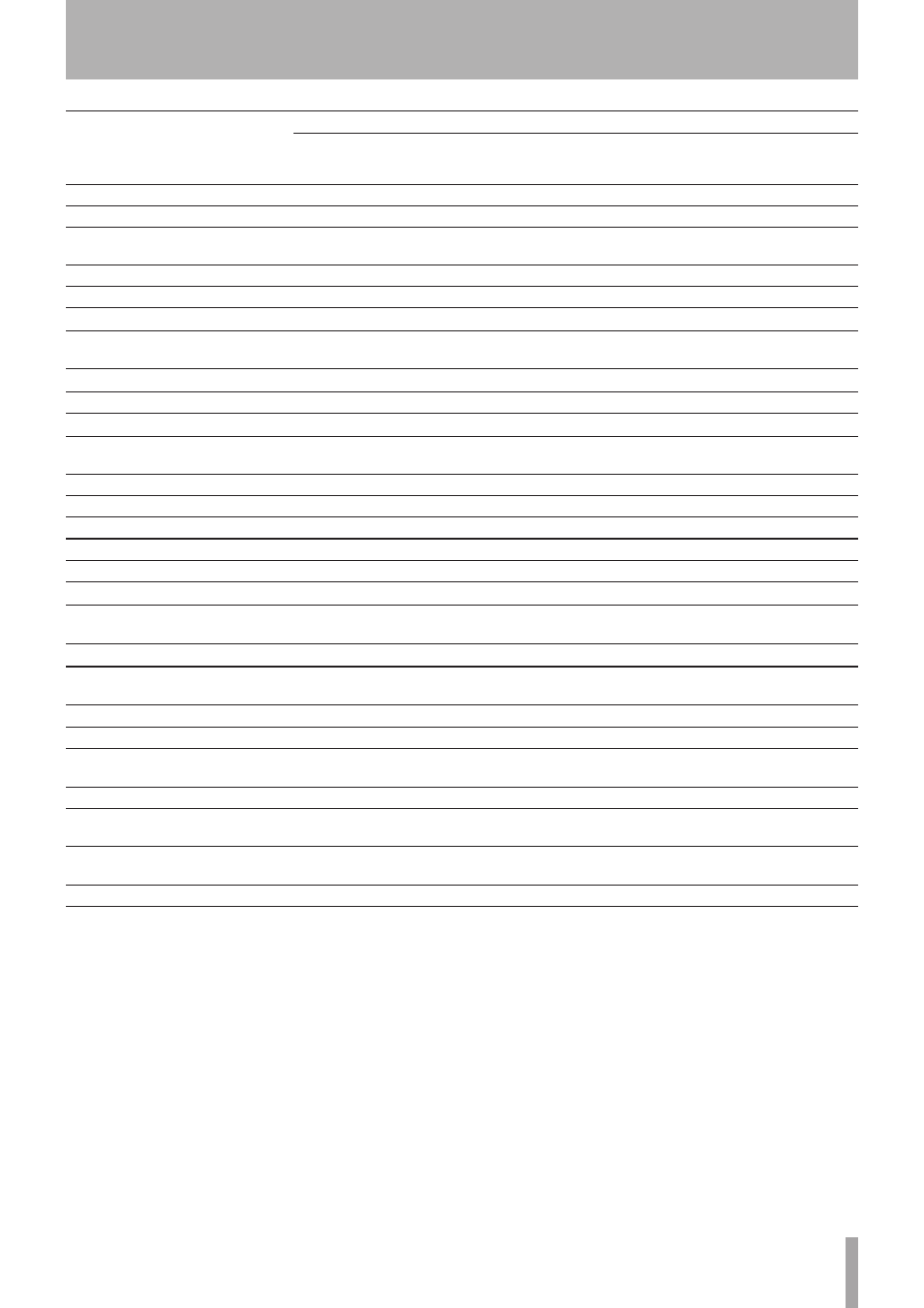
TASCAM X-48MKII
53
Function list
Operation/Confirmation
VGA display, MENU
Front panel operation (press
these buttons to open the
menu item)
Keyboard shortcut
Disable Auto Input
Options q Auto Input q Off
AUTO/ALL INPUT
Alt + F9
Enable Auto Input
Options q Auto Input q On
SHIFT + AUTO/ALL INPUT
Alt + F9
Enable Auto Input ADR Monitoring
Mode
Options q Auto Input q ADR
—
—
Enable All Input
Options q All Input
AUTO/ALL INPUT
Alt + F10
Enable All Safe
Options q All Safe
ALL SAFE/REC
Alt + F11
Enable automation writing
Options q Automation Write
—
—
Set to ignore automation data during
playback
Options q Automation Bypass
—
—
Check the X-48MKII software version Windows q About
—
—
Open settings screen
Windows q Settings
—
Alt + F8
Open Display Settings screen
Windows q Display Settings…
—
—
Display information about the
selected audio clip
Windows q Clip Properties…
—
Ctrl + 2
Open Audio Pool screen
Windows q Audio Pool…
—
Ctrl + P
Open Markers screen
Windows q Markers
—
Ctrl + 3
Open I/O Marker Properties screen
Windows q I/O Marker Properties
—
Ctrl + 4
Open Time Display screen
Windows q Time Display
—
Ctrl + 5
Open theatre playlist screen
Windows q Theatre Playlist
—
—
Enable/disable Meter bridge display
Windows q Panels q Meterbridge —
—
Enable/disable Track Overview
display
Windows q Panels q Track
Overview
—
—
Enable/disable clip property display Windows q Panels q Information —
—
Enable/disable DSP screen display
Windows q Panels q Channel
DSP View
—
F6
Show Tracks screen
Windows q Tracks or Tracks tab
—
F1
Show track 1-24 mixer screen
Windows q Ch.1-24 or Ch.1-24 tab —
F2
Show track 25-48 mixer screen
Windows q Ch.25-48 or Ch.25-48
tab
—
F3
Show Groups mixer screen
Windows q Groups or Groups tab
—
F4
Show stereo and AUX channel mixer
screen
Windows q Masters or Masters tab —
F5
Show large 48-track meter screen
Windows q Big Meters (or the
screen tab on the connected display)
—
F7
Close all windows
Windows q Clear All Windows
—
Ctrl + W
9 – Appendix
