4 – configuration, Display settings, Setting the date and time – Teac X-48MKII User Manual
Page 18: Navigating the lcd interface, Sample rates
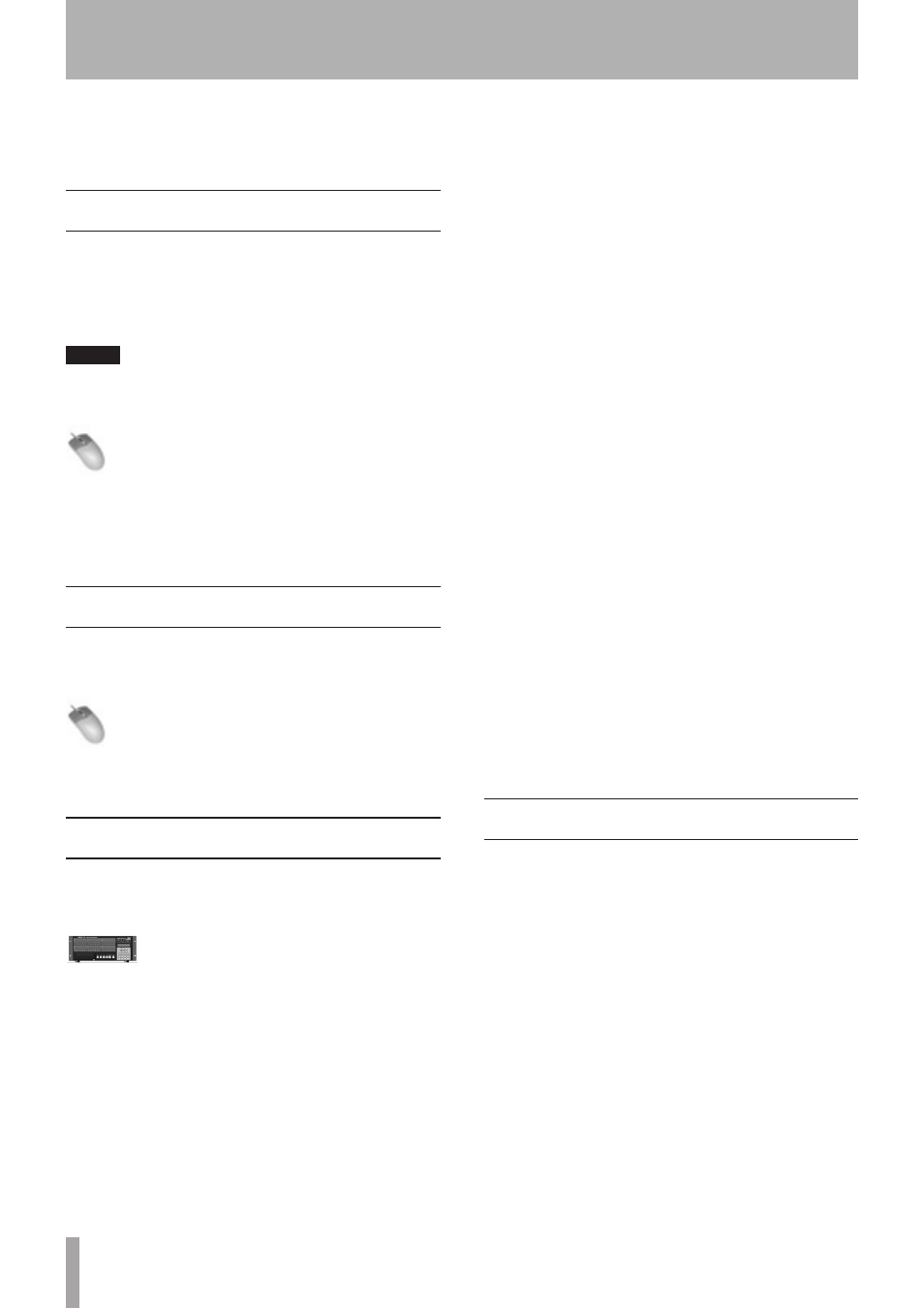
18
TASCAM X-48MKII
4 – Configuration
This section helps you with the software settings you’ll
need to make in order for the X-48MKII to work smoothly
in your application.
Display Settings
Your monitor should be capable displaying a resolution of
at least 1024x768 pixels at a refresh rate of at least 60 Hz.
The maximum resolution of the X-48MKII’s display output
is 2048x1536 pixels. You change the display resolution
from the Windows menu.
NOTE
Resolution depends on the resolution of the connected
display.
Mouse/Keyboard Operation
1 Click the Windows menu and select Display Settings...
2 Move the slider to change the display resolution
(the minimum resolution is 1024 x 768) and press
Apply.
Setting the date and time
Set the built-in clock for accurate timestamping.
Mouse/Keyboard Operation (only)
Select Set Date and Time from the File menu, and set
the date and time.
Navigating the LCD Interface
To access menus and settings from the X-48MKII front
panel, use the six buttons directly below the LCD display.
Front Panel Operation
1 Press one of the seven menus on the bottom right
corner of the unit: PROJ, DISK, INP 1-24, INP 25-48,
SYNC, PREF or SYS. See below for an explanation of
each of these menus.
2 Press the
5
/
b
buttons to scroll through menus.
3 When you find a setting you want to edit, press
CHNG (Change).
4 Press the
5
/
b
buttons to choose a setting.
5 When you’re finished, press ENTER to save or EXIT
to cancel your edit.
6 At any time, you can press HOME to get out of the
menu system and back to the main screen.
The seven menu keys are used to access the
following functions:
PROJ
Goes directly to the list of project manage-
ment functions such as
New
,
Open
,
Save
,
Save As
,
Delete
and
Copy
.
DISK
Goes directly to the list of hard drive
management functions such as a
Free
Space
display and disk formatting utility.
INP 1-24
Goes directly to input routing menus for
inputs 1 through 24. In most cases, these
will be left at their default settings since
much output routing can be done from a
recording console. The choices presented in
this menu allows the use of consoles with
less than 48 outputs.
INP 25-48 Goes directly to input routing menus for
inputs 25 through 48. In most cases, these
will be left at their default settings since
much output routing can be done from a
recording console. The choices presented in
this menu allows the use of consoles with
less than 48 outputs.
SYNC
Goes directly to the list of synchronization
settings and functions such as time code
frame rate, digital audio clock settings and
time code chase options.
PREF
Goes directly to a list of general operat-
ing preferences for the X-48MKII such as
transport options, pre/post roll options,
front panel UI options and external control
options.
SYS
Goes directly to a list of system settings
such as save/load of user configurations and
network settings.
Sample Rates
The X-48MKII supports the base sample rates of 44.1k, 48k,
88.2k and 96k. The sample rate for your project should
be set immediately after creating the project and before
recording any audio. New projects will be created at the
currently set sample rate by default. A project’s sample
rate is stored as part of the project.
If a project’s sample rate is changed after recording audio
into that project, a confirmation dialog will be presented.
Proceeding with the sample rate change will cause the
project to play back faster or slower than it was originally
recorded.
You will notice many other sample rates in the list besides
the four noted above. Those are “pull up” and “pull down”
rates for use in film and video applications. This will be
covered in ‘Synchronization’ (page 35).
