9 – appendix – Teac X-48MKII User Manual
Page 52
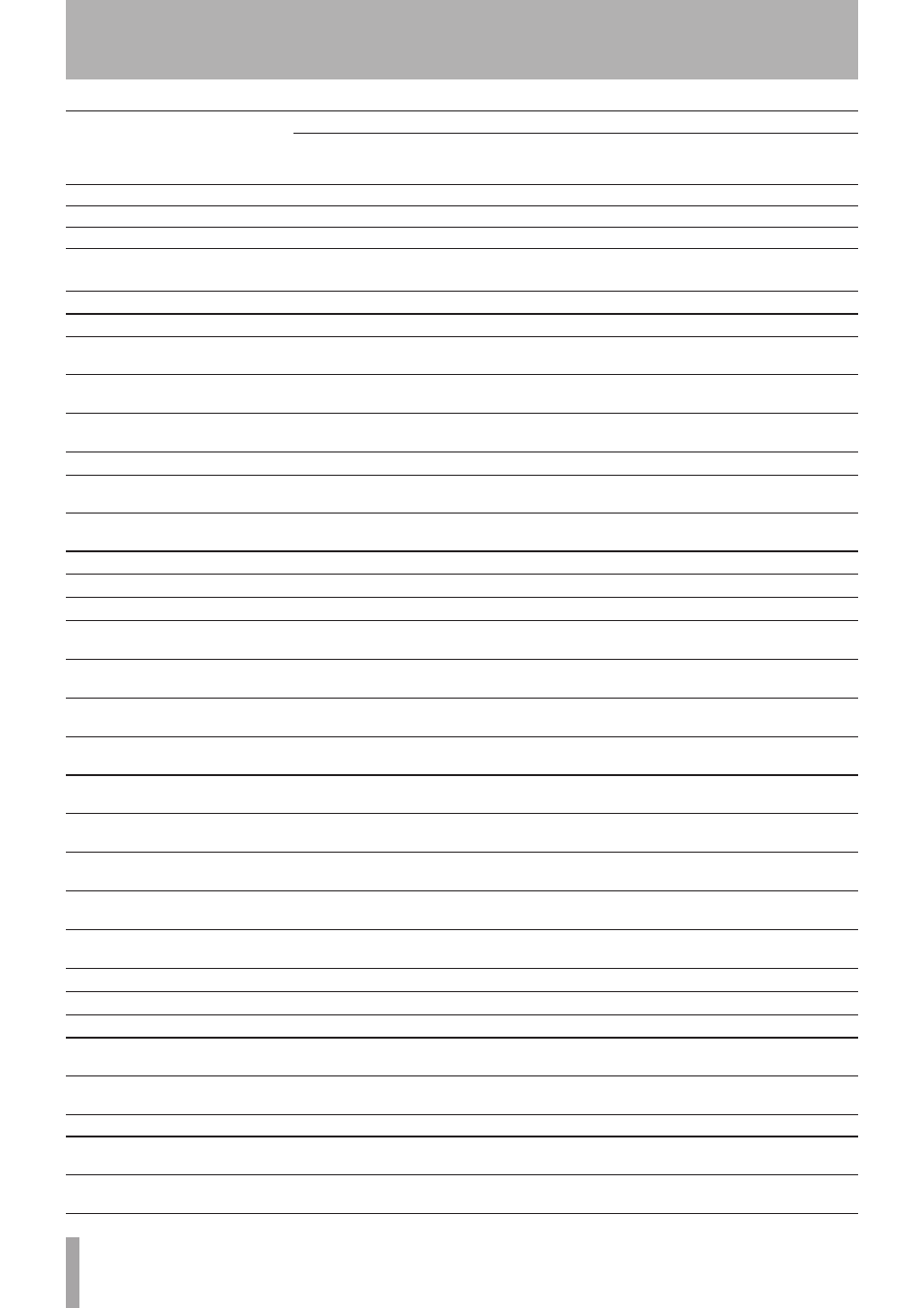
52
TASCAM X-48MKII
Function list
Operation/Confirmation
VGA display, MENU
Front panel operation (press
these buttons to open the
menu item)
Keyboard shortcut
Activate the Object Tool for editing
Edit q Object and VGA icon
—
F8
Activate the Smart Tool for editing
Edit q Smart and VGA icon
—
F11
Activate the Magnify Tool for editing Edit q Magnfty and VGA icon
—
F12
Select all audio clips on a track
Edit q Select All On Track
—
Ctrl + A
(on the selected track)
Select all audio clips
Edit q Select All
—
—
Open the Pitch/Time Stretch screen
Process q Pitch/Time Stretch
—
—
Open the Consolidate (for audio
clips) screen
Process q Consolidate
—
—
Set mixer meter display to pre-fader Options q Meters q Mode q
Pre-Fader
—
—
Set mixer meter display to post-fader Options q Meters q Mode q
Post-Fader
—
—
Turn peak hold ON/OFF
Options q Meters q Peak Hold
—
—
Change track meter display to
GROUPS and AUXES
Options q Meters q View Masters
—
—
Clear overloads
Options q Meters q Clear
Overloads
—
—
Select Solo Mix
Options q Solo q Solo Mix
—
—
Select Solo Exclusive
Options q Solo q Solo Exclusive
—
—
Unsolo the selected track
Options q Solo q Clear Solos
—
—
Select disk usage display
Options q Disk Usage Display q
Disk Usage
—
—
Select remaining recording time
display
Options q Disk Usage Display q
Record Time Remaining
—
—
Enable snapping
Options q Snapping q Enable
Snapping
—
—
Show the snap grid
Options q Snapping q Draw
Snap Grid
—
—
Set the snapping unit to hours
Options q Snapping q Snap To
q
Hours
—
—
Set the snapping unit to minutes
Options q Snapping q Snap To
q
Minutes
—
—
Set the snapping unit to seconds
Options q Snapping q Snap To
q
Seconds
—
—
Set the snapping unit to frames
Options q Snapping q Snap To
q
Frames
—
—
Set the snapping unit to subframes
Options q Snapping q Snap To
q
Subframes
—
—
Disable scrolling
Options q Scrolling q None
—
—
Enable automatic scrolling
Options q Scrolling q Auto-Scroll
—
—
Set to scroll by page
Options q Scrolling q Page-Flip
—
—
Set the timebar unit to SMPTE
Options q Timebar Format q
SMPTE
—
—
Set the timebar unit to samples
Options q Timebar Format q
Samples
—
—
Open the Color Setup screen
Options q Color Setup
—
Ctrl + 6
Enable looping
Options q Transport q Enable
Looping
—
Enable one button recording
Options q Transport q One
Button Record
—
Alt + F12
9 – Appendix
