Using markers, Loop playback, Using markers loop playback – Teac X-48MKII User Manual
Page 32: 5 – recorder
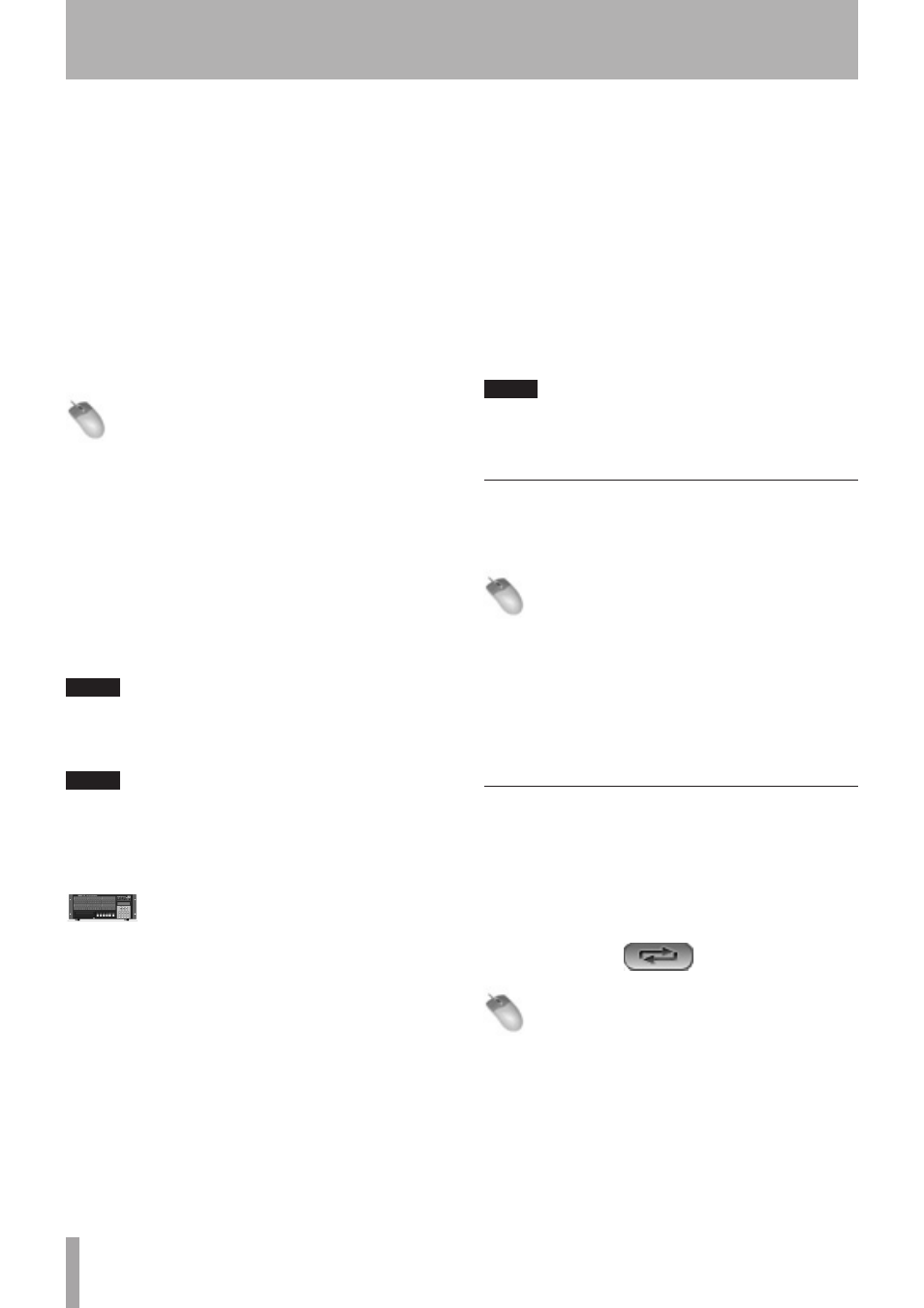
32
TASCAM X-48MKII
Peak Hold
Turn Peak Hold on or off.
Pre-fader/Post-fader
Select whether the meters show the signals before (pre)
or after (post) the faders. (This option is disabled when in
mixer bypass mode.)
View Masters
Set the track level meter display area to show the GROUP
and AUX Master level meters.
Clear Overloads
Select to clear overload indicators.
Mouse/Keyboard Operation
1 Click the Options menu and select the Meters item.
From this item, you can select Mode, Peak Hold, View
Masters and Clear Overloads.
2 Select the Mode item and click Pre-Fader or Post-Fader
to select whether the meters show the signals
before or after the faders.
3 Click the Peak Hold item, putting a check next to it,
to turn it on.
4 Click View Master, putting a check next to it, to
switch from showing level meters for the 48 tracks
to showing them for GROUP and AUX masters.
NOTE
You can also directly click the meters on the screen to
show the levels of the GROUP, AUX and stereo masters.
5 Click Clear Overloads to clear overload indicators.
NOTE
To set the length of time that overloads are shown, click
the Windows menu and select the Settings item. Click the
Prefs tab and from the Clear Overloads pulldown, select
1 second, 5 seconds, 30 seconds or Hold (∞).
Front Panel Operation
1 Press the PREF button, and use the
5
/
b
buttons
to select
Meters
and press the CHNG button.
2 Set the
Peak Hold
,
Meter Mode
and
Meter
View Range
items.
• Peak Hold setting
Use the
5
/
b
buttons to select
Peak Hold
.
Use the
5
/
b
buttons to select
On
(default) or
Off
and press the ENTER/YES button to change the
setting.
• Pre-Fader/Post-Fader selection
Use the
5
/
b
buttons to select
Meter Mode
and
press the CHNG button.
Use the
5
/
b
buttons to select
Pre-Fader
or
Post-Fader
and press the ENTER/YES button to
change the setting.
• Changing the scale (Meter View Range)
Use the
5
/
b
buttons to select
Meter View
Range
and press the CHNG button.
Use the
5
/
b
buttons to select
-
∞ to 0dB
(default),
-24dB to 0dB
or
-12dB to 0dB
and press the ENTER/YES button to change the
setting.
TIP
A finer dB scale is useful, for example, when sending a test
tone to a recorder for adjustment of an analog I/O card or
a Dolby encoder.
Using Markers
Markers allow you to label sections of a recording for
visual reference and to locate back to later.
Mouse/Keyboard Operation
• To create a marker, click the Edit menu and
select New Marker or press the Enter key on your
keyboard’s number pad.
• To access a memory location, open the Markers
window from the Windows menu. From here you can
select a memory location, rename it and locate to
it.
Loop Playback
You can loop a section of the timeline for playback or
recording. The loop plays back (with preroll and postroll
settings, if assigned) until the stop button is pressed.
Depending on the loop playback mode settings, the
number of times playback loops, for example, will differ.
Loop button
Mouse/Keyboard Operation
1 Click the loop button to enable loop playback
(button lights).
The beginning and stop points of the loop are shown
with blue triangles on the timeline ruler. By default,
both the start and stop points are set at 00:00:00:00.
2 Drag the loop start and stop points to the location
you want them.
In addition, you can also capture the current time
as the loop start or stop point by opening the I/O
5 – Recorder
