Load last project, Transport operations, Local – Teac X-48MKII User Manual
Page 29: One-button record, Tc chase, Local one-button record tc chase, 5 – recorder
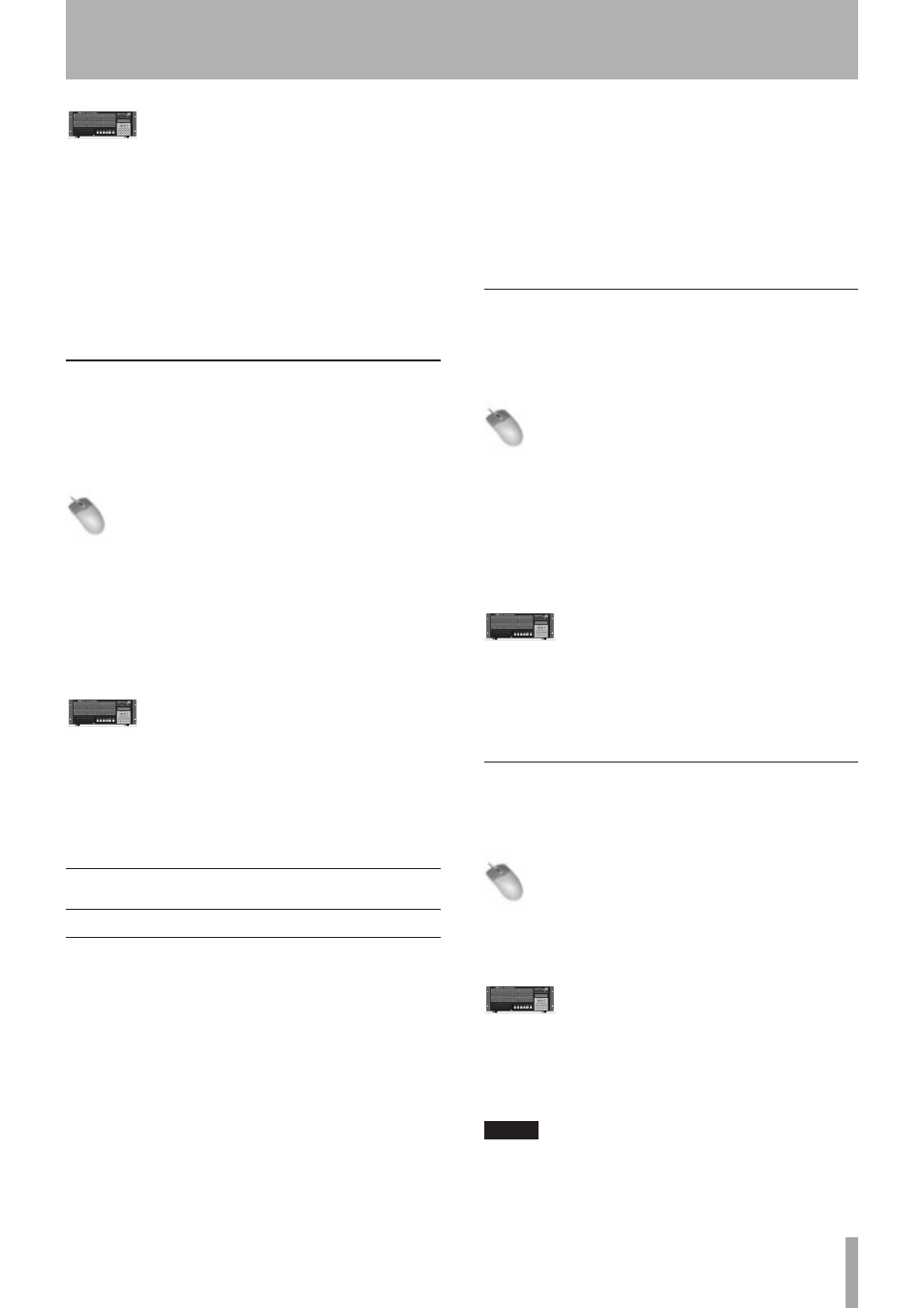
TASCAM X-48MKII
29
Front Panel Operation
1 On the front panel of the X-48MKII, press the PROJ
button, press the
5
/
b
arrows to select
Delete
and press CHNG.
2 Press the
5
/
b
arrows to select a project folder
and press ENTER.
3 Press the
5
/
b
arrows and select a project file
(
.ndr
file) and press ENTER.
4 A confirmation message appears. Press YES/NO to
execute/cancel the delete operation.
Load Last Project
The X-48MKII can default to loading the last project used
at startup. This is useful for working on long-term projects,
or when the X-48MKII is used as a playback device for live
or theater use.
Mouse/Keyboard Operation
1 Click on the Windows menu and select Settings or
press Alt-F8 on the keyboard.
2 The Settings window will open. Click on the tab at
the bottom of this window titled Prefs.
3 At the top of the screen is a checkbox labeled Load
Last Project on startup. Check this box.
Front Panel Operation
1 On the front panel of the X-48MKII, press the PREF
button, press the
5
/
b
arrows to select
Load
Last Project
and press CHNG.
2 Use the
5
/
b
buttons to select
On
and press
ENTER.
Transport Operations
Local
The X-48MKII has six transport buttons you should already
be familiar with. These buttons are found on the front
panel and on the VGA display:
REW
Rewinds the transport. After rewinding for
three seconds, it rewinds at a faster rate. After
another three seconds, faster still.
F FWD Puts the transport in Fast-Forward. It moves at
increasingly faster rates like the
Rewind button.
STOP
Stops playback, recording or loop playback.
PLAY
Starts playback, loop playback or loop
recording.
RHSL
Starts Rehearsal recording. This simulates
recording (changing input monitor modes
as selected) without actually punching into
record. It can also be used to set punch in/out
points.
REC
Starts recording when pressed at the same
time as PLAY. It can start recording on its own if
One Button Record
is set to on, (see
next section).
One-Button Record
This function allows recording to begin when the record
button is pressed by itself, instead of requiring both the
record and play buttons to be pressed at the same time.
Mouse/Keyboard Operation
1 Click on the Windows menu and select Settings or
press Alt-F8 on the keyboard.
2 The Settings window will open. Click on the tab at
the bottom of this window titled Transport.
3 At the top of the screen is a checkbox labeled One
Button Record. Check this box.
Front Panel Operation
1 On the front panel of the X-48MKII, press the
PREF button, press the
5
/
b
arrows to select
One
Button Record
and press CHANGE.
2 Use the
5
/
b
buttons to select
On
and press Enter.
TC Chase
The TC Chase feature allows your X-48MKII to chase
incoming timecode.
Mouse/Keyboard Operation
Click TC Chase at the top center of the connected
display.
Front Panel Operation
• On the front panel of the X-48MKII, press the TC
CHASE button.
The unit will chase time code
according to the setting made in the
Settings
menu
Time Code
item.
NOTE
To set the timecode, click the Windows menu and select
the Settings item (or press Alt-F8 on the keyboard) to open
the SETTINGS screen. Click the Sync tab and select the
timecode next to the Timecode item.
5 – Recorder
