RLE Protocol Converter V.2.4 User Manual
Page 68
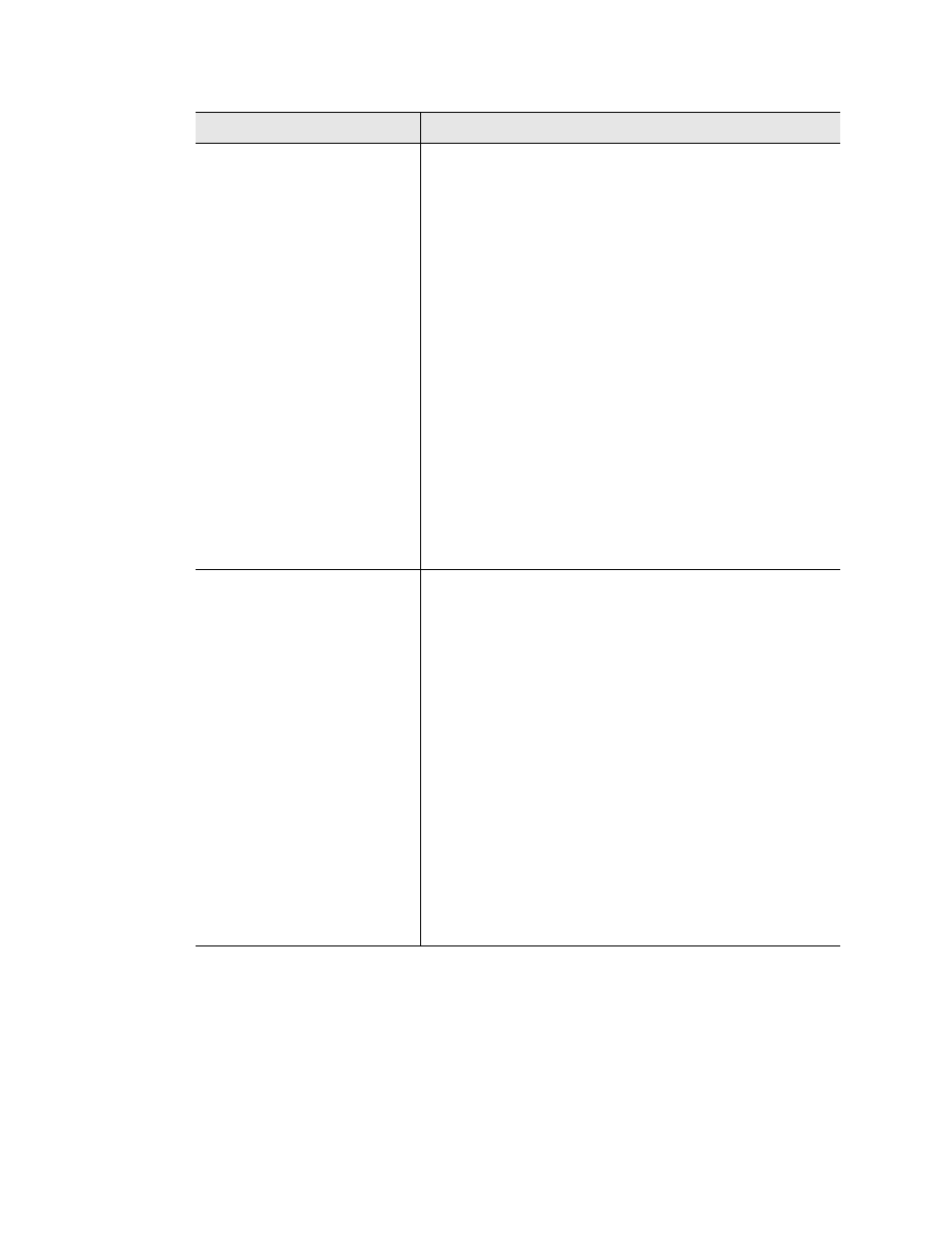
68
Protocol Converter User Guide
800.518.1519
B
Troubleshooting
Unable to see the web page
1
Verify that the Protocol Converter is powered up and
running. You will see lights on the RJ45 (Ethernet) port
illuminated and flashing. If no lights are illuminated on
the unit, check for power to the unit. If lights are
illuminated and flashing, go to step
.
2
Connect a serial cable up to the Protocol Converter
console port. Once connect and your terminal emulation
program is running, type ip and then press enter, this will
display the current IP address set to the unit. Verify it is
the correct address. The same can be done for viewing
the Net Mask number by entering nm and then press
enter. For viewing the Default Gateway type dg and then
press enter. Correct any information that is wrong. If the
information is correct, go to step
3
With the serial cable connected and your terminal
emulation program open, you can enter an address to
have the Protocol Converter ping to. Get a known good
address and the type ping
then press enter. Example: ping 192.168.1.1, if a ping
response is not established, get with the IT department
and make sure the patch cord being used is good, and
then have the network switch port checked to make sure
it is activated. If a ping response is established, call your
local sales representative or RLE Technologies
technical support department.
Slave units are showing loss
of communication.
1
Check the Device Configuration in the Protocol
Converter and make sure the proper addressing is
assigned.
a
Modbus-RTU/485: The device address is set to the
proper RTU address and the 485 communications
line is wired properly.
b
Modbus TCP/IP: The Proper device address and IP
address has been assigned. Modbus TCP/IP
communications requires port 502 of that IP address
to be enabled/open. Check with IT to make sure there
is not a firewall or port blocking on port 502.
c
SNMP: Check the IP address and community that
was configured on the Protocol Converter for
communication. Port 161 of the IP address is used for
SNMP get data. Check to make sure this port is open.
d
BACnet: Check the IP address and device number
configured on the Protocol Converter. The default port
used for BACnet data is port 47808. Check with IT to
make sure this port is open for communication on the
network.
Problem
Action
Table B.1
Troubleshooting the Protocol Converter (continued)
