2 set the ip address using an eia-232 connection, Set the ip address using an eia-232 connection – RLE Protocol Converter V.2.4 User Manual
Page 24
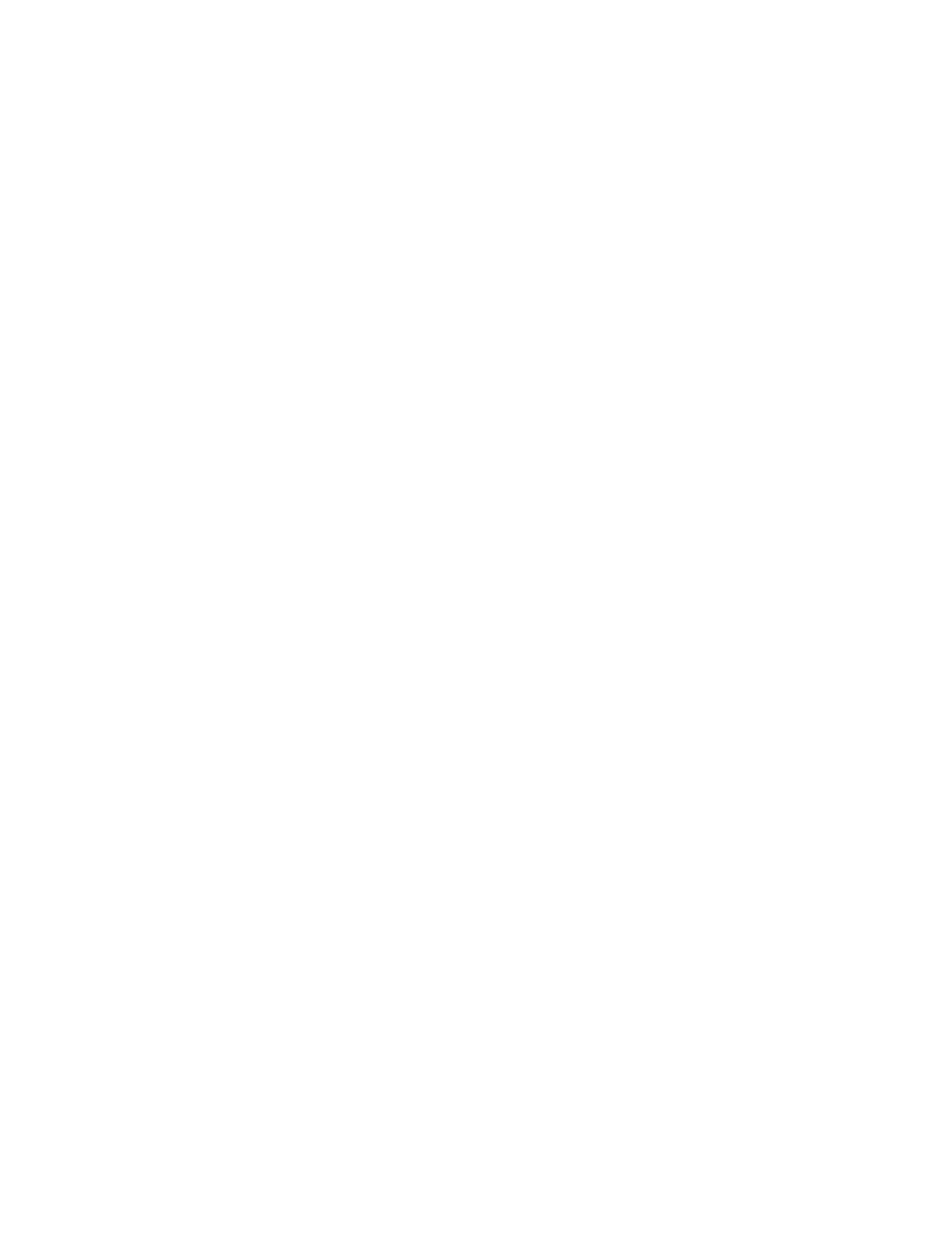
24
Protocol Converter User Guide
800.518.1519
3
Configuration
3.1.2 Set the IP Address Using an EIA-232 Connection
To use the EIA-232 interface to set the Protocol Converter’s IP address:
1
Connect the EIA-232 port on the Protocol Converter to a terminal or PC running terminal
emulation software (HyperTerminal) with a 9-pin, male-female, straight-through serial
cable.
2
Set the appropriate communication port to 9600 baud, no parity, 8 data bits, 1 stop bit,
(9600/N/8/1), and no software or hardware flow command.
3
Once the terminal emulation software starts, press Enter on the keyboard.
The Protocol Converter’s boot prompt appears, (FDS_PC>).
NOTE
If the Protocol Converter’s boot prompt does not appear, check the communication settings
and make sure the unit is powered on.
4
From the boot prompt, type IP, one space, and the new IP address for the Protocol
Converter, then press Enter.
Example:
IP 192.168.103.211
The Protocol Converter reboots after the IP address is changed.
5
If you need to change the subnet mask: From the boot prompt type NM, one space, and the
new Subnet Mask address for the FDS-PC, then press Enter.
Example:
NM 255.255.255.0
The Protocol Converter reboots after the Subnet Mask is changed.
6
If you need to change the default gateway: From the boot prompt, type DG, one space, and
the Default Gateway address for the Protocol Converter, then press Enter.
Example:
DG 192.168.103.1
The Protocol Converter reboots after the Default Gateway is changed.
The Protocol Converter IP address is now set, and it can be accessed through a Web
browser using the new IP address. The default username is fds. There is no password; leave
that field blank.
