QuickLabel 200 Kiaro! User Manual
Page 84
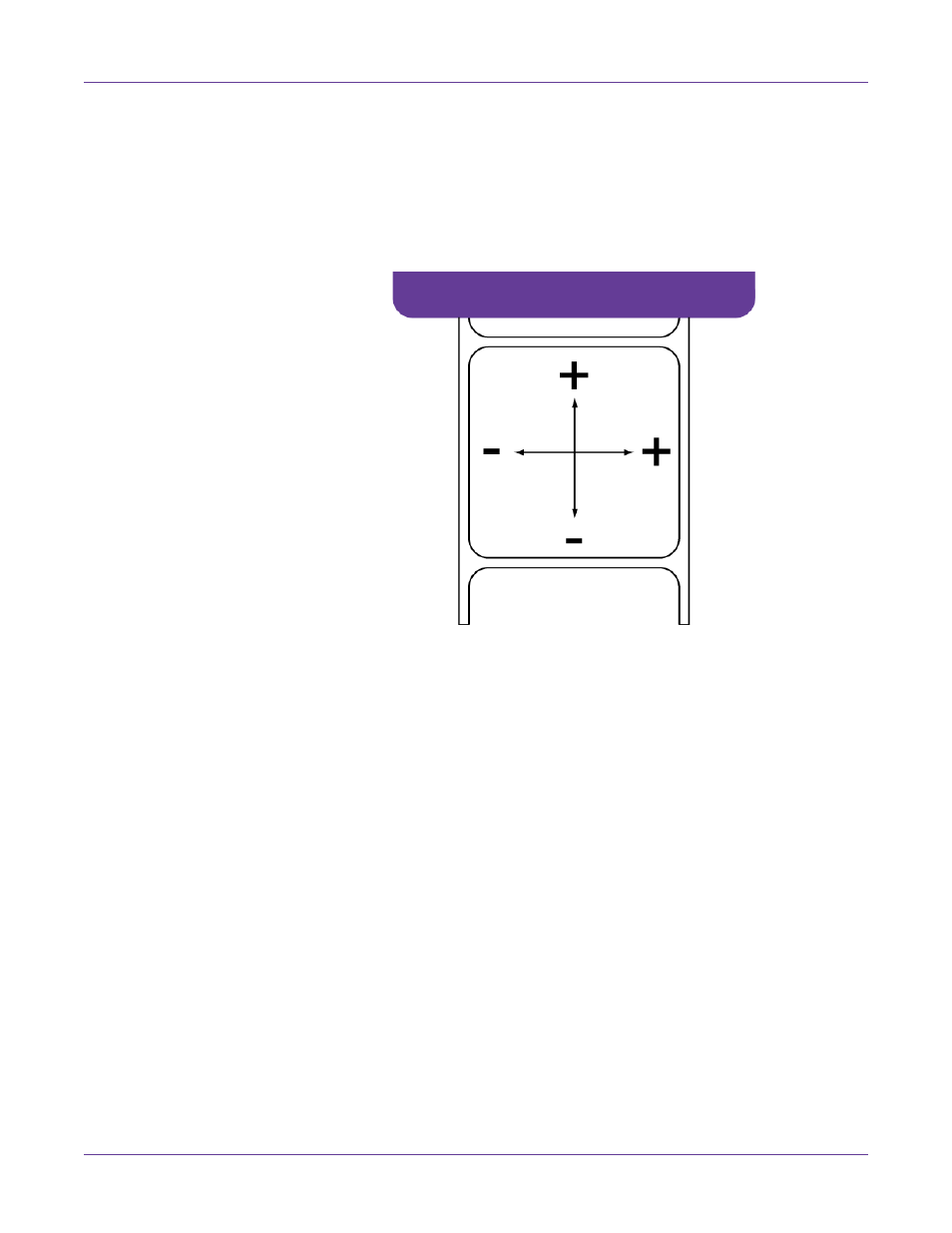
Kiaro! 200 Maintenance Utility
70
Kiaro! 200 User Guide
7
Adjust the horizontal (H) and vertical (V) registration of each color. Enter this
adjustment for the left (2) and right (1) printheads.
Magenta (M) is the reference color. Black (K), cyan (C), and yellow (Y) adjustments
are made relative to magenta.
In the following illustration, a label is exiting the printer. Note the positive and
negative adjustment directions.
8
Adjust the horizontal (KH) and vertical (KV) head-to-head registration for the
printheads.
9
Select whether to optimize printhead adjustment for seam dithering.
The Kiaro! 200 uses two adjacent printheads to print wide format labels. These
printheads overlap slightly near the center of the print area. In some label designs,
a printing artifact may appear resulting from the line where both printheads
overlap.
You can use the
Optimize for Dithering
option to reduce the appearance of the
overlap artifact.
•
If this option is selected, the adjustment values will be modified for dithering
when you choose
Save to Printer
.
•
If this option is not selected, the adjustment values will not be modified for
dithering when you choose
Save to Printer
.
Note: Once this option is applied during standard registration, it should not be used for
future adjustments. Applying the optimization again will result in the overlap adjustment
being repeated unnecessarily.
10
Choose
Save to Printer
. The adjustments will be applied and the modified
registration settings for each media width group will be saved.
