Using the manual cutter – QuickLabel 200 Kiaro! User Manual
Page 56
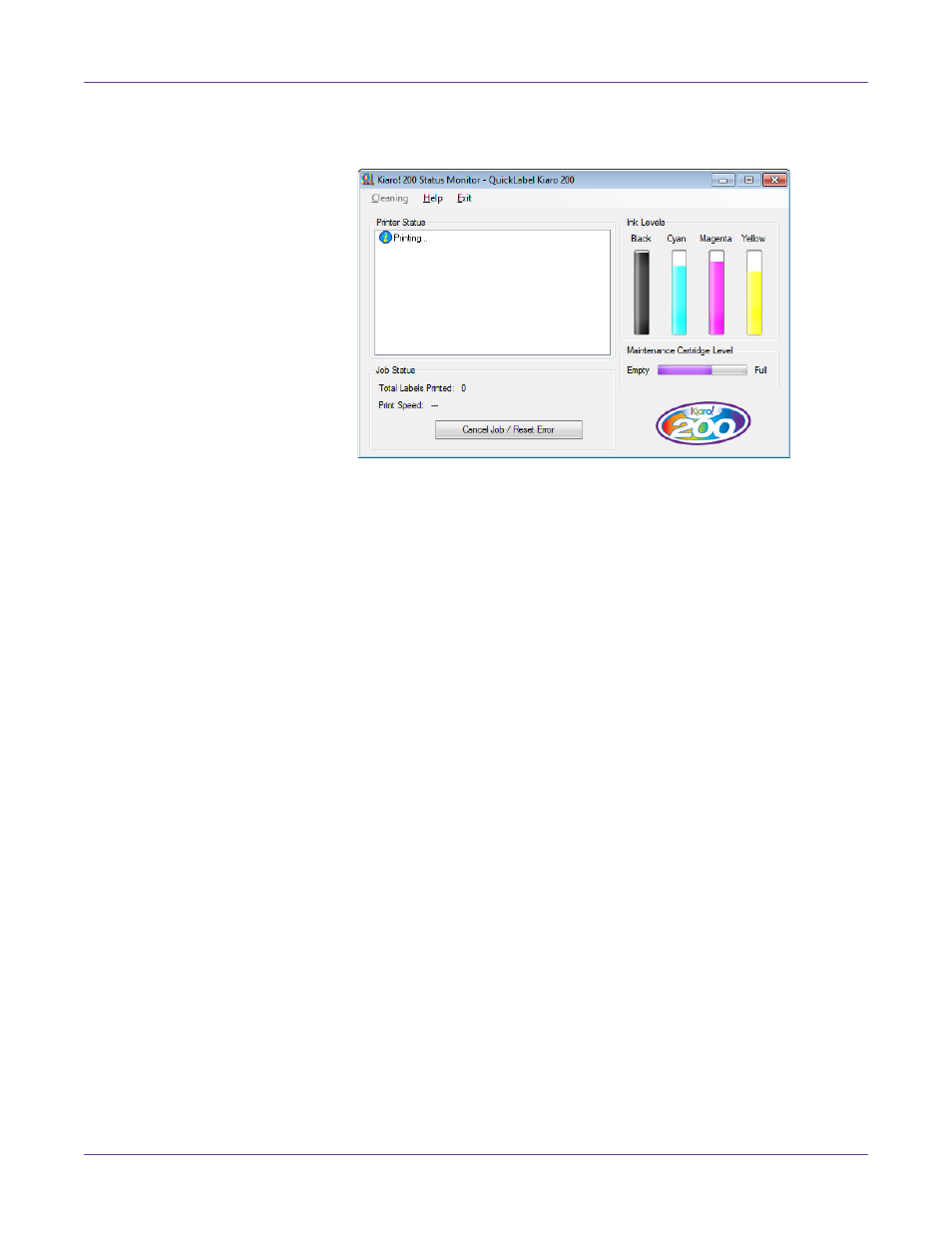
Designing and Printing Labels
42
Kiaro! 200 User Guide
5
Print the labels. The Status Monitor will automatically open and display
information about printer and job status.
The job progress will be displayed in the Status Monitor.
If necessary, you can cancel the print job by choosing
Cancel Job/Reset Error
on
the Status Monitor.
6
Receive the printed labels. At the end of the job, cut the label material with the
manual cutter.
Note: Do not pull the printed labels in any direction as they exit the printer. Pulling the
labels may result in a media jam.
Related Topics:
- Using the Manual Cutter on page 42
Using the Manual Cutter
After completion of label printing, cut the label using the manual cutter.
Warning: The cutter blade is sharp. Use caution to avoid personal injury or damage to clothing
when working with cutting blades or around exposed blade surfaces.
1
Hold the printed label. If the printed label is short, press the FEED key to eject
paper to the position where you can hold the label with ease.
