Using the status monitor, Viewing the printer status – QuickLabel 200 Kiaro! User Manual
Page 58
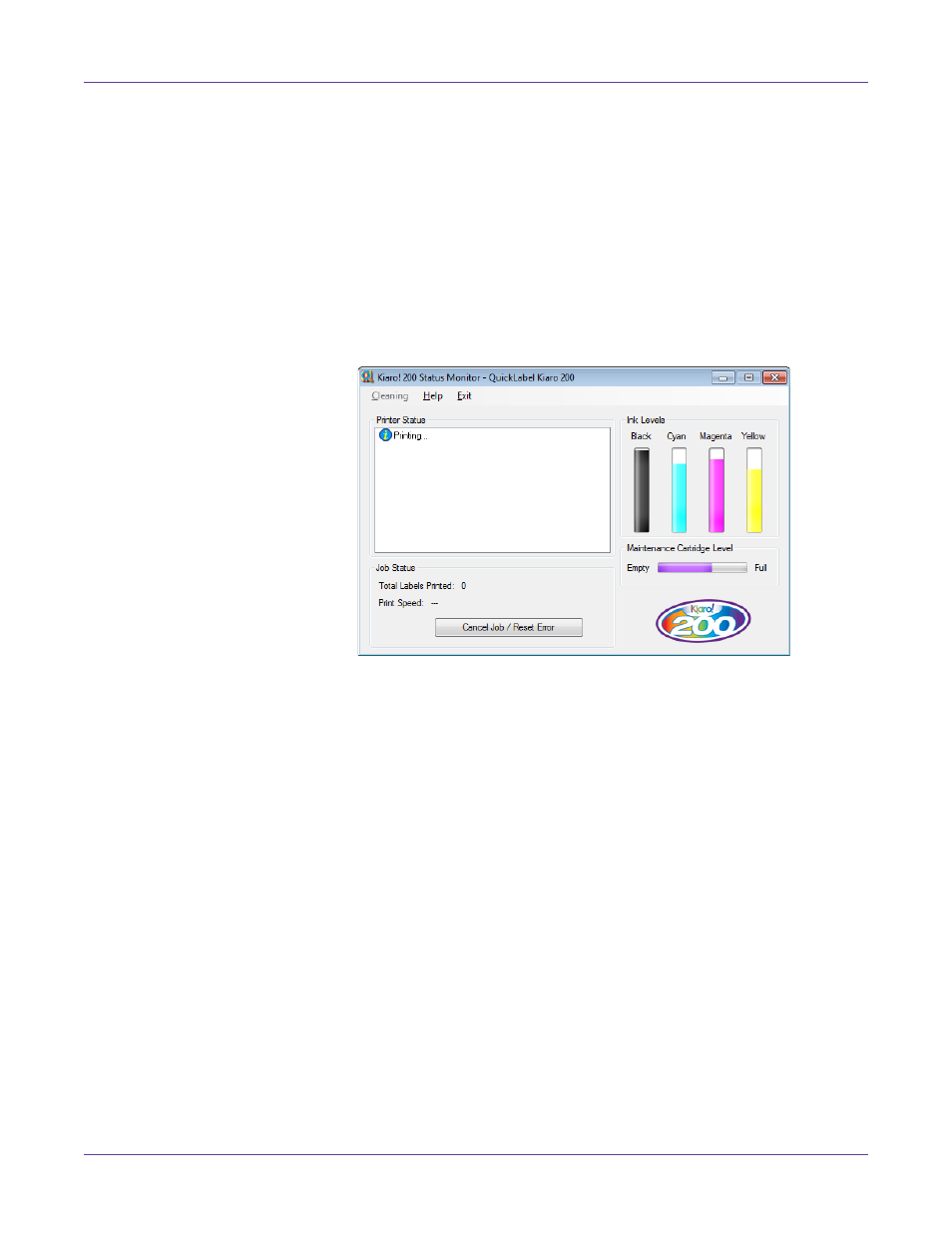
Designing and Printing Labels
44
Kiaro! 200 User Guide
Using the Status Monitor
Viewing the Printer Status
1
Open the Kiaro! 200 Status Monitor. You can access the Status Monitor from the
Windows Start Menu, Kiaro! 200 Maintenance Utility, or the printer driver.
•
From the Windows Start Menu, choose
Start > All Programs > QuickLabel
Kiaro! 200 > Kiaro! 200 Status Monitor
.
•
In the Kiaro! 200 Maintenance Utility, choose
Status Monitor
.
•
In the Kiaro! 200 printer driver, choose
Status Monitor
from the
Status
tab.
2
You can view status information in the Printer Status area. This area will display
informational, error, and warning messages related to your printer’s current
status.
3
If necessary, you can initiate printhead cleaning if the printer is in the Ready,
Sleeping, or Paused modes.
Three cleaning options are available (light, medium, and heavy) for each
printhead. Start with light cleaning and then print a test label. If the issue is not
resolved, repeat using the medium cleaning method. If the issue is still not
resolved, repeat using heavy cleaning.
If multiple heavy cleanings do not resolve the issue, contact Technical Support.
4
If necessary, you can view help topics by choosing
Help > Help Topics
.
