Unpacking the printer – QuickLabel 200 Kiaro! User Manual
Page 17
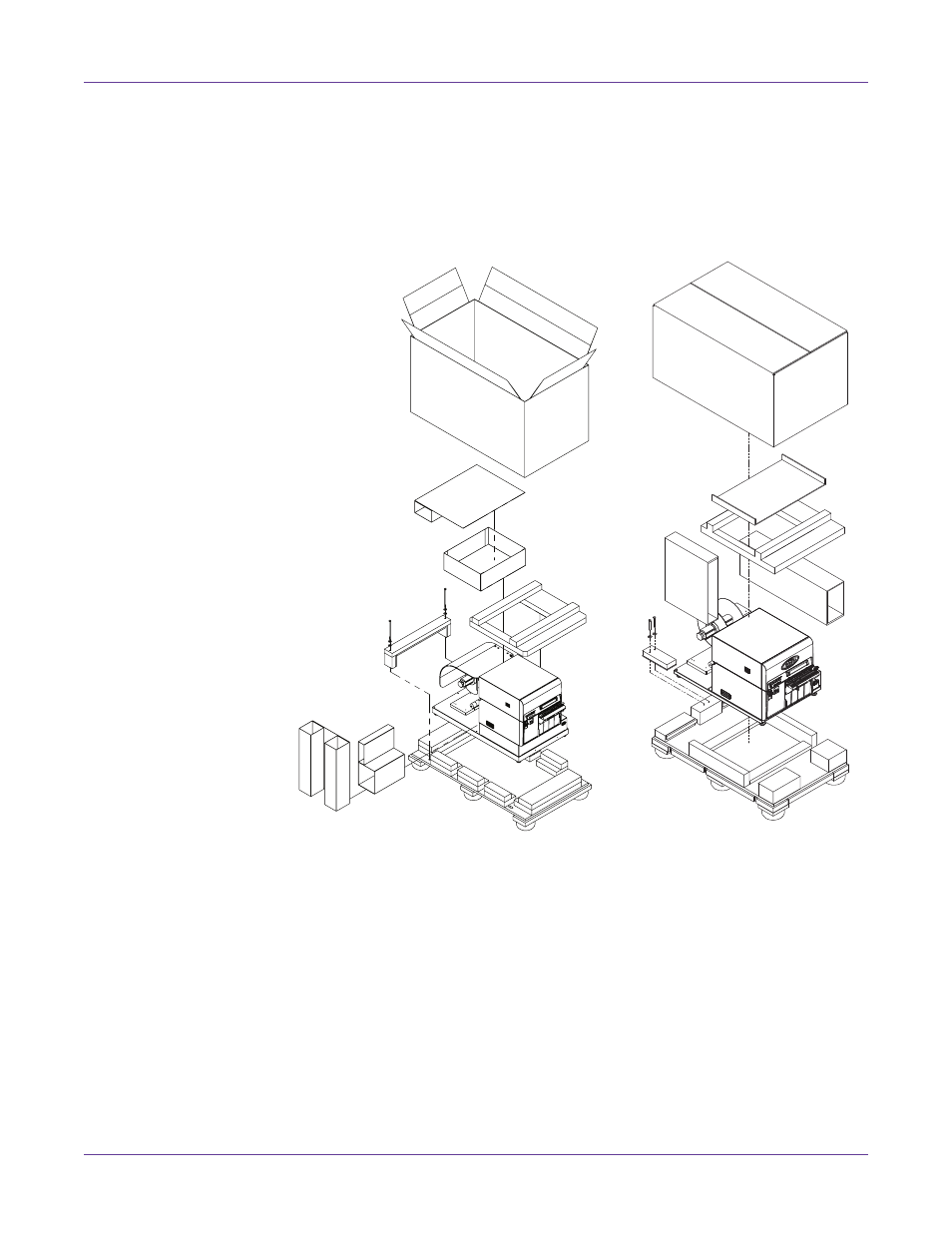
Quick Start Guide
Kiaro! 200 User Guide
3
Unpacking the Printer
The printer is secured using cushioning materials to protect it against vibrations and
shock during transportation. Use the following procedure to unpack the printer. Keep
the packing materials for future transportation.
1
Remove the cardboard box and other shipping materials from the pallet.
Note: The printer model on the left has the roll cover. The printer model on the right does
not have the roll cover.
2
Use a wrench to remove the two 9/16” bolts from the bracket that secures the
printer to the pallet. Remove the bracket.
This manual is related to the following products:
