Setting up standard registration – QuickLabel 200 Kiaro! User Manual
Page 81
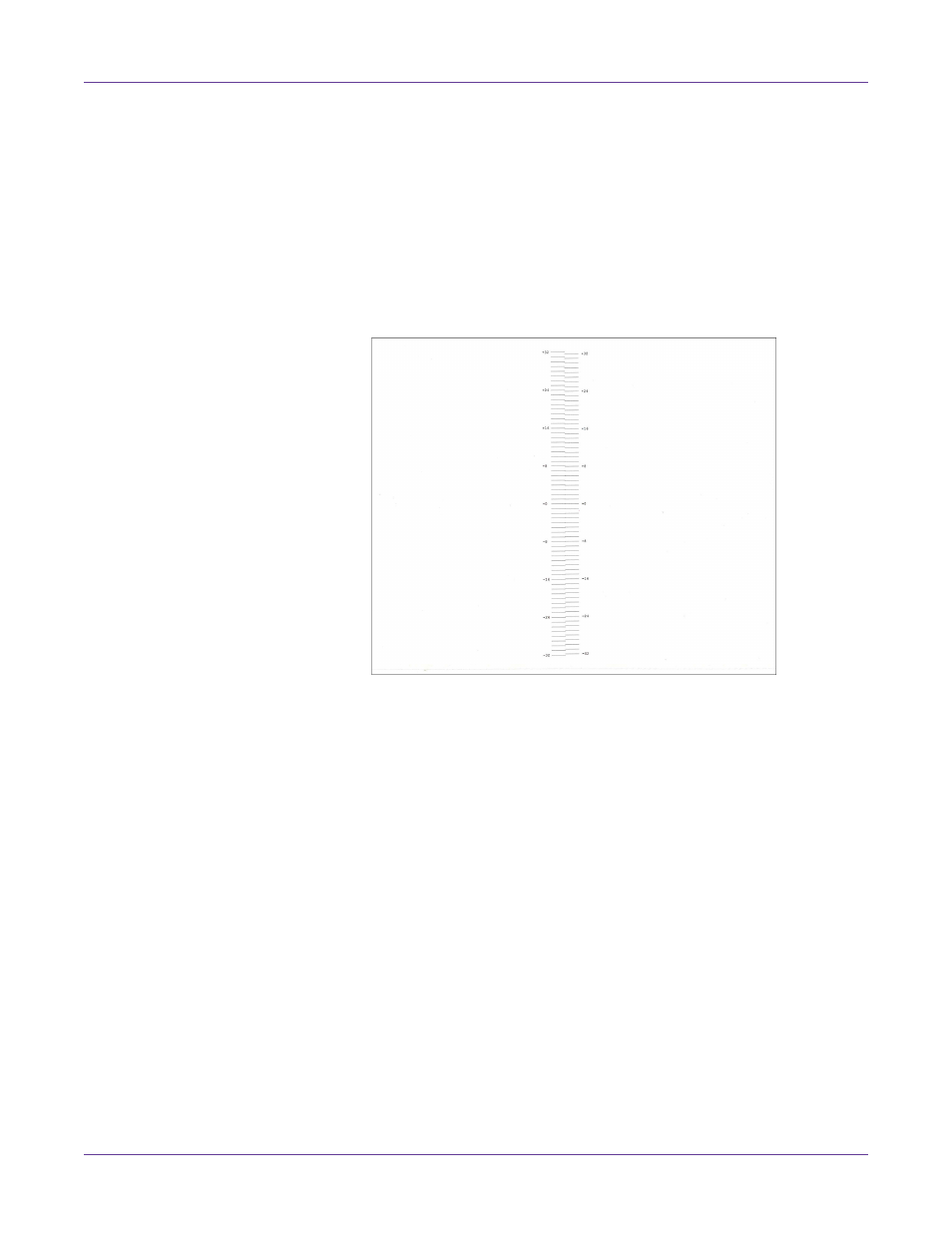
Kiaro! 200 Maintenance Utility
Kiaro! 200 User Guide
67
6
Use a magnifying glass or loupe to examine the pattern closely. Note if vertical
adjustment is needed based on line alignment.
If the reference line (V) is aligned with zero, no adjustment is needed.
7
Enter the value that is aligned with the reference line (V) in the pattern. If the
reference line is between values, visually estimate the measurement.
8
Choose
Save to Printer
. The vertical printhead alignment setting will be saved.
9
If finer vertical adjustments are needed after this coarse adjustment, choose
Fine Alignment Pattern
.
10
Use a magnifying glass or loupe to examine the pattern closely. Note if vertical
adjustment is needed based on line alignment.
If the reference line (V) is aligned with zero, no adjustment is needed.
11
Enter the value that is aligned with the reference line (V) in the pattern. If the
reference line is between values, visually estimate the measurement.
12
Choose
Save to Printer
. The vertical printhead alignment setting will be saved.
Setting up Standard Registration
The printer uses three groups of registration settings based on media widths.
•
192.7 mm (7.58 in) or larger
•
136.1 mm (5.36 in) to 192.6 mm (7.57 in)
•
136 mm (5.35) or less
Use the standard registration process to adjust color registration for all width groups
at the same time.
