QuickLabel 200 Kiaro! User Manual
Page 51
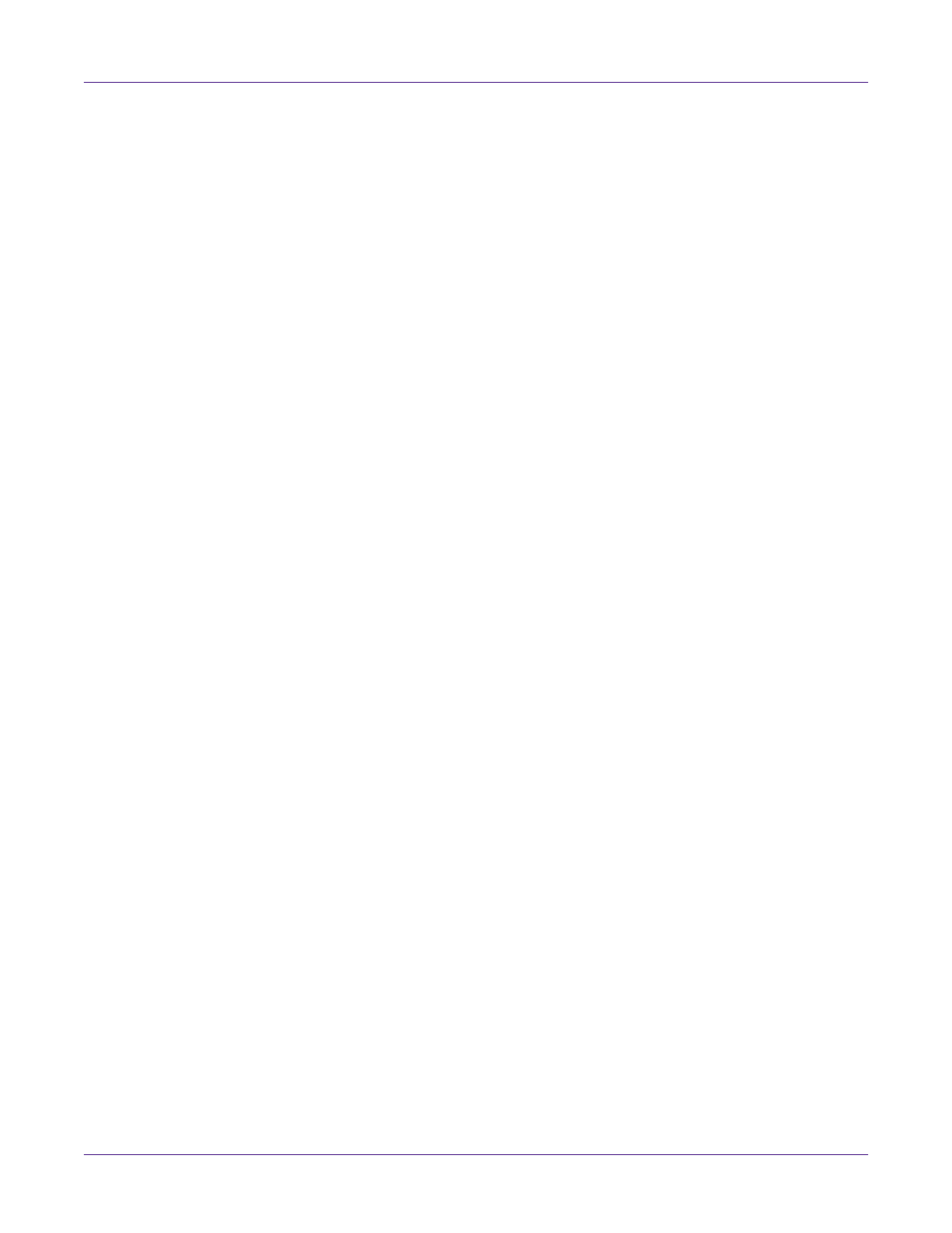
Designing and Printing Labels
Kiaro! 200 User Guide
37
4
Select whether color adjustment is automatic or controlled by the label design
application software.
•
Automatic
- If you select this option, the printer driver will apply color
adjustments. Use this if your design application does not support color
adjustment, or if you want to manage color in the printer driver instead of the
design application for simplicity.
Note: If you are managing color adjustment in the design application, do not enable
this option, as it will result in two color adjustments: one in the application and one in
the driver.
•
Application Managed
- If you select this option, the printer driver will not
apply color adjustments. Instead, color will be managed by the application
(Adobe Photoshop or Illustrator for example).
If you select
Automatic
, select the type of automatic color adjustment.
•
Perceptual
- Perceptual rendering compresses the entire color source, both in
and out-of-gamut colors, until all colors can be represented by the printer. This
rendering changes all colors equally, and therefore maintains the relationship
between each color. However, this also ensures that even in-gamut colors are
changed, sometimes significantly, from their original tone.
•
Relative Colorimetric
- Relative colorimetric rendering scales the white point
of the source image to match the white point of the target space. This ensures
that all colors, while different from their original colors, at least maintain the
same relationship to white. As in absolute colorimetric rendering,
out-of-gamut colors are then mapped to the closest in-gamut color. This
method provides a more consistent relationship to white, but alters in-gamut
colors, and is still subject to the some of the gradation problems that occur with
absolute colorimetric rendering.
•
Absolute Colorimetric
- Absolute colorimetric rendering alters only
out-of-gamut colors, and does so by mapping them to the nearest in-gamut
color. This results in no change to in-gamut colors, but can significantly alter
relationships between in and out-of-gamut colors. This is often visible in the
form of large “flat” looking areas, or areas with sudden, coarse tonal
gradations.
•
Saturation
- Saturation rendering converts saturated simple colors in the
source space to the same saturated basic colors in the print space, ignoring any
differences in hue and lightness. Because of its simplicity, saturation rendering
is best used on images with basic color use, as opposed to photographs, which
will not render as well.
5
Select whether to enable seam dithering.
The Kiaro! 200 uses two adjacent printheads to print wide format labels. These
printheads overlap slightly near the center of the print area. In some label designs,
a printing artifact may appear resulting from the line where both printheads
overlap.
You can use the
Seam Dither
options (Minimum, Moderate, or Maximum) to
reduce the appearance of the overlap artifact. Seam dithering can also be disabled.
6
Choose
OK
.
