9 cutter configuration commands, 1 cutter type, 2 kiosk cutter commands – Microcom 438 User Manual
Page 88: 1 kiosk cutter mode
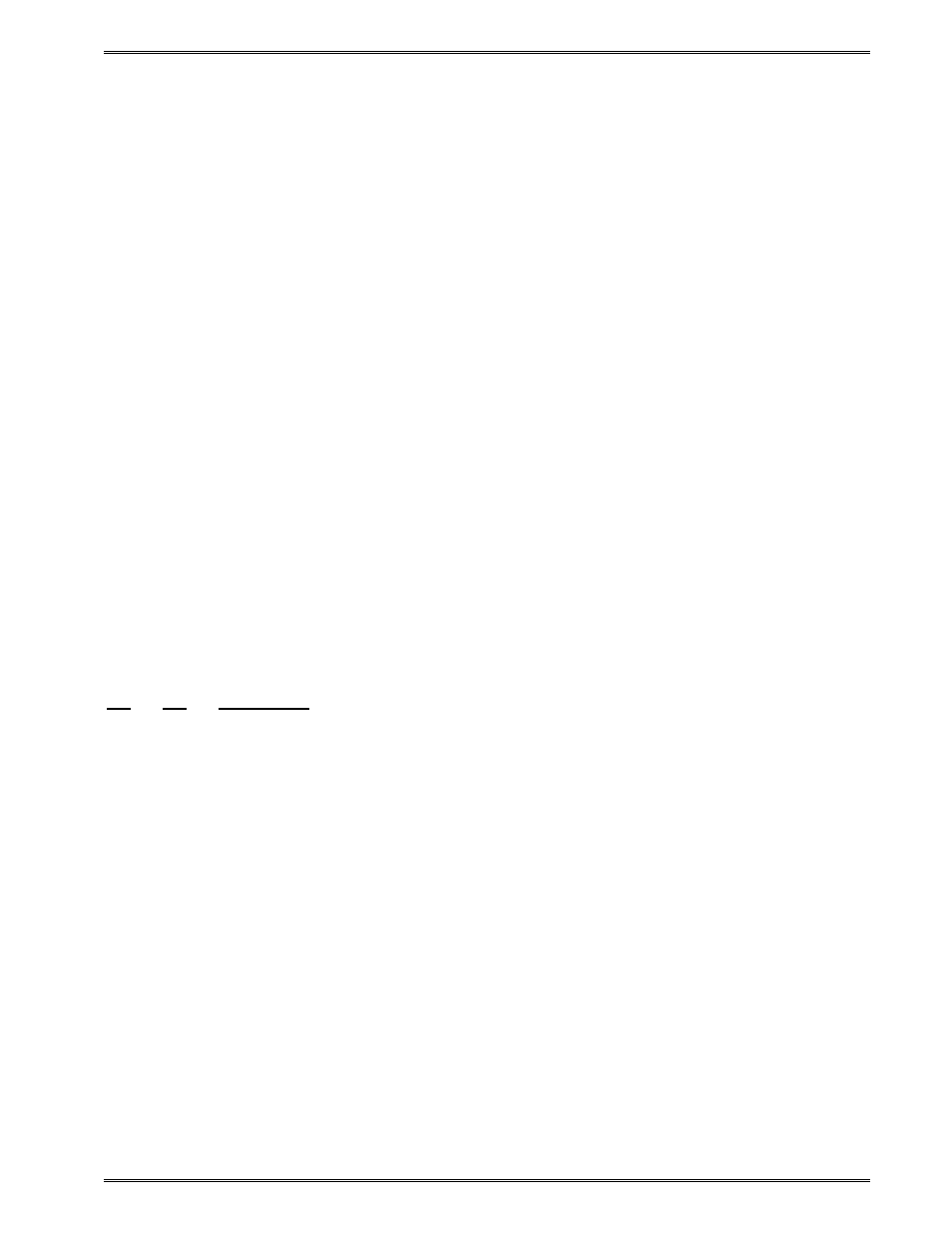
Chapter 5
Printer Commands
438 Operator’s Manual - 880052-0100
5-41
^A0^D64
(Clears any old settings)
^D57
6,1280,900,,38,7,0,1,385,0,0
1,300,300,20,1,4
2,300,250,20,1,4
3,300,200,20,1,4
4,300,150,20,1,4
5,300,100,20,1,4
6,300,50,20,1,4
^D56
^D2
Protected Field
Protected Field
Protected Field
Variable Field
Variable Field
Variable Field
^A3^D63
(Enables Auto-Print and Clears text)
^A3^D64
(Instructs printer to print after 3
^A3^D61
(Instructs printer to start text entry at line 3 instead
of line 1)
5.9 Cutter Configuration Commands
5.9.1
Cutter Type
The ^D115 is a non-volatile command that sets the proper type of cutter installed on the
printer being used. This value is reported to the ^D29 statistics label. This command
should be used prior to enabling the cutter with the ^D99 or ^D111 commands.
^A
^D
Command
X
115 Set Cutter Type
0
No Cutter
1
Guillotine
2
Rotary
5.9.2
Kiosk Cutter Commands
5.9.2.1
Kiosk Cutter Mode
This is a non-volatile command that enables cutter operation. When a printer is configured
to use the ^D111, the printer prints a job, dispenses the advance distance (See ^D112), and
then cuts the media. The media is not retract until the next format which helps to prevent
paper jams going into the cutter or media wrapping around the platen roller. Modes 2 and 4
use the optional LTS sensor. When using these modes, a second form will not print until the
label is taken. The printer will report the >TAKE LABEL< message when the LTS detects
media and then only >READY< when the form is taken.
XX
111 Kiosk Cutter Mode
0
Disable Kiosk Cutter Mode.
1
Enable Kiosk Cutter Mode.
2
Enable Partial Kiosk cut mode.
4
Enable Full kiosk cut mode.
