2 halted mode: red, 1 steps to clear the >stock out< error, 3 automatic stock eject on >stock out – Microcom 438 User Manual
Page 23: 3 paused mode: solid or flashing amber, 4 diagnostic mode
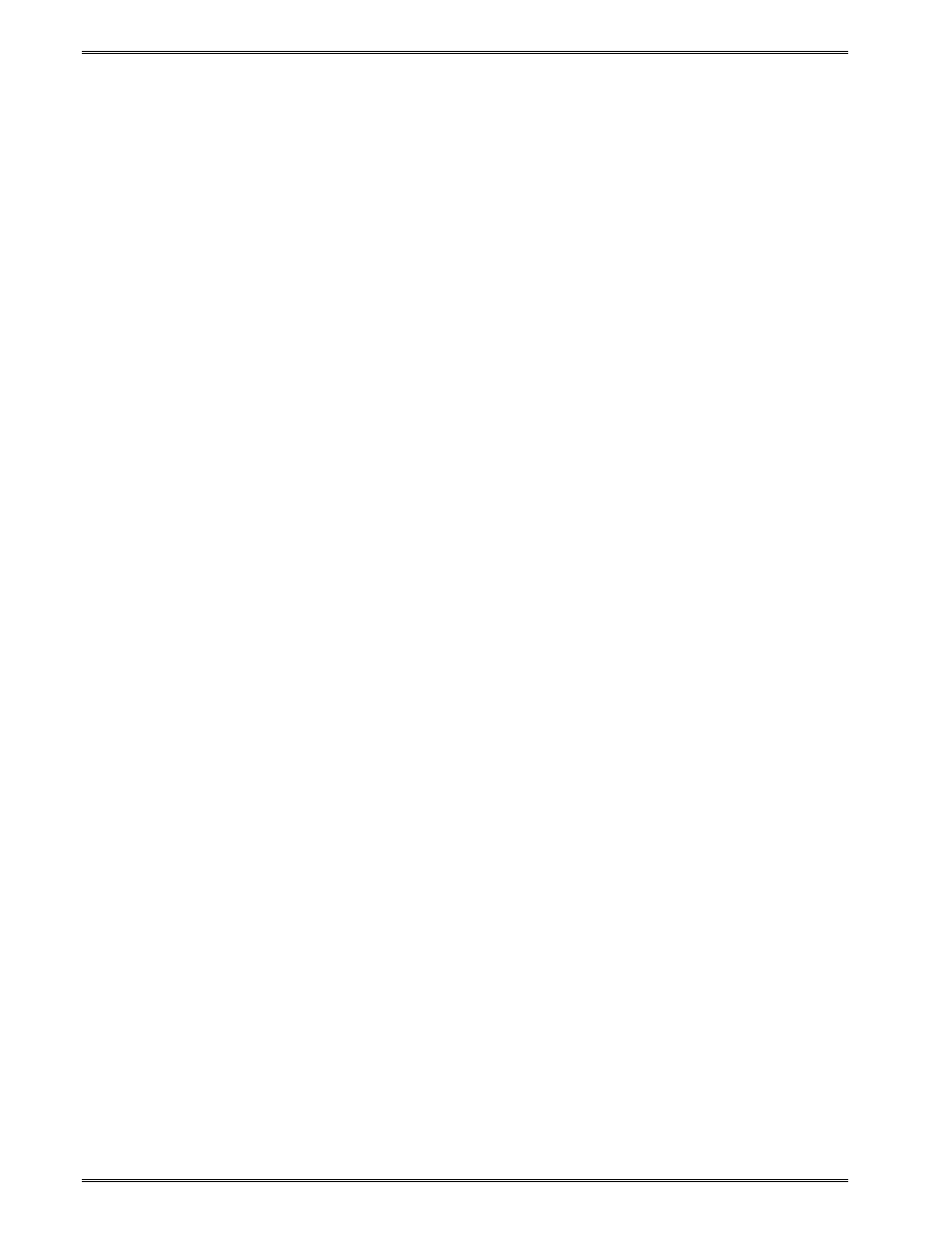
Getting Started
Chapter 3
3-8
438 Operator’s Manual - 880052-0100
3.5.2
Halted Mode: RED
The printer is in the HALTED Mode when it has stopped due to an error condition. The
Status Indicator Light will be solid red in color when the printer has entered the HALTED
Mode. The printer will remain in this mode until the error has been corrected and cleared.
Once the error has been cleared, the printer will attempt to execute the previous format
and/or commands.
3.5.2.1
Steps to clear the >STOCK OUT< error
a) Load new label media.
b) Press the Print Button quickly to start printing.
c) Press the Print Button until label is properly registering on media.
d) Press the Print Button again during printing to resume batch printing.
3.5.2.2
Steps to clear the >STOCK OUT< error with “E-Z Out function”
If Soft Switch #5, Bit #1 is set to “1”, then a single quick press of the Print
Button will clear the >STOCK OUT< error once the printer has more label
media loaded.
3.5.2.3
Automatic Stock Eject on >STOCK OUT<
The printer performs an Automatic Stock Eject operation whenever it runs out
of label media. As soon as the >STOCK OUT< condition is detected, the
printer feeds the label media forward to clear the drive roller.
The feed distance is just enough to eject the last of the label media past the
drive roller and then stop. This happens automatically, the user doesn’t have
to hit the Print Button.
3.5.3
Paused Mode: Solid or Flashing AMBER
There are several ways that the operator can control the output of the printer. The printer
will display either solid or flashing AMBER depending upon the mode of operation. Also,
the printer will display a solid AMBER during a FLASH operation.
Solid AMBER
A printed tag/label is waiting to be taken by the operator when the
printer is in a Tag/Tear (^D97) or Peel-and-Dispense (^D98) mode.
The printer is in the FLASH mode.
Flashing AMBER Pressing the Print Button during tag/label printing will pause printing. It
will resume printing by pressing the Print Button again.
3.5.4
Diagnostic Mode
The Diagnostic Mode temporarily powers up the printer using factory default parameters.
Also, the printer’s current user configuration parameters and statistical information are
printed out on a Status Label. This provides useful information to help diagnose and
troubleshoot problems. The printer will use the factory default parameters until the printer
has been reset using a soft reset or by cycling power. The printer will then return to the
configuration shown on the Status Label.
