3 usb communication interface, 4 optional ethernet communication interface, 5 optional cutter interface – Microcom 438 User Manual
Page 19: 3 loading media
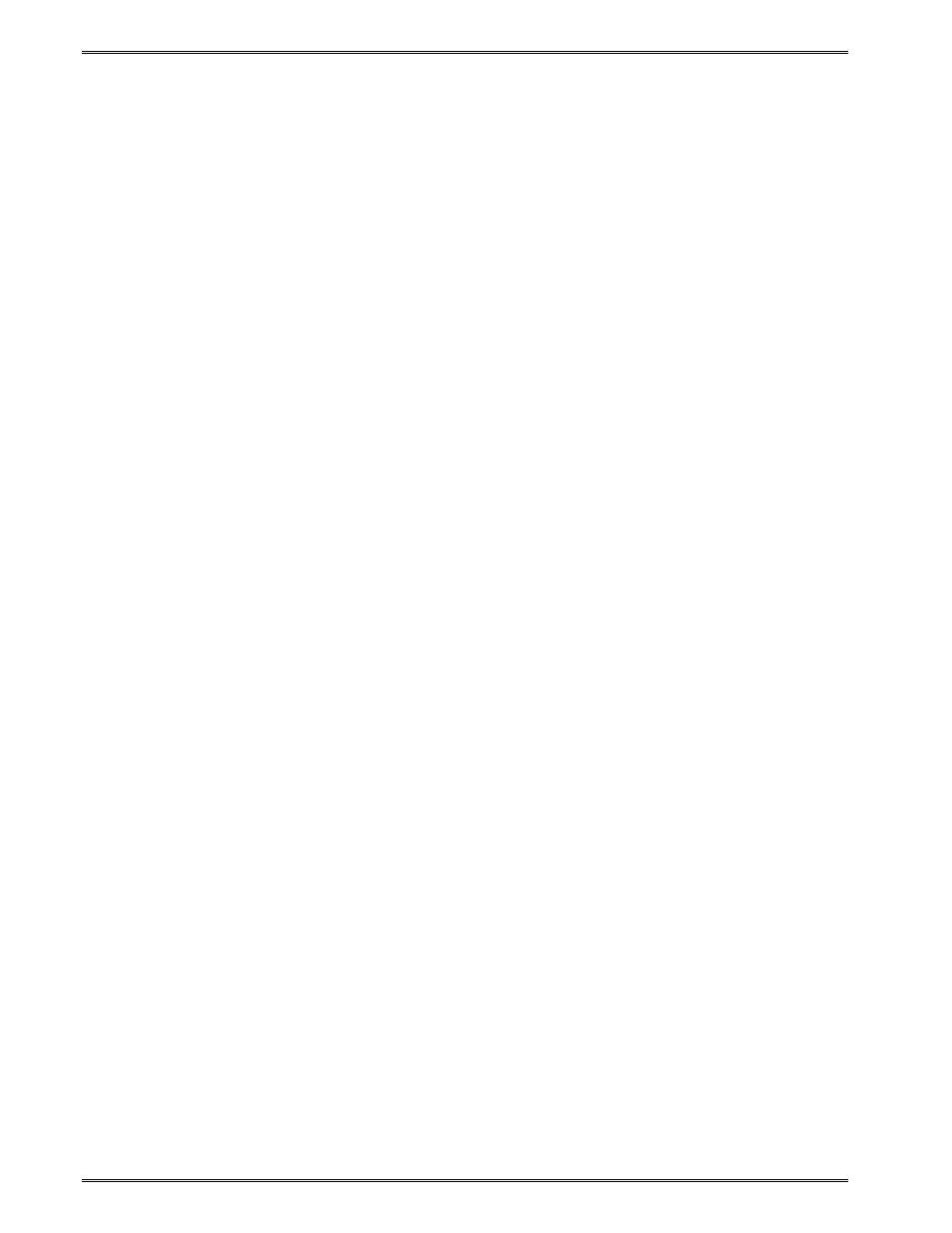
Getting Started
Chapter 3
3-4
438 Operator’s Manual - 880052-0100
3.2.3
USB Communication Interface
A standard USB 1.1 connector is provided on the rear panel of the printer. The USB port
operates as a virtual serial communications port and requires the installation of the
Microcom Corporation supplied USB driver for proper operation. The USB cable must be
connected to a host PC that is already powered on before the printer is turned on. The
^D108 command is used to select the USB port and requires a power cycle to take affect.
3.2.4
Optional Ethernet Communication Interface
The Model 224 and 424 printers provide an optional 10/100BASE-T Ethernet connector on
the rear panel of the printer. The ^D108 command is used to select the Ethernet port at
power-up.
3.2.5
Optional Cutter Interface
The printer is fitted with a connector on the rear panel for the optional cutter interface. Use
this connector when a cutter is to be installed on the printer. To prevent damage to the
printer and/or cutter, connect the cutter when the printer power is off. The cutter type is set
by the user using the ^D115 command and will be reported on the Statistics Label.
3.3 Loading Media
The easy- to-release print head makes loading media into the Model 438 printer an easy
process. Follow the instructions below to properly load the media.
1. Feed the media into the paper path, located on the back of the printer, until you feel
resistance.
2. Push and hold the Print Button to feed the media through the printer.
3. Once the media exits the front of the printer, release the Print Button.
The printer is also equipped with an Auto-Load feature. This feature allows the printer to
automatically sense new media as it is inserted into the printer, and automatically feed the
media to provide proper registration of the first label/tag to either the leading edge or a
registration mark. For more details on this feature, please refer to Chapter 5, Auto-Load
Commands.
